Real-time statistic table – Xtramus NuDC-4U V2.1 User Manual
Page 30
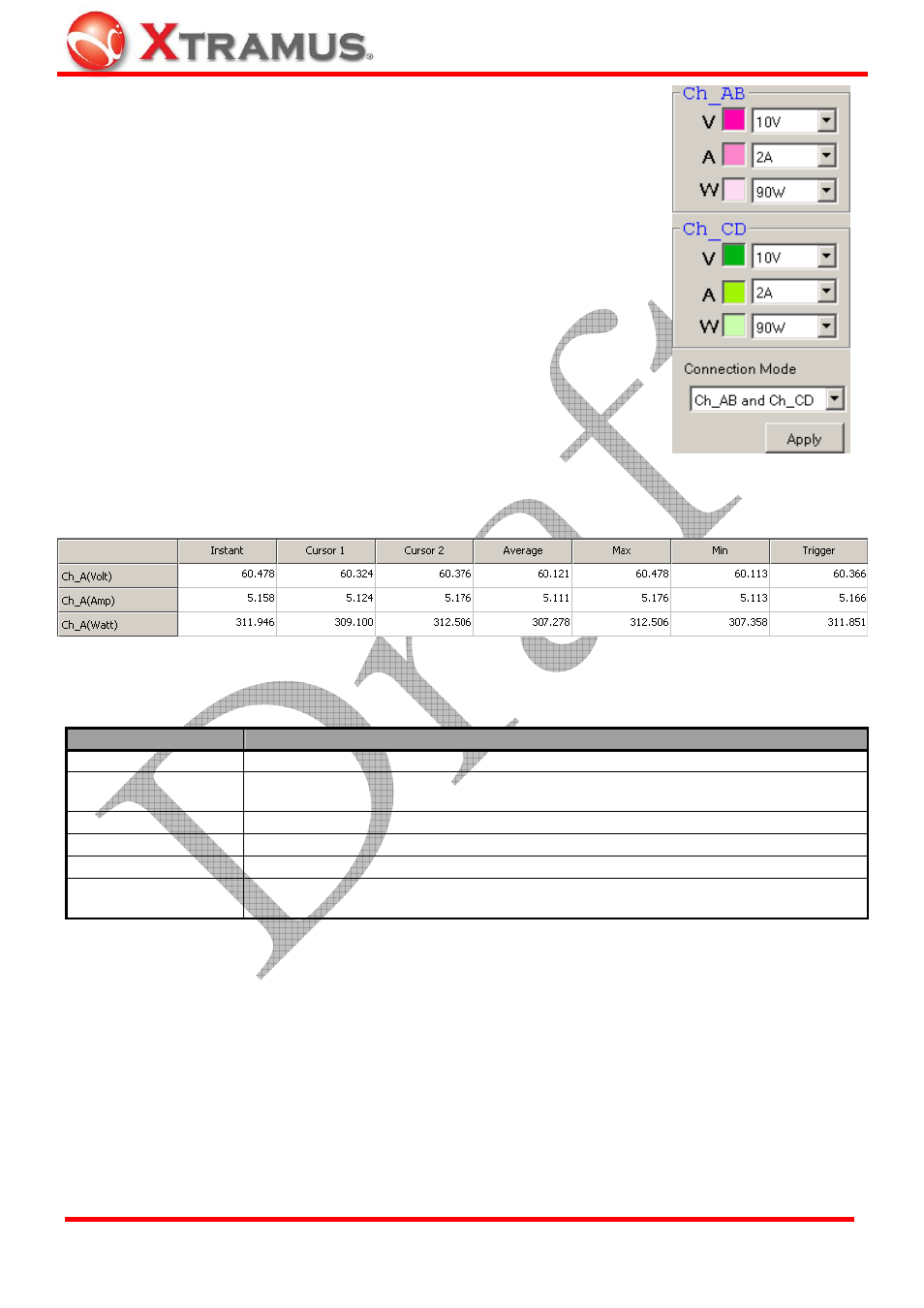
30
If you set the Main Display Screen’s display mode to Parallel Connection
Mode
by clicking the Window D button on the Quick Launch Buttons, the
Power Measuring Scale
will be as shown in the figure at right.
Under Parallel Connection Mode, NuDC-4U’s Channels are paired and will
be displayed in the same chart. Click the Connection Mode scroll-down
menu to choose how you would like to pair these 4 channels.
•
Ch_AB and Ch_CD:
Channel A and Channel B will be paired, while
Channel C and Channel D will be paired.
•
Ch_AC and Ch_BD:
Channel A and Channel C will be paired, while
Channel B and Channel D will be paired.
•
Ch_AD and Ch_BC:
Channel A and Channel D will be paired, while
Channel B and Channel C will be paired.
•
Apply:
Click this button to apply the changes you’ve made.
5.4. Real-Time Statistic Table
All test statistics will be shown here in real-time. Statistics listed here in the Real-Time Statistic Table
include:
Statistics
Description
Instant
Current power status.
Cursor 1/2
Power status value at Cursor 1/2 vertical line. You can change the position of
Cursor 1/2
on the Main Display Screen.
Average
The average power status value of the channel.
Max
The maximum power status value of the channel.
Min
The minimum power status value of that channel.
Trigger
The power status value when the power status value you’ve set is triggered during
the test.
E-mail: [email protected]
Website: www.Xtramus.com
XTRAMUS TECHNOLOGIES
®