Installing the content manager, Starting the content manager, General operation – Becker TRAFFIC ASSIST Z217 User Manual
Page 31
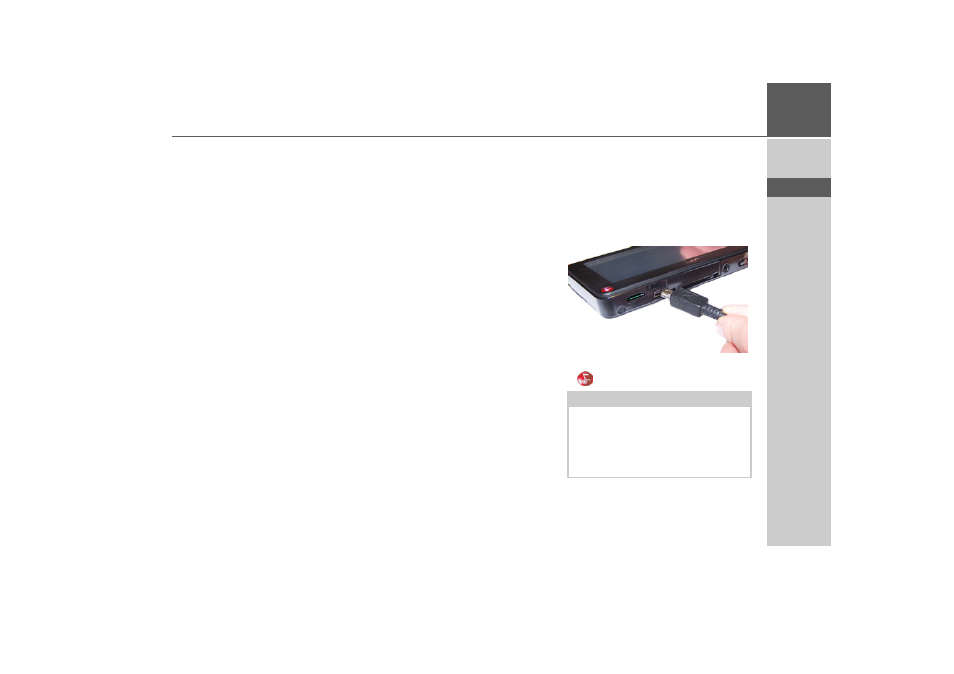
31
GENERAL OPERATION
>>>
> D
> GB
> F
> I
> E
> P
> NL
> DK
> S
> N
> FIN
> TR
> GR
> PL
> CZ
> H
> SK
Installing the Content Manager
You can install the Content Manager on
your computer with the following steps:
> Insert the DVD containing the Content
Manager in the DVD drive of the com-
puter.
> If the DVD does not start automatical-
ly, please start the "BECKERCMSET-
UP.EXE" file in the
"CONTENTMANAGER" directory
manually.
> Select a language from the list and then
click on
OK
.
> Read the welcome page and click on
Next
to continue.
> Select the installation folder. A default
installation folder is already specified.
To select another folder, either type in
the path name or click on
Browse
and
define another folder.
> Click on
Install
to start the copying
procedure. Click on
Details
to see the
details during copying.
The Content Manager is automatically
started immediately after installation. Re-
move the check mark from the box if you
do not want this.
This completes the installation procedure.
> Click on
Finish
to exit the installation
program.
Starting the Content Manager
Execute the following actions to start the
Content Manager:
> Connect the USB interface of the Traf-
fic Assist directly to the USB port of the
computer using the USB cable provid-
ed.
> Switch on the Traffic Assist using the
button.
After a short time, the Traffic Assist is dis-
played as a removable storage medium on
the computer.
Note:
When you connect the Becker Traffic As-
sist to the PC for the first time, the PC in-
stalls all the necessary drivers and then
displays the message "Your unit is now
ready to use".