The map display, Calling up the map display, Structure of the map display – Becker TRAFFIC ASSIST Z217 User Manual
Page 73: Map display without route guidance, Navigation mode
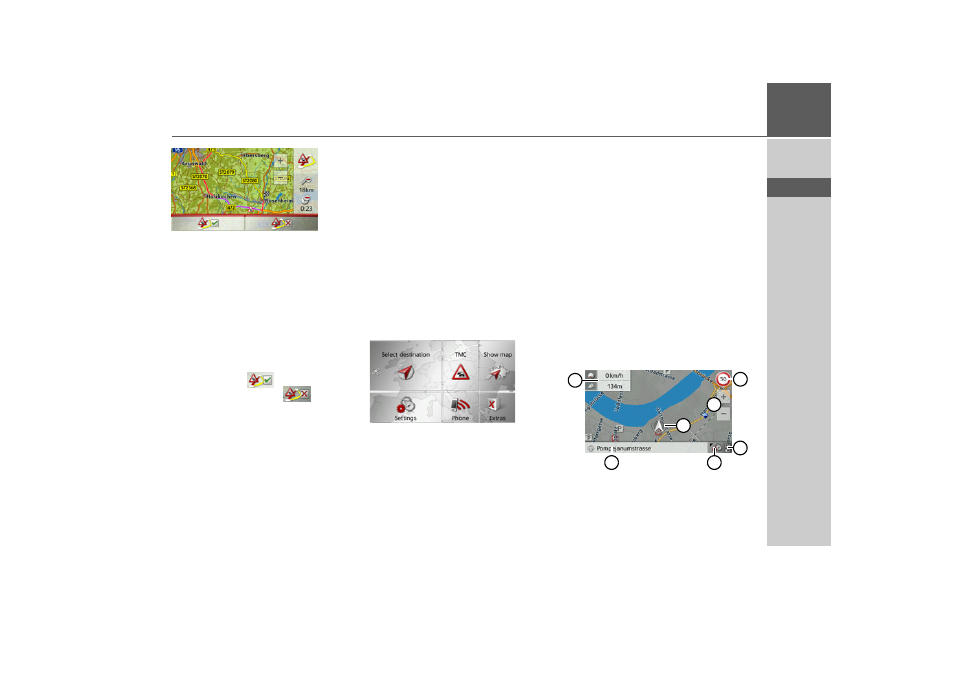
73
NAVIGATION MODE
>>>
> D
> GB
> F
> I
> E
> P
> NL
> DK
> S
> N
> FIN
> TR
> GR
> PL
> CZ
> H
> SK
The display provides you with an over-
view of the alternative route calculated.
The red route or route marked blue for an
obstruction shows the previous route. The
route marked yellow displays the alterna-
tive route calculated.
In the right section of the display, you can
see how much the route changes and how
much time you will likely save if you use
the alternative route.
> Now press the
button, to use the
alternative route or the
button to
keep the previous route instead.
The map display
The map display is used primarily for
route guidance. However, you can also use
the map display without route guidance to
show your current position and, for exam-
ple, to receive warnings about exceeding
the speed limit.
Calling up the map display
The map display is called up automatical-
ly when you start route guidance.
Without route guidance, you can call up
the map display from the main menu.
> In the main menu, press
Show map
.
The map display will then appear and, if
GPS reception is available, will show your
current position.
If route guidance is already active, the
map will be displayed with route guid-
ance.
Structure of the map display
The structure depends on the settings
made in “Switching the map mode” on
page 82 or in “The Map view button” on
page 60 and whether route guidance is ac-
tive or not.
Map display without route guidance
If the navigation is not active, almost the
whole area of the touch screen will be tak-
en up by the map.
1
2
5
3
6
4
7