Spilt screen with route guidance, Navigation mode – Becker TRAFFIC ASSIST Z217 User Manual
Page 75
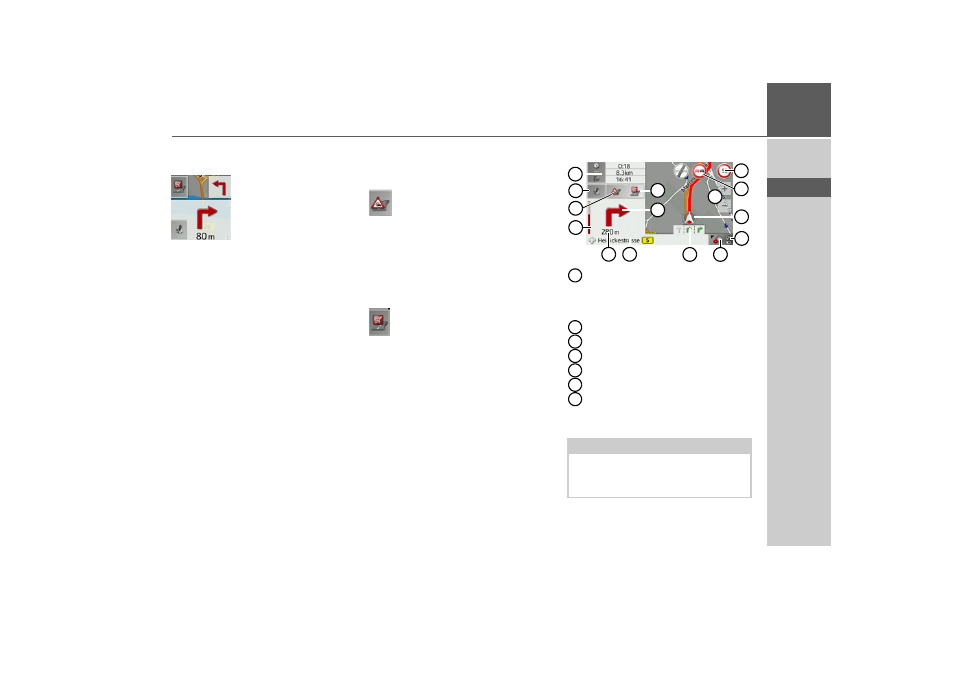
75
NAVIGATION MODE
>>>
> D
> GB
> F
> I
> E
> P
> NL
> DK
> S
> N
> FIN
> TR
> GR
> PL
> CZ
> H
> SK
Information is also displayed in the bot-
tom left corner in the preview area.
The next manoeuvre is displayed as an ar-
row, with a distance indication under-
neath it. If two driving manoeuvres are to
be performed in succession within a short
time, another smaller arrow indicating the
second driving manoeuvre is displayed
above the first arrow.
You can adjust the volume of the naviga-
tion announcements by pressing the but-
ton with the speaker symbol in the pre-
view area (See “Changing the
announcement volume” on page 77.).
The symbol below is displayed on the left
of the preview area if there is a TMC an-
nouncement along your route.
Pressing the symbol displays the TMC
messages along the route. See “TMC on
the route” on page 80.
You can display the points of interest lo-
cated along your route.
On the left of the screen, press the POI
symbol. The POIs are displayed. Please re-
fer to the description in “Point of interest
on the route” on page 79.
Spilt screen with route guidance
Speed limit on the road currently be-
ing driven on (display not available
for all roads), signs for the driver
alerts will also be displayed
Driver alerts
Zoom buttons
Vehicle position
Power level/telephone status
Button for calling up the options
Traffic lane recommendation (only
appears on some multi-lane roads;
green arrows = recommended lanes)
Note:
Following the traffic lane recommenda-
tions allows you to perform the next driv-
ing manoeuvre without changing lanes.
1
10
15
12
4
6
3
5
8
9
7
11
14
2
13
1
2
3
4
5
6
7