The driver alerts button, The speed info button, Navigation mode – Becker TRAFFIC ASSIST Z217 User Manual
Page 64
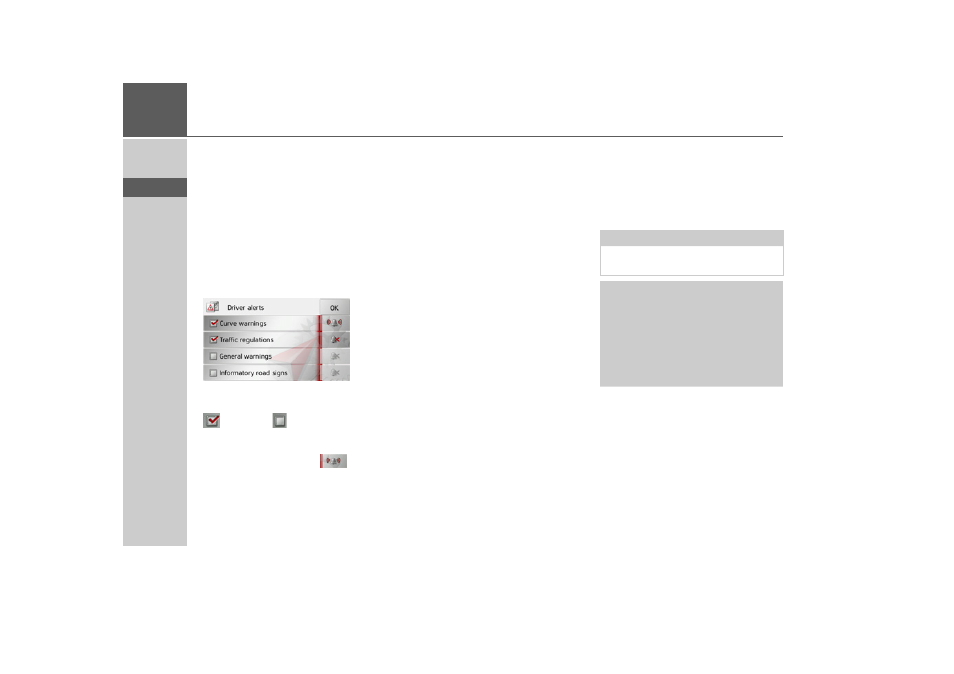
64
>>>
NAVIGATION MODE
> D
> GB
> F
> I
> E
> P
> NL
> DK
> S
> N
> FIN
> TR
> GR
> PL
> CZ
> H
> SK
The Driver alerts button
You can have signs displayed, e.g. for dan-
gerous curves or steep gradients, provided
this information is stored in the map data.
In addition, you can define whether the
display of the sign is also to be accompa-
nied by a warning sound.
> Press the
Driver alerts
button in the set-
tings menu.
The Driver alerts settings window ap-
pears.
The available signs are divided into 4 cate-
gories. The four categories can be enabled
or disabled
individually.
The warning sound can be set individually
for each of the four categories by pressing
the symbol with the bell (
warning
sound switched on).
The following signs are available in the in-
dividual categories:
•
Curve warnings
This category includes warning signs
that relate to sharp curves.
•
General warnings
This category includes all other warning
signs, such as steep gradients, falling
rocks.
•
Traffic regulations
This category includes other traffic
regulations, such as no passing zones.
•
Informatory road signs
This category contains the available in-
formation signs.
> Confirm your settings by pressing the
OK
button.
The Speed info button
The Speed info settings window allows
you to display speed limits parallel to the
navigation. You can also be warned
against exceeding the speed limit by an
acoustic warning.
> Press
Speed info
in the settings menu.
The Speed info settings window appears.
Note:
This information can only be displayed if
it is contained in the map material.
!Danger!
The information in the map material
may be incorrect as a result of short-
term changes (road works, for example).
The traffic situation and the local road
signs take precedence over the naviga-
tion system information.