Optimising a route, Selecting a destination from the map, See “selecting a destination from the – Becker TRAFFIC ASSIST Z217 User Manual
Page 54: Navigation mode
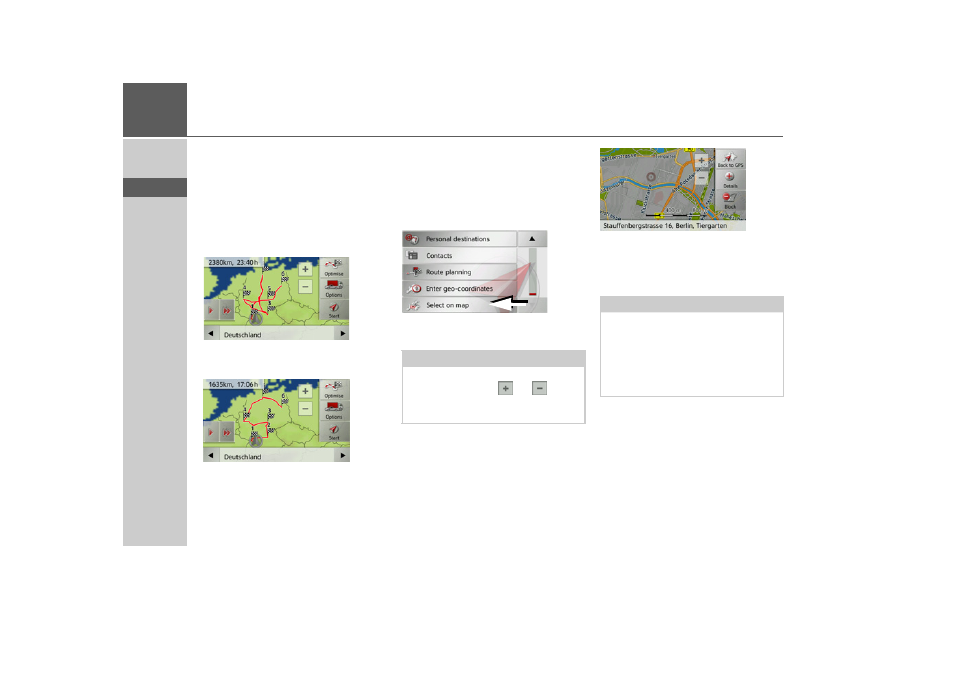
54
>>>
NAVIGATION MODE
> D
> GB
> F
> I
> E
> P
> NL
> DK
> S
> N
> FIN
> TR
> GR
> PL
> CZ
> H
> SK
Optimising a route
If you have entered several destinations for
a route, you can use the Traffic Assist to
optimise the order of the destinations for
the journey distance. The route stored is
retained even after optimization, however.
Call up the map display for the stages of
the route.
> Press
Optimise
.
The route is optimised and recalculated.
The optimised route is displayed.
Selecting a destination from the
map
You can select a destination straight from
the map.
> Press
Enter destination
in fast access
mode.
> Press the
Select on map
button.
The map display appears.
> Press the desired point lightly on the
surface of the screen.
A flashing red cross will be displayed at
this point.
Note:
You may need to make the area larger us-
ing the zoom buttons
and
in order
to find the desired point. You can also
move the map to the desired point.
Note:
By pressing the
Back to GPS
button you
can display your current position again.
You can block the road for route guid-
ance as described under “The Blocked
roads button” on page 68 by pressing the
Block
button.