Switching the map mode, Changing the map orientation, Navigation mode – Becker TRAFFIC ASSIST Z217 User Manual
Page 82
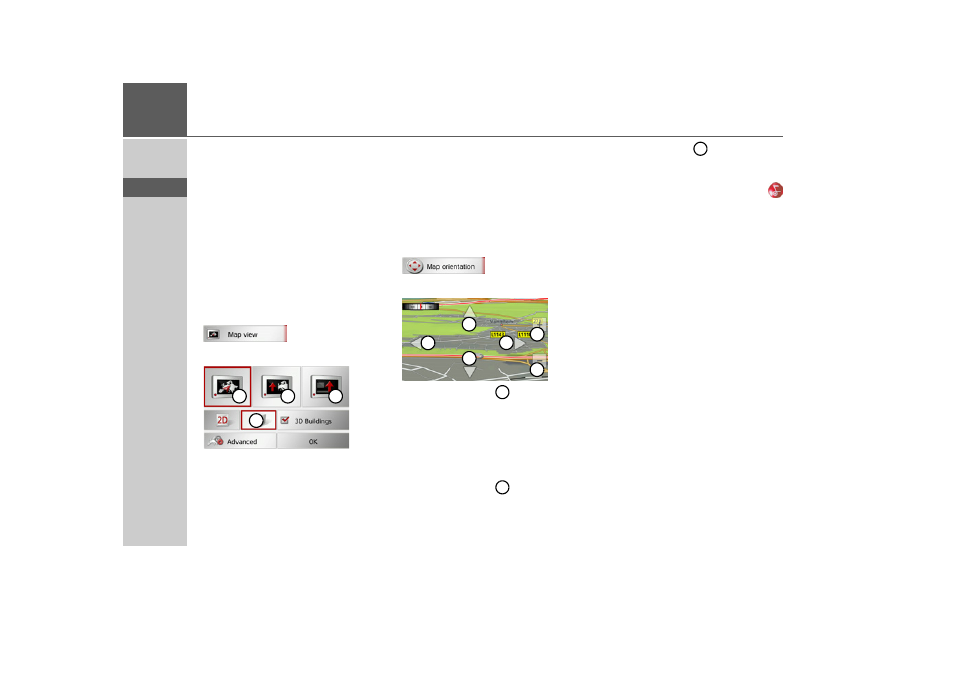
82
>>>
NAVIGATION MODE
> D
> GB
> F
> I
> E
> P
> NL
> DK
> S
> N
> FIN
> TR
> GR
> PL
> CZ
> H
> SK
Switching the map mode
You can select whether the map is to be
displayed in 3D or 2D mode, in a split
screen with 3D or 2D display or in arrow
mode.
You can also select whether or not 3D
buildings available in towns should be dis-
played in 3D mode.
Further setting options are available to
you in the extended settings.
> Open the options menu for the map
display.
> Press the
Map view
button.
For further operation, please refer to the
description in “The Map view button” on
page 60.
Changing the map orientation
You can view your surroundings in 3D
mode.
When doing so you have the option to
change the viewing direction, the map an-
gle and the size of the map area.
> Open the options menu for the map
display.
> Press the
Map orientation
button.
By pressing buttons
you can change
the viewing direction or turn the dis-
played map.
The compass in the top left corner shows
the direction in which the map is current-
ly oriented.
By pressing buttons
you can change
the map angle.
By pressing buttons
you can change
the size of the displayed map area.
To exit this display again, press the
button.
1
2
3
4
2
2
1
1
3
3
1
2
3