Skipping destination, Displaying current position, Navigation mode – Becker TRAFFIC ASSIST Z217 User Manual
Page 92
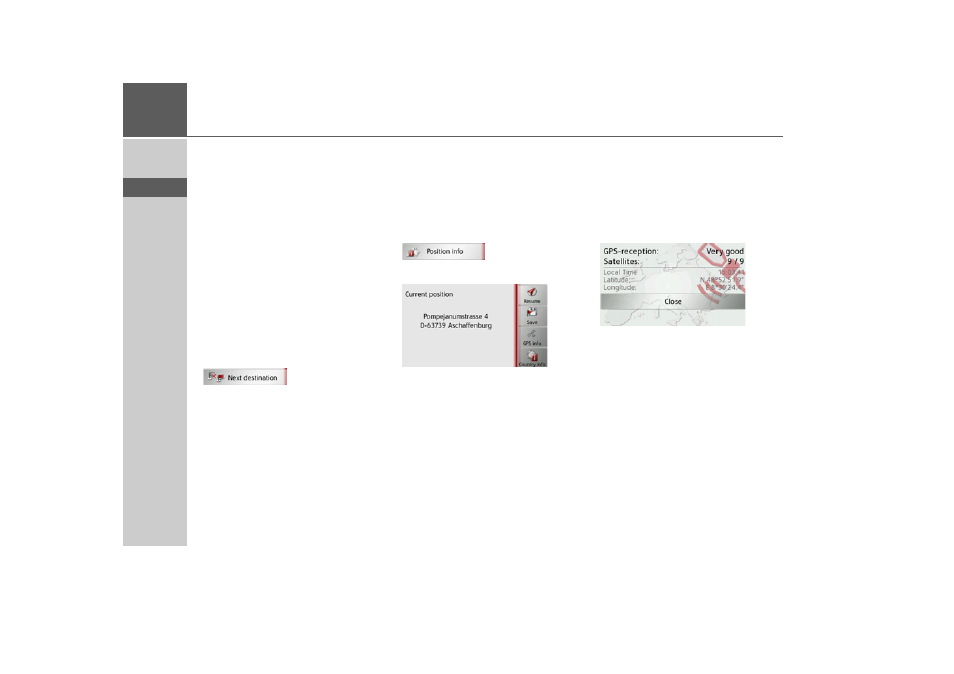
92
>>>
NAVIGATION MODE
> D
> GB
> F
> I
> E
> P
> NL
> DK
> S
> N
> FIN
> TR
> GR
> PL
> CZ
> H
> SK
• Use
Start guidance
to start guidance
for the selected stage.
• Define the expected loading time using
Set loading time
.
Skipping destination
If a planned route with several destina-
tions is active, you may delete the current
destination of the route. Route guidance
to the next destination is then started.
This may be necessary if a destination was
not driven to directly. The Traffic Assist
otherwise tries to guide you to the current
destination.
> Call up the options menu for the map
display.
> Press the
Next destination
button.
Route guidance to the next destination is
started.
Displaying current position
You can display your current position and
store this position. You can also display
information concerning the current GPS
reception and the current country.
> Open the options menu for the map
display.
> Press the
Position info
button.
The current position is displayed. If possi-
ble, an address is displayed. If no address
is available for the current position, the
geographic coordinates are displayed.
You can return to the map using the
Resume
button.
By pressing
Save
you can store your cur-
rent position in the fast access list.
By pressing the
Country info
button you
can display country-specific information
such as the maximum permitted speed for
the country you are currently in.
By pressing
GPS info
you can view infor-
mation regarding the GPS reception.
You can see how many satellites are being
received, and whether the satellite recep-
tion is good enough for navigation. The
current time and the geographic position
are also displayed.