Selecting a destination from contacts, See “selecting a destination from con, Navigation mode – Becker TRAFFIC ASSIST Z217 User Manual
Page 50
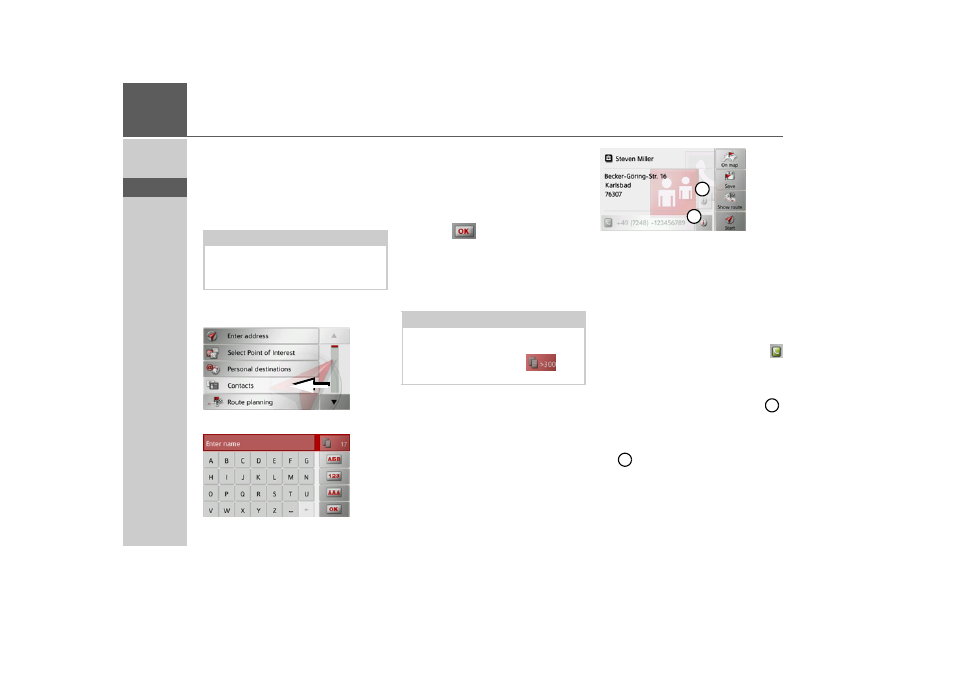
50
>>>
NAVIGATION MODE
> D
> GB
> F
> I
> E
> P
> NL
> DK
> S
> N
> FIN
> TR
> GR
> PL
> CZ
> H
> SK
Selecting a destination from Con-
tacts
You can call up Microsoft
®
Outlook
®
contacts that have been imported into the
Traffic Assist and start route guidance to
one.
> Press the
Enter destination
button in
fast access mode.
> Press the
Contacts
button.
An input menu appears if there are more
than 10 contacts. If there are fewer than
10 entries, a list of contacts is displayed
straight away.
> Select the first letter of the desired entry
in the input menu.
> Press the
button when the desired
name is displayed in the top line.
If there are 5 or fewer entries available
with the letter combination entered, a list
containing these entries will automatically
be displayed.
> Select the desired entry from the list.
Press the
Start
button to begin route guid-
ance to the address displayed for this con-
tact straight away.
You can also display the address shown for
the contact on the map (
On map
), store it
in fast access mode (
Save
), display the
route to the destination (
Show route
) or
call the number displayed if a phone
number is provided (button with the
symbol).
If there are a number of addresses provid-
ed for the chosen contact, you can select
one of them after pressing the button
.
If there are a number of phone numbers
provided for the chosen contact, you can
select one of them after pressing the but-
ton .
Note:
The Microsoft
®
Outlook
®
contacts are
imported via the Content Manager.
Up to 2000 contacts can be imported.
Note:
You can also have a list corresponding to
the entered letter combination displayed
before then. To do so, press
in the
input menu.
2
1
1
2