3 installation, 1 standalone installation, 3 installation 2.3.1 standalone installation – Comtech EF Data CME-5000 Manual User Manual
Page 29
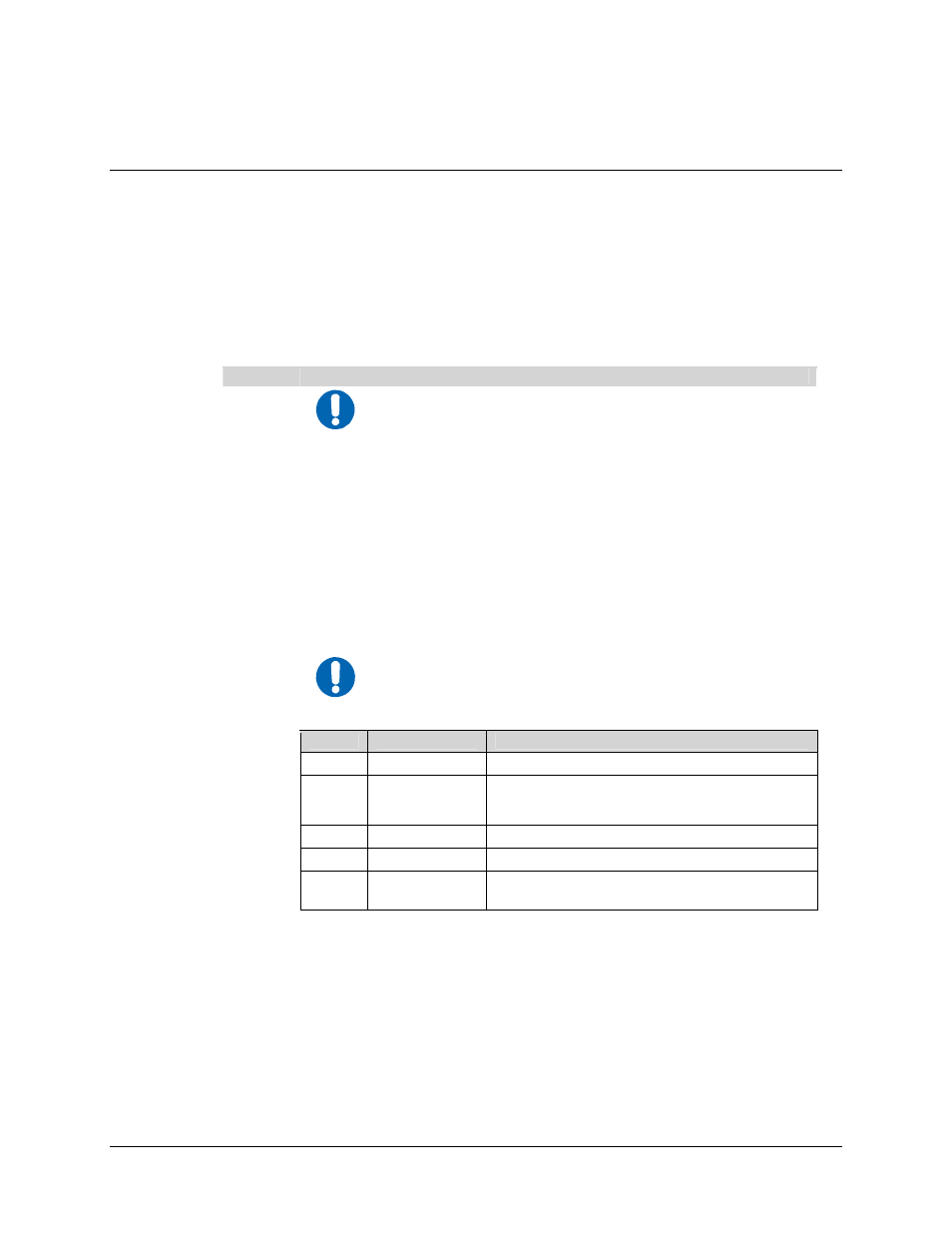
Digicast Micro Encapsulator (MENCAP)
Revision A
Installation & Initial Configuration MN/MENCAPEDC.IOM
2.3 Installation
2.3.1 Standalone
Installation
The MENCAP 50 (CME-5000 or CME-5010) is designed for ease of installation and
configuration. Once the unit has been removed from the packing container, please
follow these instructions:
Step
Procedure
1
NOTE
The port labeled REDUN is not utilized with standalone
configurations – it is utilized in the MENCAP Redundancy
configuration only.
2
Place the MENCAP 50 on a flat surface with free-air flow where the LEDs can
be clearly observed with unrestricted access to the rear panel of the unit.
3
Connect the DC power connection to the connection labeled PWR on the back
of the unit and tighten the restraining nut to ensure secure operation.
4
Connect an RJ-45 Ethernet cable (patch cord) to the port labeled ETHERNET.
This cable should be connected to an Ethernet concentrator (hub) or switch.
5
Connect a terminal cable (supplied) to the port labeled TERM. This cable
should be connected to a PC’s serial port (DB-9) to initially configure the
MENCAP 50.
6
Connect the AC power cord between a standard wall outlet and the power
supply. The blue LED will illuminate.
7
IMPORTANT
It is recommend that the ASI cable NOT be connected until the unit
has been completely configured.
Upon startup, the following LEDs will illuminate on the MENCAP 50 front panel:
LED
Function Label
Description
Blue
POWER
LED illuminates if power is properly applied
Red
ALARM
LED may illuminate since the unit is not yet
configured
Green
M-ACT
LED illuminates if MPE data is present
Amber
E-ACT
LED flashes if there is Ethernet traffic/activity
8
Green
E-LINK
LED illuminates if Ethernet connection to the
Hub/Switch is operational
2-3