Manage audio container properties – Daktronics Show Control System User Manual
Page 108
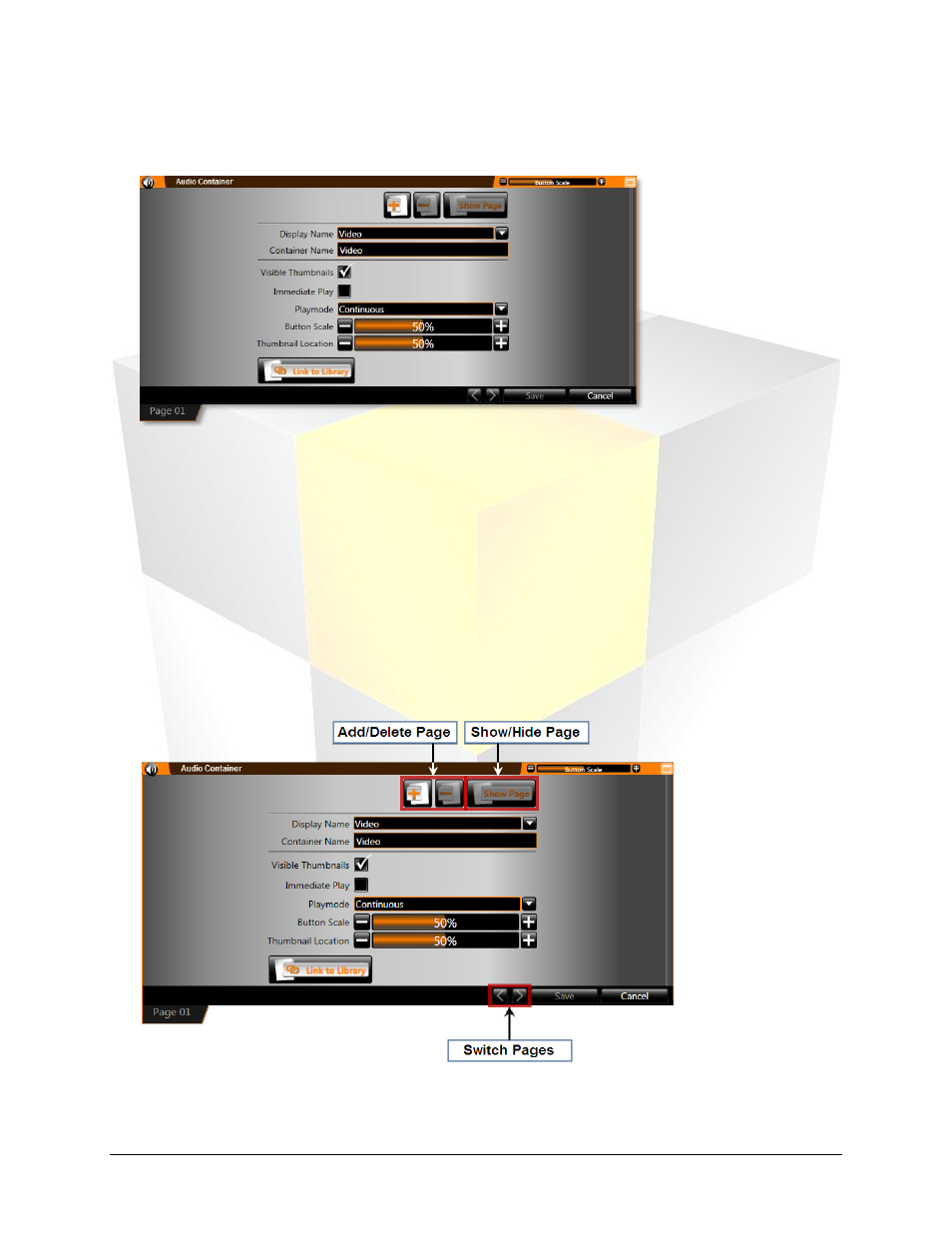
101
Daktronics Show Control System
Audio
4. After you have selected the display, the display name will be inserted into the Container Name text
box. If you wish to change the name of the container, enter the new name into the text box.
5. Click Save to save the container and close the Audio Properties, or proceed to Manage Audio
Container Properties.
Manage audio container properties
Various options are available to customize the way an audio container stores quick display buttons and to
configure the default behavior of audio buttons. Use the steps below to assist you in setting up your
audio container how you would like.
1. From within the Audio Container Properties screen, manage the container using the below options.
Note: If you’re not already in the audio container properties screen, right-click from within the audio
container to open its context menu, and then click Properties.
Add/Delete Page: Click the appropriate button to add or delete a container page
Show/Hide Page: Click to designate whether a container page should be visible or hidden