Common scripting buttons, Control multiple displays – Daktronics Show Control System User Manual
Page 97
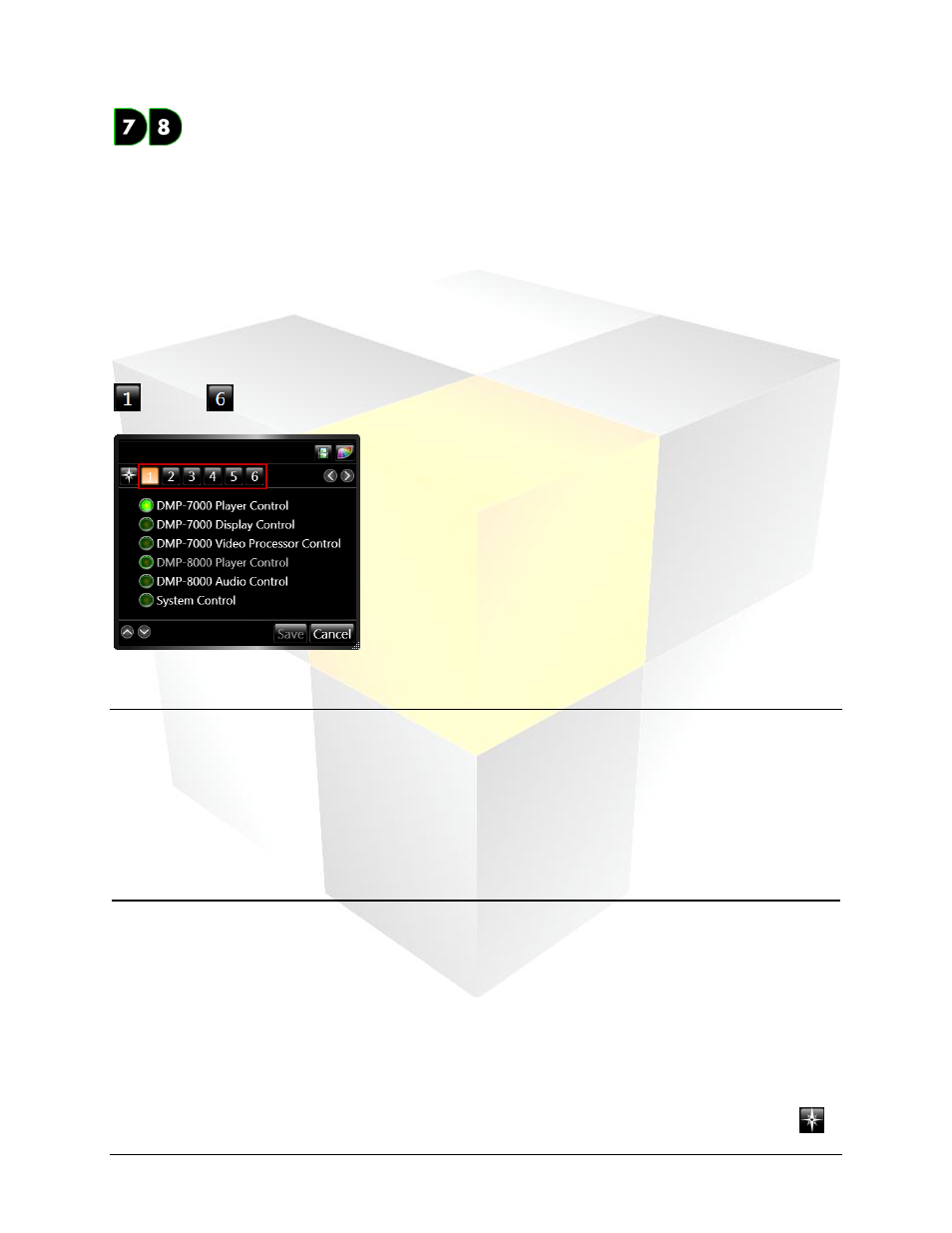
90
Daktronics Show Control System
Scripting
Common scripting buttons
Because it is not always clear what script commands need to be created to complete a particular task, this
section will provide you with some assistance. Here you will be taken through the steps involved in
creating scripting buttons for many of the most common tasks needed to be performed on a display
network.
Each subdivision of this section is devoted to a particular task, and will identify the type(s) of script(s) (and
the steps which should be completed for each script) which should be created for the button to
accomplish the specified action. Each task is then, when applicable, further subdivided to describe the
respective steps to follow for DMP-7000 and DMP-8000 displays. For general assistance with creating a
scripting button, see
In the following sections, “steps” refer to the steps involved in creating the script, identified by buttons
through
in the script creation window.
Section Contents
Show video from an external source
Include scripting from another button
Control multiple displays
An important benefit of using scripting buttons is the ability to control multiple displays with a single
button click. This allows you to avoid the hassle of clicking multiple buttons to perform tasks which should
be happening at the same time. The result is a more organized, timely, and coherent presentation.
Use multiple script commands
One way to control multiple displays with a scripting button is by including multiple script commands in
that button. When finished creating one script command, simply click the Select Script Line button