Manage audio buttons – Daktronics Show Control System User Manual
Page 115
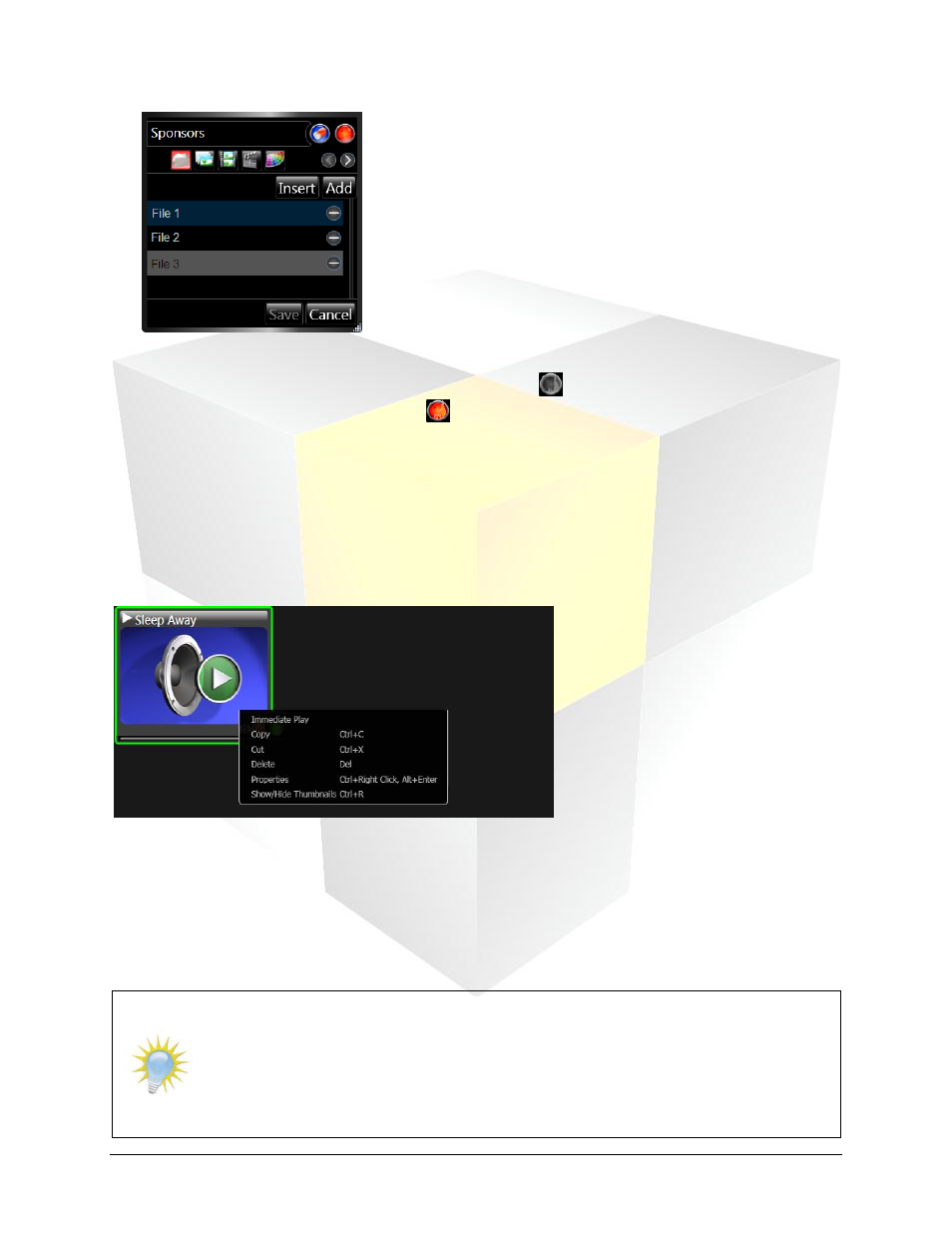
108
Daktronics Show Control System
Audio
14. Immediate Play. If you want the file(s) associated with the button to play immediately when the
button is pressed, enable Immediate Play by clicking the
next to the button name text box.
When enabled, the button will change to
.
15. When finished, click Save to save the button to the audio container, or click Cancel to close the
button creation window and discard any changes which were made.
Manage audio buttons
A number of options are available for managing audio buttons which have been created. To manage a
audio button, right-click the button you wish to manage. A pop-up menu appears.
Immediate Play: Click to immediately play the file(s) associated with the button, even if Immediate Play
has not been enabled for the button. Selecting this option will add the file(s) to the top of the queue and
they will begin playing.
Copy: Click to create a copy of the selected button which may be pasted into another audio container.
Cut: Click to remove the selected button from its container so that it may be pasted into a different audio
container.
Note: Audio buttons can also be clicked and dragged to another audio container. To
move a button to another container, simply click and drag it to the desired new location.
To copy a button to another container, while pressing [Ctrl], click and drag the button to
the desired location.
A button can be copied or moved to a new container in one step by clicking and
dragging the button to an empty area of your workspace page.