Create container pages – Daktronics Show Control System User Manual
Page 66
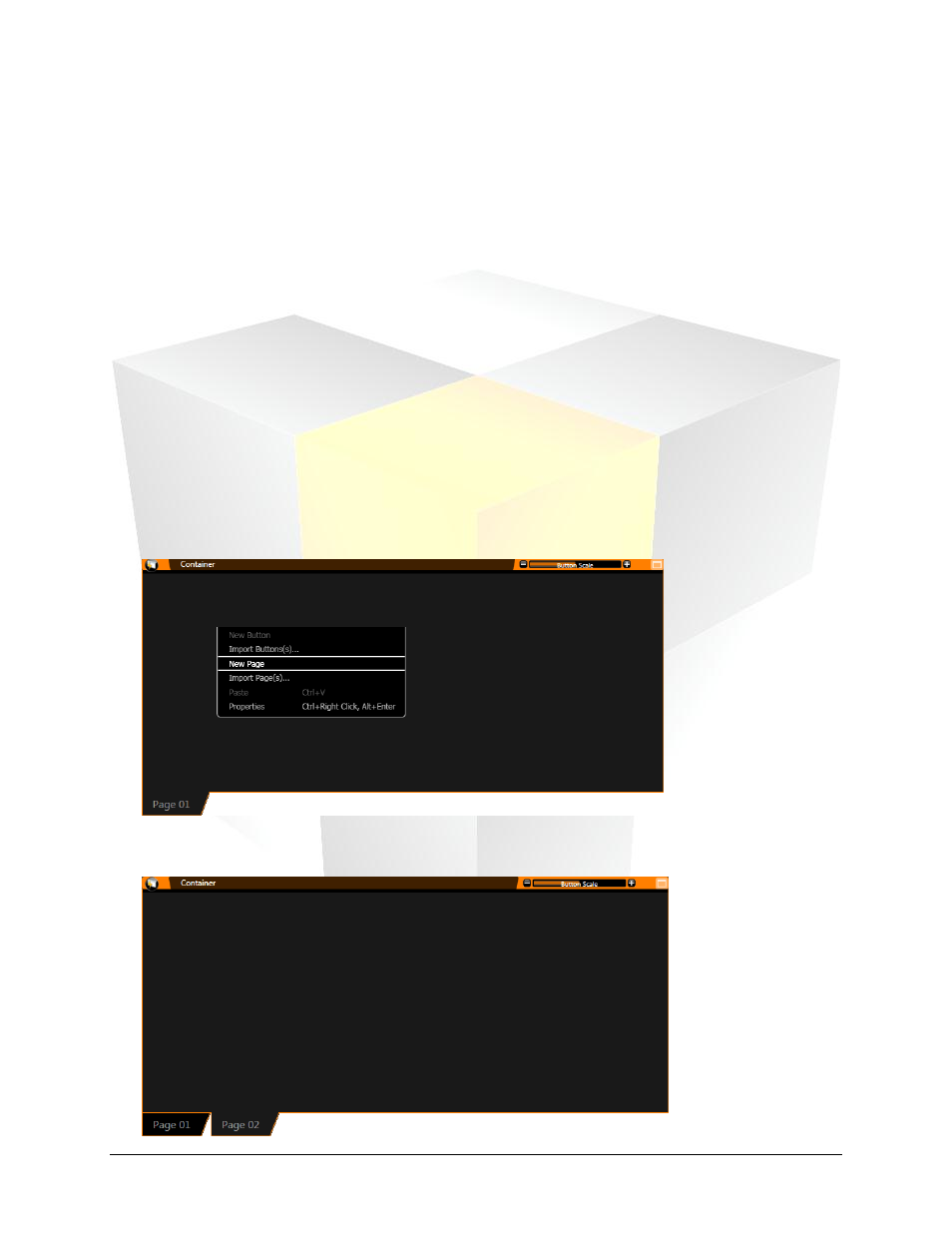
59
Daktronics Show Control System
Containers
4. For more information on working with the specific container types, refer to
or
Scripting containers and buttons
Create container pages
Display Studio was designed to provide control system operators with access to as much control
functionality as they need for their displays, while at the same time permitting them to set up their control
interface to only require looking at what they want to look at at any given time. Container pages allow
you to divide up the buttons you want to create into separate groups, preventing the workspace from
getting too cluttered.
Example: Suppose you have a group of buttons that you only use during pre-game, a separate group of
buttons that you only use during the game, and a separate group of buttons that you only use after the
game. You might not want to put all of these buttons together, because it would just clutter up your
workspace and give you unneeded buttons to sort through while your show is in progress. If you put the
buttons on three different container pages, however, you can still only use the space of one container, but
only have to look at the page of buttons you’re using at a given moment.
1. Right-click the container to which you want to add a page to open its context menu.
2. Select New Page.
3. The new page will be added, accessible via a tab on the bottom of the container.