Create quick display buttons, Automatic method: linking a container to a library – Daktronics Show Control System User Manual
Page 72
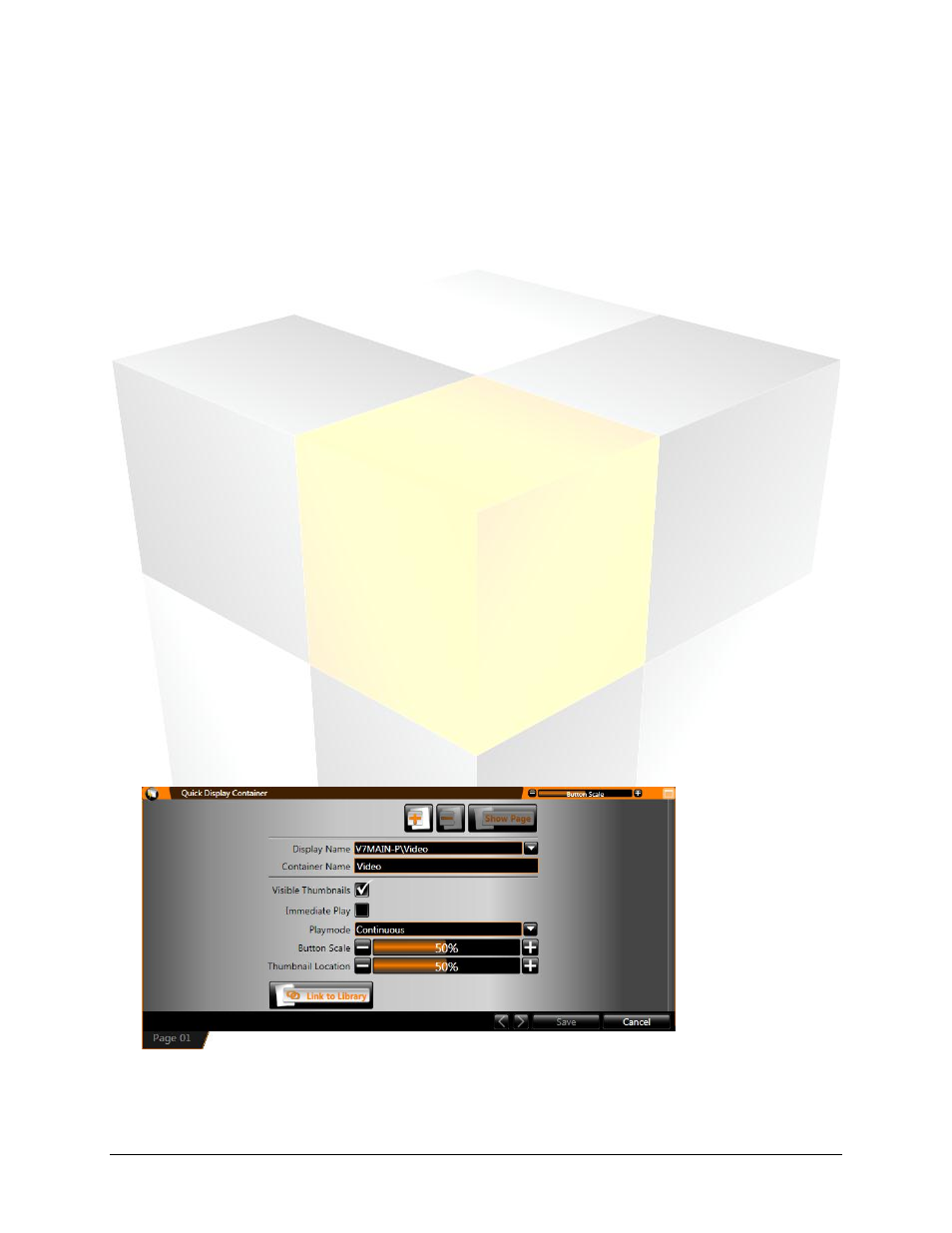
65
Daktronics Show Control System
Quick Display
Create quick display buttons
To create quick display buttons, there are two methods available: automatic and manual. The differences
between these methods are as follows:
Automatic
Quick display buttons are created by linking a container page to a display’s media file library,
which automatically creates a button for each media file in that library.
Buttons are created according to the default properties of the container, however after a button is
added, its individual properties can be managed as needed.
As media files are subsequently added to or removed from the library, the quick display container
buttons will be updated accordingly.
Buttons cannot be manually added to a linked container.
Manual
The user creates quick display buttons individually.
Buttons can be created that play one or more media files from one or more of a display’s libraries.
The user gets complete control over what and how buttons are created.
Automatic method: linking a container to a library
A quick display container can only be linked to a display library when the container is empty. The best
time to do this is when creating a new quick display container.
1. Begin at the Quick Display Container Properties. To access the Quick Display Container
Properties, either:
a. Create a quick display container, or
b. Right-click from within a quick display container, and click Properties.
2. In the Quick Display Container Properties screen, click the Link To Library button to open the
Library Browser window.
3. In the Library Browser window, select the name of the library you wish to link to the container and
then click Open. The Link To Library button will now read Unlink From Library and the library name
will appear next to the button.