Locating the correct rtd field – Daktronics Show Control System User Manual
Page 38
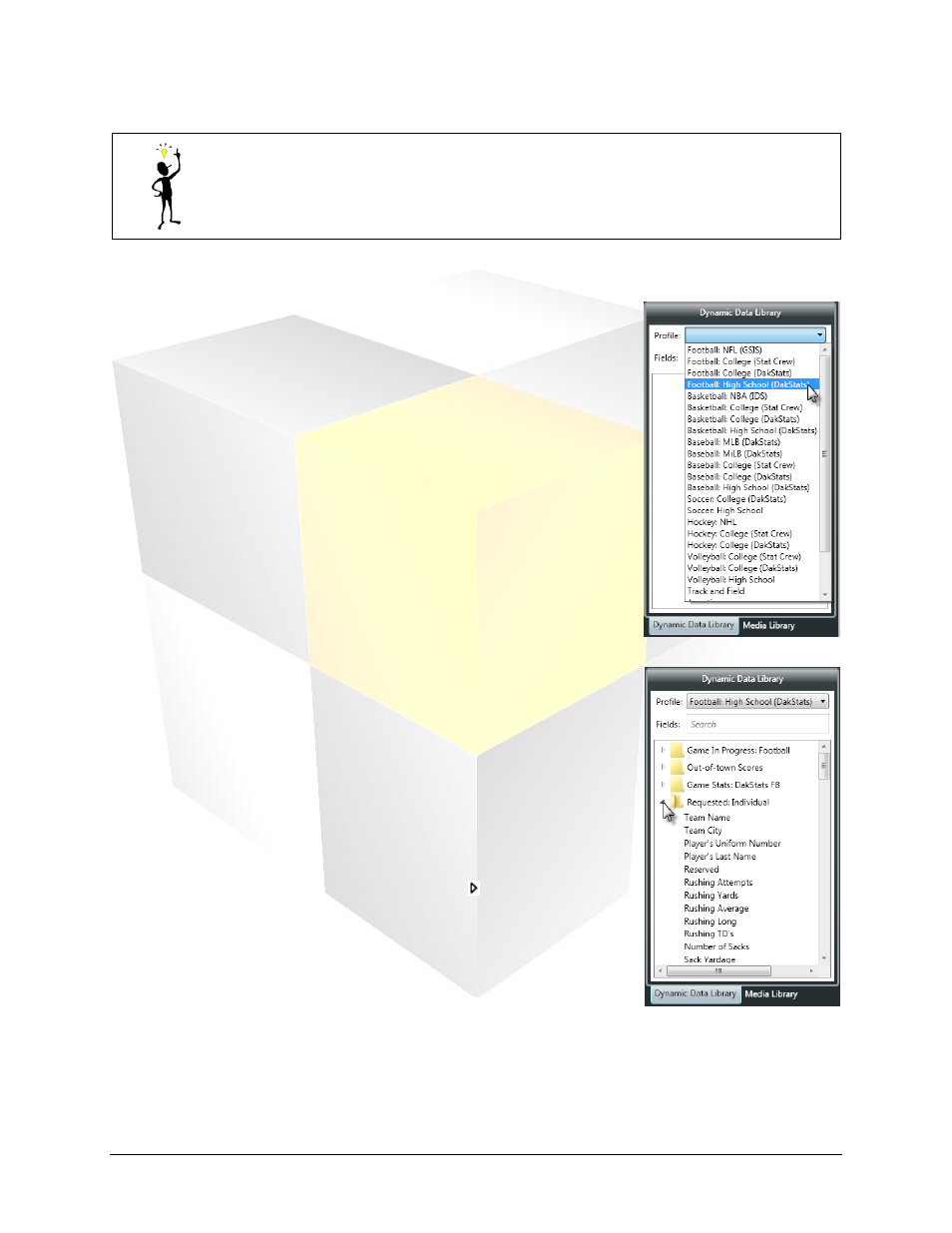
31
Daktronics Show Control System
Presentations 101
Tip: If your Dynamic Data Library isn’t visible, remember that it could either be
collapsed on the left edge of the Content Studio window, or if you only see the Media
Library, you may need to click the Dynamic Data Library tab to reveal it.
Locating the correct RTD field
Step 1 – Profile: The first step of locating the correct RTD field is
determining which RTD Profile it belongs to. In the Dynamic Data Library,
click the Profile: drop-down list. Each profile corresponds to a different
source of data, and they are typically separated according to sport and
level of play. Select the desired profile.
Step 2 – Template: After selecting the correct RTD profile, you will need
to select the appropriate RTD template which contains that field. Each RTD
template is a subdivision of the selected profile which contains a group of
related information. In the graphic to the right, showing templates in a
high school football profile, there are templates for game in progress data,
out of town scores data, individual statistics data, and other categories of
data. Locate the desired RTD template and click the button to reveal its
list of fields.