Adding an rtd field to your presentation, Changing the length of an rtd field – Daktronics Show Control System User Manual
Page 39
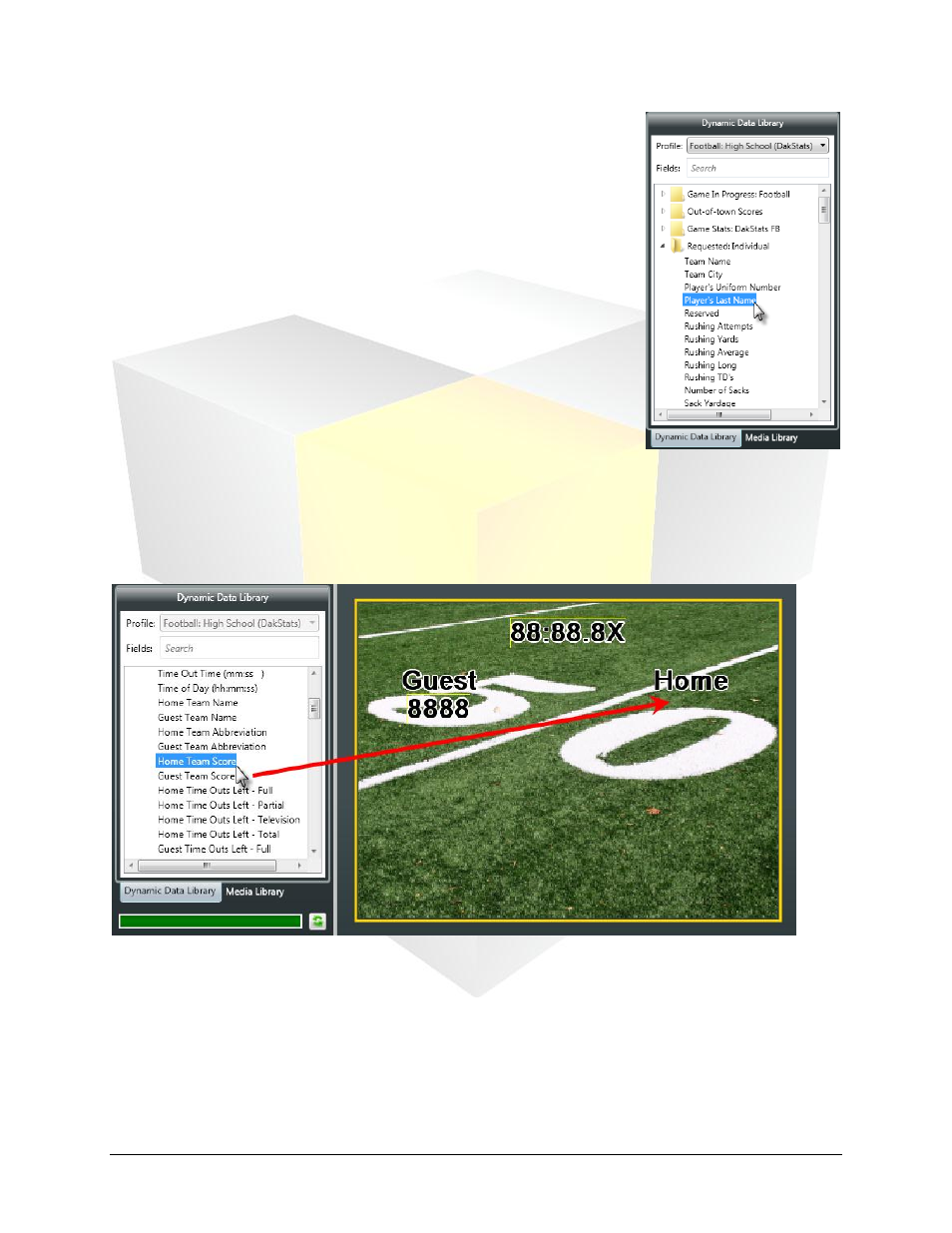
32
Daktronics Show Control System
Presentations 101
Step 3 – Field: After selecting the correct RTD template, you can now
locate the RTD field which contains the data you wish to insert into your
presentation.
Adding an RTD field to your presentation
Once you’ve selected the RTD field you want to add to your presentation, inserting it into your layout
simply requires clicking and dragging it to the desired location. The field will appear as a placeholder
which represents the maximum number of characters which will be able to appear in the field.
Changing the length of an RTD field
Suppose you want to shorten the length of a data field to save some space in your layout. For example,
you notice that the “Total Score” data field (see the image to the right) is five characters long, but when
you consider the likelihood of a team scoring more than 99 points in a single football game, you’re pretty
confident that two or three characters would be sufficient. By modifying the Length property for the data
field, you can reduce the number of characters that are reserved for that field’s information.
1.