Settings, Using program guide, Main menu – Entone FusionTV User Manual
Page 14: Web (optional)
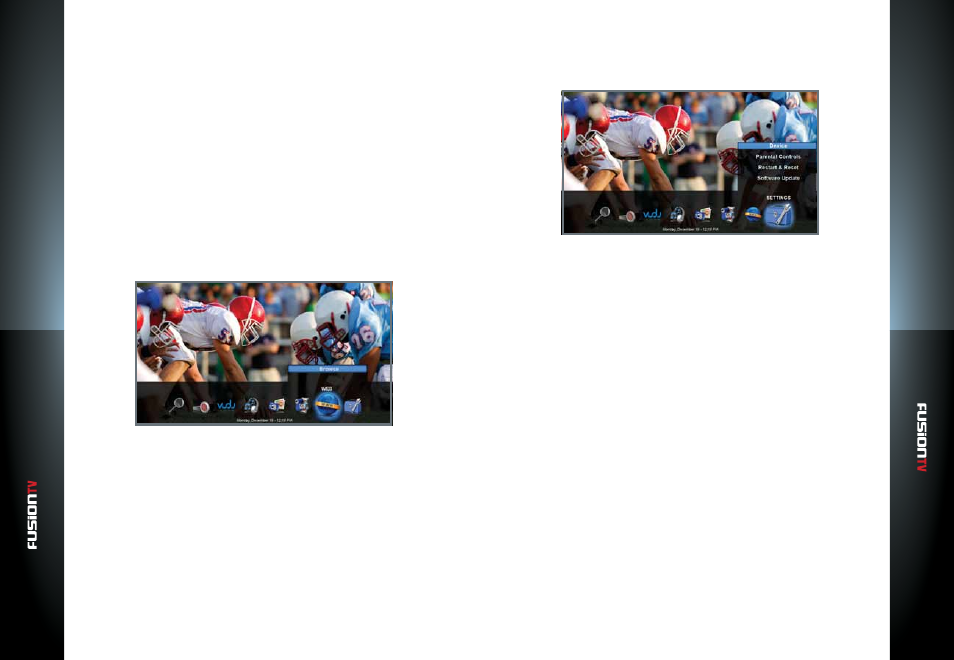
User G
U
ide
User G
U
ide
Main Menu
21
20
Main Menu
●
All:
Displays all videos stored on the Entone device.
●
Dates:
View videos by the date they were created.
●
Folder:
View videos by folder that you copied to the Entone device.
●
Playlists:
Create a list of your favorite videos.
●
Other Locations:
Use your USB device, memory card, or your PC to view or
copy your videos to the Entone device.
For information on how to use the Music, Photos and Video icons, see
FusionLink
section (
page 55
) of this user guide.
WEB (Optional)
Using your Entone remote control or a Wired or Wireless USB keyboard and
mouse (each sold separately), you can access your favorite websites.
NOTE:
Some versions of FusionTV may not have this feature. Contact your local service provider
for more details.
SETTINGS
The Settings icon allows you to completely customize and control your
FusionTV experience. Configure options for your Entone device, set parental
controls, reset your device, and manage software updates.
●
Device:
Configures settings for the Entone device including audio,
channels, display, network settings, and much more.
●
Parental Controls:
Helps control the viewable content on your device, such
as TV programming, applications on the device, and channel blocking.
NOTE
: For VUDU content, please use Parental Control settings within VUDU Movies. See VUDU
Parental Control sections (
page 45
) of this user guide.
●
Restart & Reset:
Restart your device, reset VUDU, delete content, repeat
the Setup Wizard, or restore your device to the factory settings.
WARNING
: Resetting your device to factory defaults will require setting up FusionTV from
the initial setup and repeating the Setup Wizard again.
●
Software Update:
Update FusionTV to the latest software version from the
Internet.