Delete recordings, Recor ding tv recor ding tv, Watch a recorded program – Entone FusionTV User Manual
Page 21: View scheduled recordings
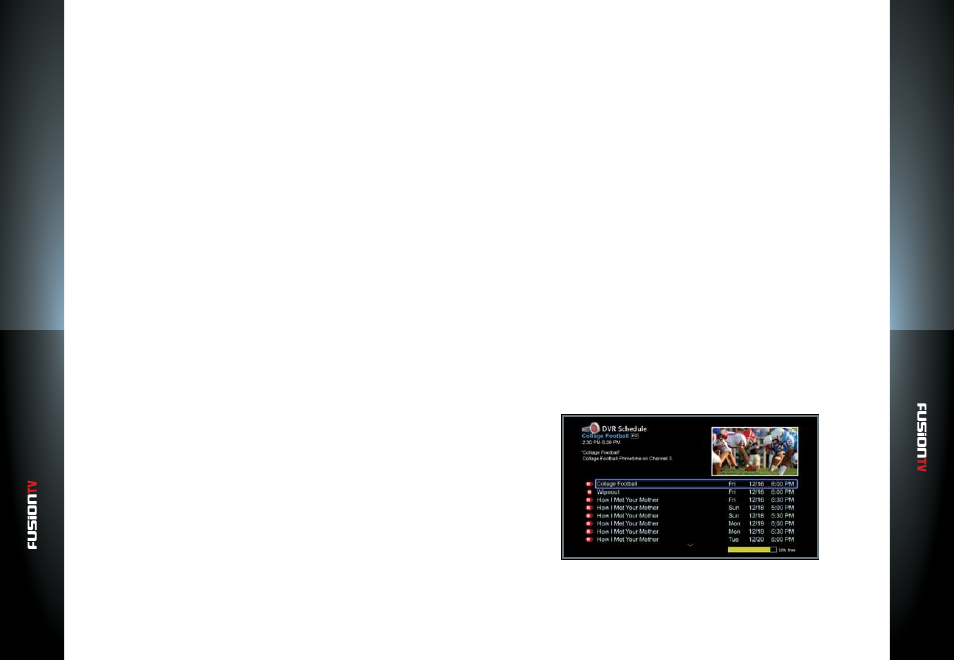
User G
U
ide
User G
U
ide
Recor
ding TV
Recor
ding TV
35
34
Watch a Recorded Program
1.
Press the
DVR
button on the remote control, or in the Main Menu,
select
DVR
.
2.
Select “
DVR Recordings
”. Press
OK
to view the list of recorded programs.
3.
Use the
ARROW KEYS
to select a program and press
OK
. A list of program
options will display.
4.
Select “
Play
” and press
OK
.
5.
Use the
TRANSPORT KEYS
to perform trick play functions such as rewind,
fast forward or skip as necessary.
NOTE:
You can conveniently watch a program currently being recorded but you cannot skip or
fast-forward beyond the point of the live broadcast (as it has not yet been broadcasted).
Delete Recordings
You can conveniently delete recorded programs or specific episodes within a
recorded series. Deleted programs can be seen in the same list as your recorded
programs within the DVR Recordings screen. Press the
GREEN
shortcut button
on the remote to view the shows that have been deleted. A trash can icon next
to the program/episode name indicates that the program/episode has been
deleted.
To Delete a Specific Program:
1.
Press the
DVR
button on the remote control or select the
DVR
icon from
the Main Menu.
2.
Select “
DVR
Recordings
” and press
OK
to view the list of recorded
programs.
3.
Use the
ARROW KEYS
to select a program and press
OK
. A list of program
options will display.
4.
Select “
Delete Program
” and press
OK
.
To Delete a Series Recording:
1.
Press the
DVR
button on the remote control or select the
DVR
icon from
the Main Menu.
2.
Select “
DVR
Recordings
” and press
OK
to view the list of recorded
programs.
3.
Use the
ARROW KEYS
to select a program and press
OK
. A list of program
options will display.
4.
Select “
Delete All Episodes
” and press
OK
.
To Delete Programs Permanently:
1.
Press the
DVR
button on the remote control or select the
DVR
icon from
the Main Menu.
2.
Select “
DVR
Recordings
” and press
OK
to view the list of recorded
programs.
3.
Press
GREEN
shortcut button on your remote to show the list of deleted
programs. The programs will be identified with a trash can icon next to
them.
4.
Use the
ARROW KEYS
to select a program and press
OK
.
5.
Select “
Delete Permanently
” and press
OK
to remove them completely to
free up disk space.
NOTE:
Once deleted, this program cannot to be recovered.
View Scheduled Recordings
The DVR Schedule screen lists all the future programs that are scheduled for
recording. This screen also allows you to modify the settings for all scheduled
recordings. To access the DVR Schedule screen, select the
DVR
icon from the
Main Menu.