Setup wizar d, Step 3 of 4: selecting your network – Entone FusionTV User Manual
Page 7
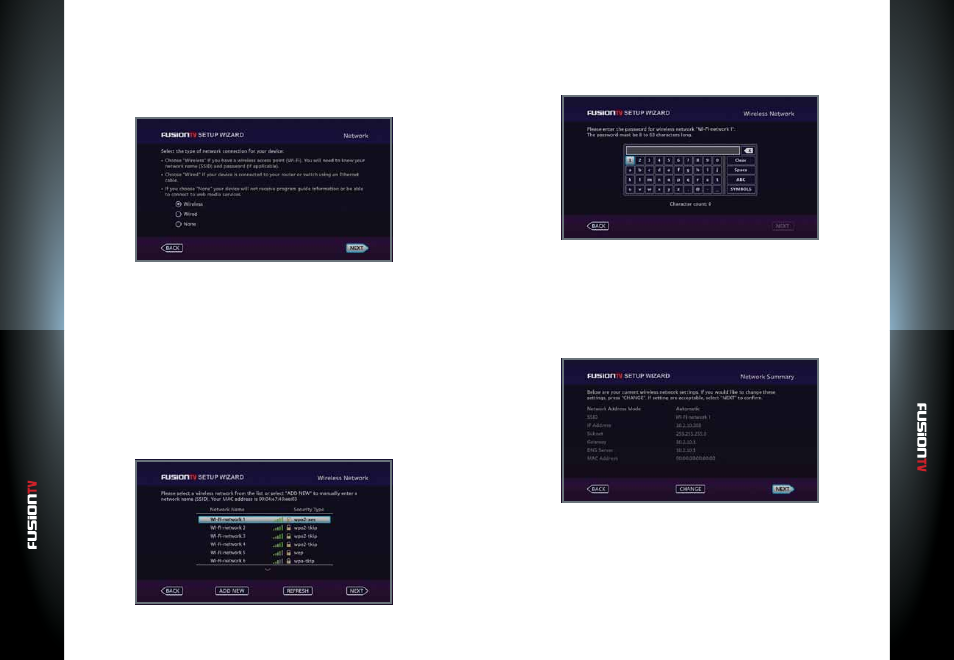
User G
U
ide
User G
U
ide
Setup Wizar
d
7
Setup Wizar
d
6
Step 3 of 4: Selecting your Network
If you plan to connect FusionTV to the internet, this step will help you select the
correct network connection. The choices are “
Wired
” (Ethernet) and “
Wireless
”
(Wi-Fi). Setting up a network connection is required to use the Program
Guide and broadband-based services such as VUDU and various Web media
applications on your device.
Connect to a Wireless Network (Wi-Fi)
If you’re setting up a wireless connection, make sure you have the following
information handy:
●
Wireless network name (also known as the SSID).
●
Network password or passphrase (if your network is secured).
●
Security method (supported types are:
WEP
,
WPA
, and
WPA2
).
NOTE:
WPA-TKIP is not supported when connecting to a 802.11n router or wireless access point.
1.
While the “
Wireless
” button is chosen, press
OK
. A list of available wireless
networks (SSID) will display.
2.
Choose your wireless network by using the
ARROW KEYS
and press
OK
.
3.
Press
OK
to continue to the next step.
4.
Enter the network password (if required) using the remote control and the
on-screen keyboard.
NOTE:
Minimum of 8 characters is required for a secured wireless network connection.
5.
Use the
ARROW KEYS
to select “
NEXT
” and press
OK
to continue to the
next screen.
6.
A summary of your Wireless Settings will display. Select “
NEXT
” to continue
with the setup wizard process. If FusionTV is unsuccessful in connecting to
your Wireless Network, you will be presented with an error screen and be
requested to re-select the correct Wireless Network and enter the password
if applicable.
To setup the wireless network manually, perform the following:
1.
When you arrive to the Network page, select the “
Wireless
” button, press
OK
. When the “
NEXT
“ is highlighted, press
OK
.
2.
Use the
ARROW KEYS
to select “
ADD NEW
” and press
OK
.
3.
Enter Wireless Network Name (SSID) using the remote control and the
on-screen keyboard, then press
OK
.