Set tings set tings, Network – Entone FusionTV User Manual
Page 45
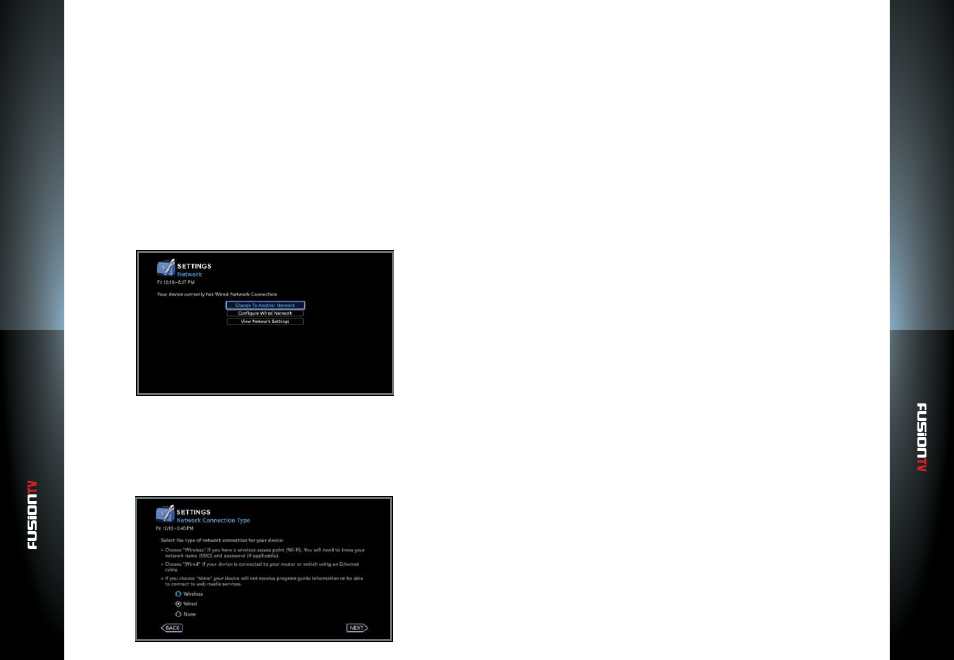
User G
U
ide
User G
U
ide
Set
tings
Set
tings
83
82
There are Two Options:
Clock Display:
Turn the device clock off, dim the display, display normal, or
bright display.
Display Format:
Choose between 24-hour or 12-hour format.
2.
Select
SAVE
and press
OK
.
Network
Configure Network:
Choose how the FusionTV service will connect to the Internet. The choices are
Wired (Ethernet) and Wireless. The device default setting is a wired network
connection. Setting up a Network/Internet Connection is required to use the
Program guide and broadband-based applications and services, such as VUDU
and various Web Media Applications on your FusionTV service.
1.
From the Main Menu select
SETTINGS > Device > Network
and press
OK
.
2.
Select “
Change To Another Network
” and press
OK
.
Wired Networks (Ethernet)
If your network connection type uses an Ethernet cable, choose “
Wired
“
and press
OK
.
The “
Wired Network Summary
” screen will display with the network summary
for your device. The default setting will acquire network values for Internet
usage automatically.
To setup the wired network manually or make changes, perform the
following:
1.
Use the
ARROW KEYS
to select “
CHANGE
” and press
OK
.
2.
Select “
Manual
” and press
OK
.
3.
Use the
ARROW KEYS
and press
OK
to select a category.
4.
Use the
NUMBER KEYS
to enter new values and press
OK
to lock in new
values.
5.
Repeat steps
3
and
4
to change other category values. Select “
SAVE
” and
press
OK
to continue.
6.
Use the
ARROW KEYS
to select “
NEXT
” and press
OK
to proceed to the
next step.
To setup a Wireless Network:
1.
If the network connection type is Wireless, choose “
Wireless
” and press
OK
.
A list of available wireless networks will display.
2.
Use the
ARROW KEYS
to choose a preferred network and press
OK
.
3.
Enter the required password information using the remote control
NAVIGATION KEYS
and the on-screen keyboard (minimum 8 characters
required).
4.
Use the
ARROW KEYS
to select “
CONTINUE
”, and press
OK
.
5.
Press
OK
again to continue.
If your changes cause the network connection to drop, return to the previous
working option.
View Network Settings
This screen provides a summary of all your network setting values. It also lists
the wired and wireless Media Access Control (MAC) addresses.
To view the current network settings for your FusionTV service at anytime, go to
the Main Menu and select
SETTINGS > Network >
”
View Network Settings
”.