Playon, Fusionlink, Using playon – Entone FusionTV User Manual
Page 36
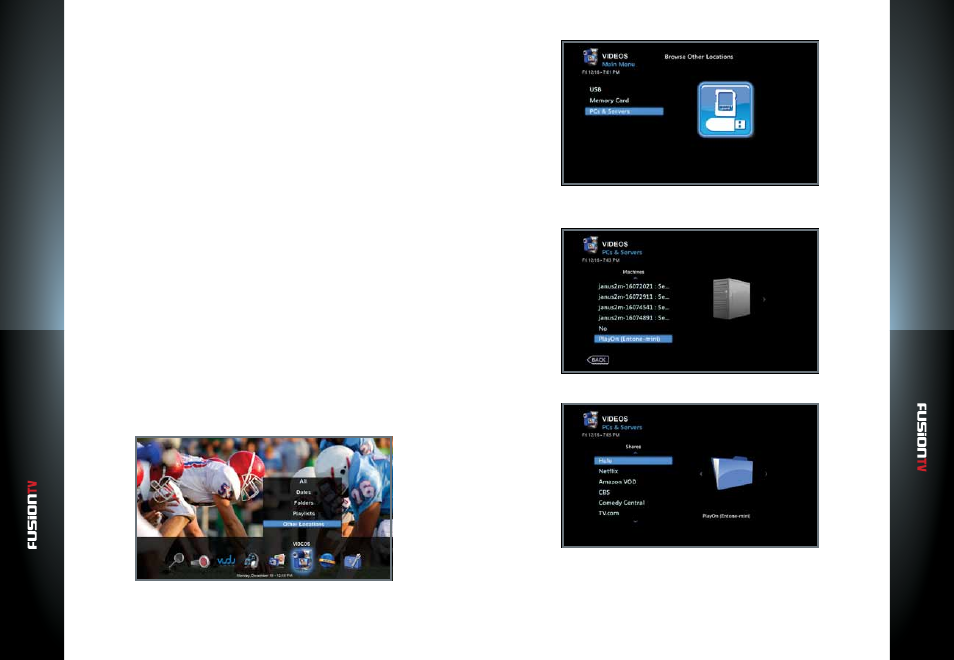
User G
U
ide
User G
U
ide
FusionLink
FusionLink
65
64
8.
Select “
Browse This Folder
” to see a list media files to view. There may be
more folders in this location. Continue to select the folder you wish to view
until the desired media file is found.
9.
Select the file you wish to stream and press
OK
.
10.
Select “
Play Song
”for Music, “
Play Video
” for video, or “
View Photo
”to view
pictures.
NOTE:
Streaming media is accessible only using a Windows PC. Mac is not supported.
Using PlayOn
What Is PlayOn?
PlayOn is a software program that runs on your Windows PC, giving you access
to a wide range of Internet-based on-demand content directly within FusionTV.
Examples of content sites that are available through PlayOn include YouTube,
Hulu, Netflix, Comedy Central, and many others. The following information is
intended as a brief and simple overview of PlayOn and the features it provides.
Installing and Running PlayOn
PlayOn is simple to install and easy to get running and start using.
1.
Download and install PlayOn on your Windows PC from
www.playon.tv
.
2.
Ensure your PC is on and that Windows file sharing is enabled.
3.
Turn on your Entone device and start FusionTV.
4.
From the Main Menu select “
VIDEOS
” and press
OK
.
5.
Select “
Other Locations
” and press
OK
.
6.
Select “
PCs & Servers
” and press
OK
.
7.
You should see the PlayOn PC listed on the screen. Select your “
PlayOn
“
and press
OK
.
8.
Choose a channel to view and press
OK
.