Program search, Search by title, Advanced search – Entone FusionTV User Manual
Page 17: Programs search, Pr ogr am s ear ch pr ogr am s ear ch
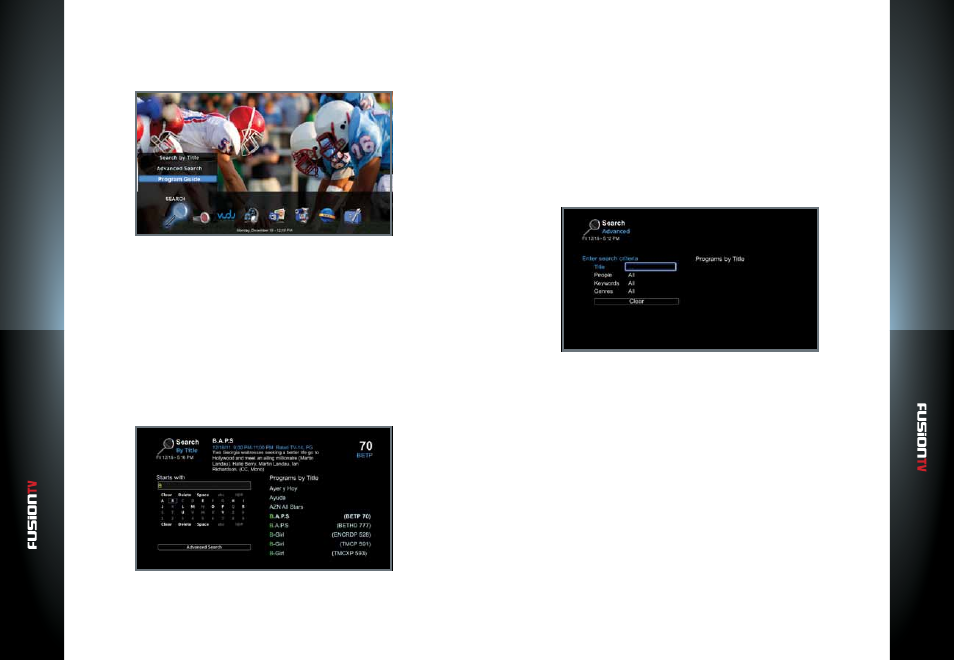
User G
U
ide
User G
U
ide
Pr
ogr
am S
ear
ch
Pr
ogr
am S
ear
ch
27
26
Program Search
The Search icon in the Main Menu provides basic search of programs by title or
advanced search by keyword, genre or people.
1.
In the Main Menu, select “
SEARCH
” and then press
OK
or press the
UP
ARROW
to view search options.
2.
If
OK
is pressed, the “
Search by Title
” screen is displayed with “
Advanced
Search
” as an option at the bottom of the screen.
3.
If using the
UP ARROW
, three options are available; “
Search by Title
”,
“
Advanced Search
”, and “
Program Guide
”.
Search by Title
“
Search by Title
” is the default option under the Search icon. Narrow your
program search based on the program title.
1.
Use the
ARROW KEYS
to highlight a letter/number and press
OK
to select
the letter/number. Continue until you see your program listed.
2.
If a match is found, use the
ARROW KEYS
to select the program, and press
OK
.
3.
If the program chosen is unavailable, the “
Program Options
” menu will
display. You now have the option to record the chosen episode, record a
series, find other times the program is showing, or cancel and return to the
previous screen.
Advanced Search
The “
Advanced Search
” option offers the ability to use additional search
criterias to narrow your search. You can search by using keywords, genre, or
people.
1.
Select “
SEARCH
“ from the Main Menu.
2.
Press the
UP ARROW
to select “
Advanced Search
” and press
OK
.
3.
Use the
ARROW KEYS
on your remote control to choose your search
criteria, then press
OK
.
4.
Use the remote control
ARROW KEYS
and the on-screen keyboard to spell
out the keyword, genre, or a person’s name.
5.
If a match is found, use the
ARROW KEYS
to select the program and press
OK
.