Recor ding tv recor ding tv, Manage conflicts, Default recording options – Entone FusionTV User Manual
Page 22
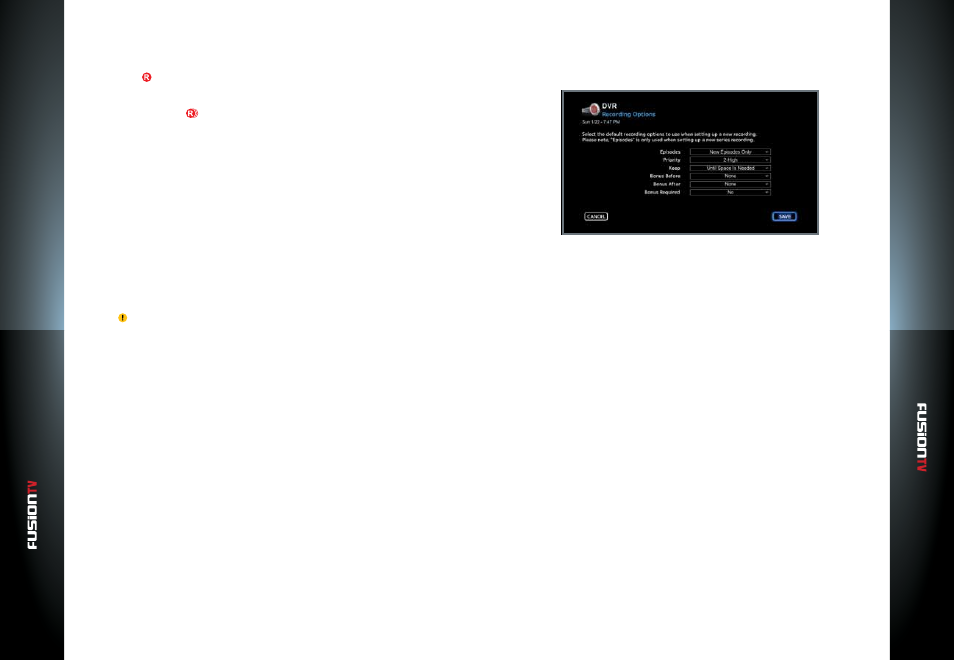
User G
U
ide
User G
U
ide
Recor
ding TV
Recor
ding TV
37
36
The DVR Schedule screen lists only the future programs scheduled for
recording. Programs currently being recorded will not be listed in DVR
Schedule.
A record icon next to a program indicates that the program is scheduled to
be recorded.
A series recording icon , next to a program indicates that the program is
scheduled to be recorded and is part of a series.
Manage Conflicts
Occasionally, there maybe conflicts when multiple programs are scheduled for
recording, or there maybe changes to the broadcasting schedules that could
result in changes to the program schedule.
Recording conflicts may arise from the following scenarios:
●
When there are two simultaneous programs being recorded and you
try to switch to another channel. This can also result in prior scheduled
recordings to be corrupted or not recorded at all. These programs are
highlighted in the “
DVR Recordings
” screen by a yellow exclamation
sign . When you have an existing or scheduled recording in progress and
another recording begins, you lose the ability to switch channels. In such
a case, you are notified that there are two recordings currently in progress,
and you can either stop one of the recordings or stay on the channel
currently being recorded. In this case, you can watch recorded programs
(see Watch a Recorded Program section above on
page 34
) without
disrupting the two programs currently being recorded.
●
When you try to schedule a recording and there are two prior recordings
scheduled at that time. In this case, you are shown a conflict screen and
given the option to eliminate one of the recordings. If the recording is part
of a series recording, your selection will apply to all future recordings of the
series.
You can avoid these conflicts by occasionally checking the “
DVR Schedule
”
screen, so you are aware of upcoming recordings.
Default Recording Options
You can set or change default recording options which apply to all scheduled
or future recordings. Select
DVR > Recording Options
or select
DVR >
Recording Options
from the Main Menu.
Recording Options:
These recording options are available for programs and series that are
scheduled for recording. These options are not available when you press the
REC
or
OPTIONS
buttons during Live TV recordings. These recording options
also do not apply to manual recordings.
NOTE:
If the device is put in Standby mode while a show is being recorded, the recording will
continue uninterrupted. All scheduled recordings take place at the scheduled times
when the device is on Standby.
●
Episodes:
Choose to either record
NEW EPISODES ONLY
or
NEW AND
REPEATS
.
●
Priority:
Set a priority for the program when multiple programs are
scheduled to record at the same time.
●
Keep:
Choose to store a program for a week, a month, forever or until the
device runs out of space.
●
Bonus Before:
Enter additional recording time (up to 1 hour) prior to the
scheduled program start time.
●
Bonus After:
Enter additional recording time (up to 3 hours) after the
scheduled program ends.
●
Bonus Required:
Select if you wish to add bonus time before/after every
recording.