Fusionlink – Entone FusionTV User Manual
Page 37
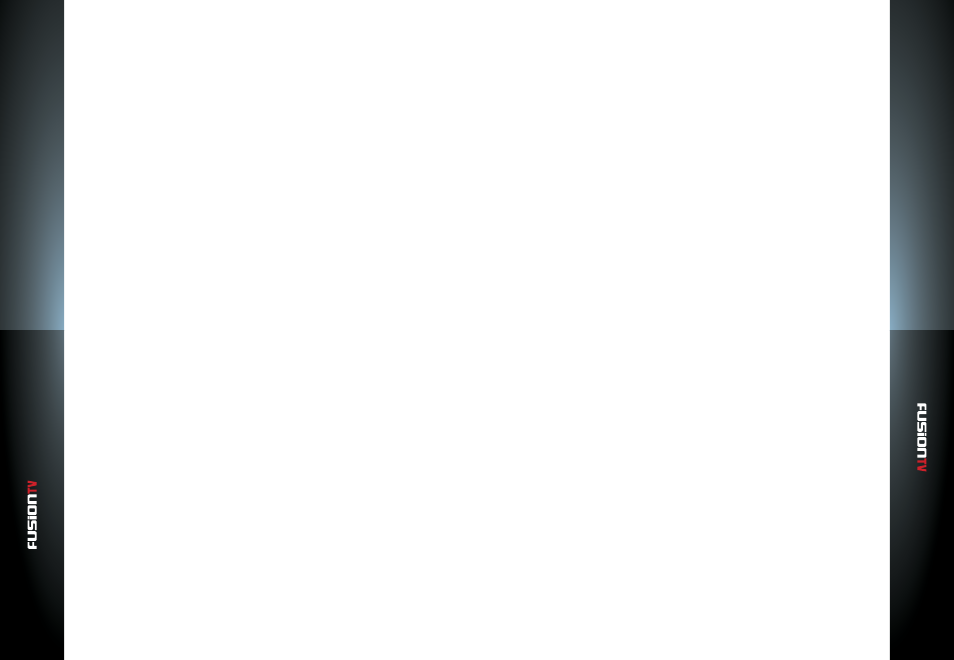
User G
U
ide
User G
U
ide
FusionLink
FusionLink
67
66
Make sure your Entone device has a network connection to the same router
that your PlayOn PC is connected to, and has the latest system software update
installed. For more information about upgrading your device’s system software,
see below.
NOTE:
When selecting any online video, it may take up to 10 seconds or longer before video
starts showing on your television. Certain devices also show no indication that video
is loading, so you should wait to see if the video does start playing. Having a faster
broadband connection and/or PC will help reduce this buffering time.
PlayOn Settings
A number of options can be configured in PlayOn Settings. Also, PlayOn
Settings is a good place to start looking for help when you are experiencing
technical problems. Go to your PC and open
Start Menu / All Programs /
PlayOn / PlayOn Settings
, and review the available options.
Some key points of interest are the PlayOn Media Server running status on the
General tab, the System Check tab, and the Mobile Access tab.
PlayOn UPnP Server Status
The status of the PlayOn UPnP server can be seen in PlayOn Settings as well. If
the server is running, it allows devices to connect to this PC. You can left-click
the status panel to force PlayOn Settings to determine the status of the server.
The various status messages are described below:
Searching:
A search is still being performed. Wait for it to finish.
Running:
The PlayOn server is running correctly with no errors detected.
Not Running:
The PlayOn server is not running.
Not Found:
The PlayOn server could not be discovered on the network.
Check firewall settings if you think it should be running.
Initializing:
The PlayOn server is still initializing. Click the status panel to
restart the search.
No Service:
The MediaMall service is not enabled. You can enable this
service in Control Panel/Administrative Tools/Services.
No SSDP:
The SSDP Discovery Service on this PC is disabled. Without
it, PlayOn Settings cannot detect the PlayOn server. You can enable this
service in Control Panel/Administrative Tools/Services.
Error:
An error occurred when trying to detect the server status. Contact
support for assistance. See below for more information.
You can manually start and stop the server by pressing the Start/Stop button.
When stopping the server, note that if any devices are connected to this PC,
those connections will be closed. They can of course be reestablished by the
device(s) once the server is restarted.
You can also disable or enable PlayOn from running automatically when
Windows starts, as well as show an optional icon in the system tray, which
allows you to see the status of the PlayOn server, and to open PlayOn Settings
through a right-click menu option.
Video Performance
If you are experiencing latent or choppy video playback while using PlayOn,
you may want to modify the performance settings to a lower value. This can
be especially useful if either your PC processor is a bit slow, or if you are using
a home wireless network or broadband connection that is not fast enough. A
higher performance setting will attempt to preserve the quality of the videos
that are pulled in from the Internet, but will tax your computer and network
more. It is recommended that you use the “
Auto
” setting, as this allows PlayOn
to determine which quality setting works best for your setup. If the automatic
setting still doesn’t work, try “
Low
” or “
Medium
” to see if this helps. You can also
use this setting to force PlayOn to always use a “
High
” or “
Max
” setting if you are
confident your internet and PC speeds are always sufficient.
Resuming Playback
You can configure PlayOn to either always fully process every video you start to
watch from your device, or to end processing shortly after you stop or pause a
video. This may be useful for users who prefer their PC to not allocate resources
to PlayOn when they stop or pause a video before it finishes. Allowing all
videos to be fully processed gives you the option in most situations to resume
playback for the most recently played video, but will tax your PC processor until
the entire video has been downloaded and converted.
Parental Controls
Some content providers have MPAA or FCC TV rated media, and offer the
opportunity for the user to filter their content based on parental controls. By
enabling the “
Enable parental controls
” checkbox, you can select a maximum
allowed rating for movies and television programming, as well as decide to
block unrated content. It is important to note that some content providers may
not comply with these settings. User discretion is advised.