Faronics Deep Freeze Mac User Manual
Page 23
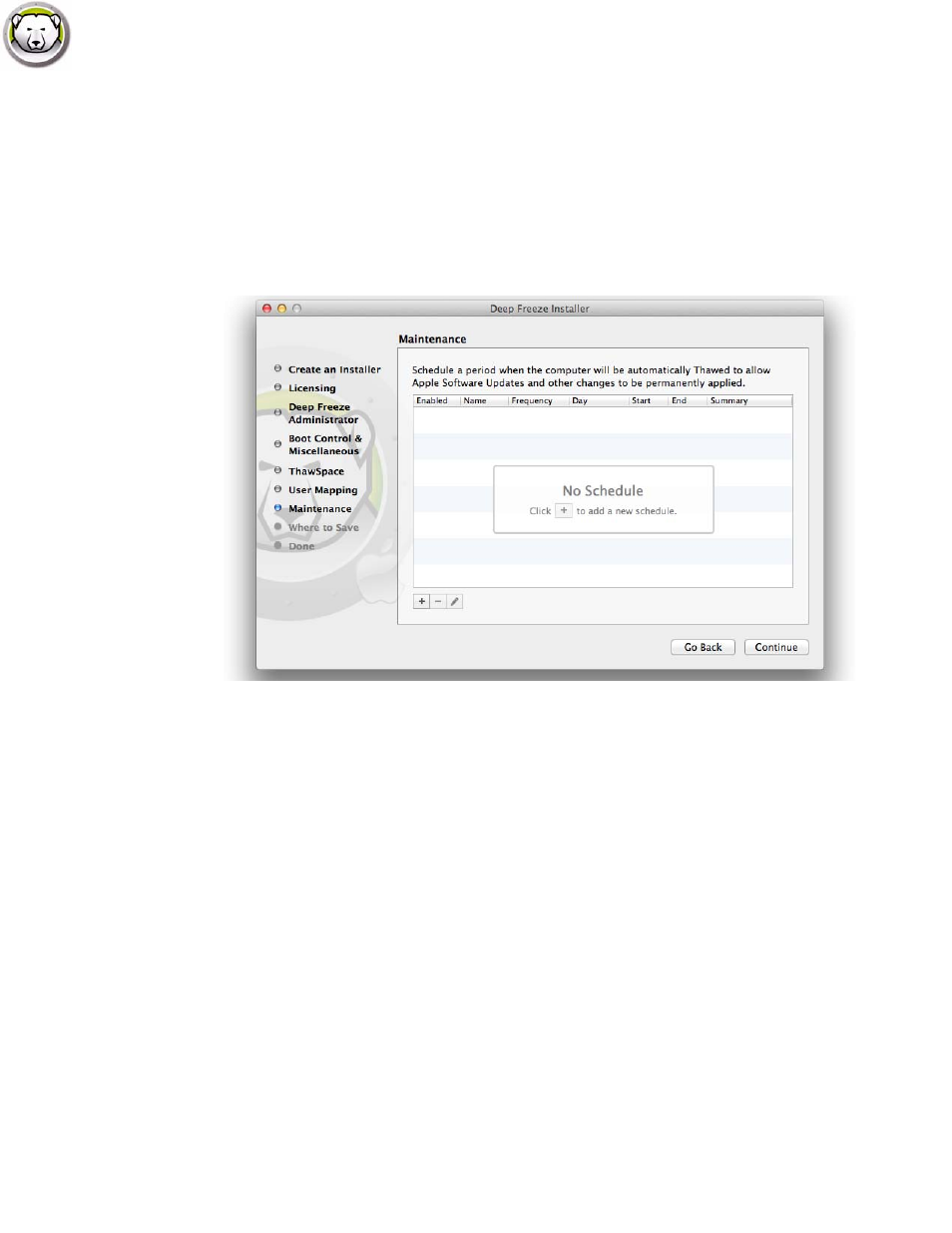
Option 2: Create an Installation Package
|
23
Deep Freeze Mac User Guide
•
Admin Users To — select this option and specify the ThawSpace where the Admin users’ data
will be stored. The ThawSpaces created in the previous step can be selected here.
•
Mobile Users To — select this option and specify the ThawSpace where the Mobile users’ data
will be stored. The ThawSpaces created in the previous step can be selected here.
8. Select the following options in the Maintenance Screen and click Continue. Deep Freeze
Maintenance Schedule allows administrators to schedule and automate maintenance
activities. During the Maintenance Period, Deep Freeze will restart the computer in a Thawed
state to perform the maintenance activities. At the end of the Maintenance Period, Deep Freeze
will restart the computer in a Frozen state.
Click (+) to add a Maintenance Schedule. Configure the following settings:
•
Name - the default is Schedule 1. You can modify the name or leave it as it is.
•
Frequency - select Repeating for selecting multiple days or Once only for a single day.
•
Day - select one or more days by clicking Mon to Sun.
•
Start - select the start time.
•
End - select the end time.
•
Select Install Apple Software Updates to install any available Apple Software Updates. Install
Software Updates option does not install firmware updates.
•
Run script - select this option and select Add Script from the drop-down (for the scripts
already in the Scripts folder). To add new scripts, browse to the folder, select an executable
script file and click Choose to add script. The scripts will then appear in the drop-down menu.
•
Select Lock Out User to prevent a user from accessing the computer during the Maintenance
Period.
•
Select Shutdown After Maintenance to shut the computer down after the Maintenance Period
is complete.
•
Select Show message x minutes before maintenance starts to provide a message to users
warning them that the computer will be taken over at a specified time, and enter the warning
time in the field provided. Use the text box to enter a custom message for the user, explaining