Adding a global thawspace, Adding a user thawspace, Removing a user or global thawspace – Faronics Deep Freeze Mac User Manual
Page 36
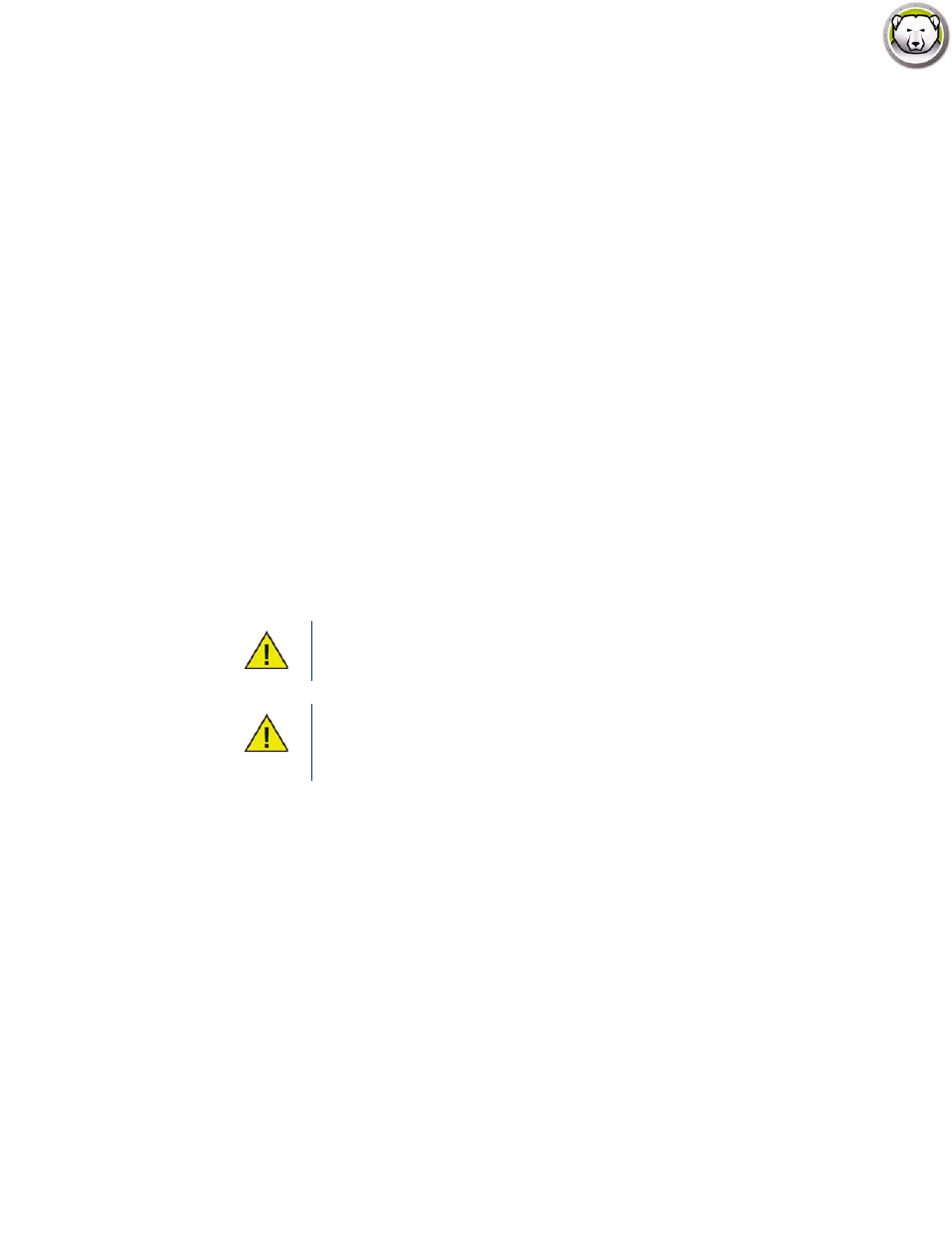
Deep Freeze Mac User Guide
36
|
Using Deep Freeze
Adding a Global ThawSpace
To create a Global ThawSpace, complete the following steps:
1. Click (+).
2. Select Global ThawSpace from the list of User Names.
3. In the Size field, enter the size of the ThawSpace and use the drop down menu to choose if it is
sized in MB or GB. The default size of the Global ThawSpace is 1 GB.
4. Click OK, or click Cancel to return to the tab without adding the ThawSpace.
5. In the ThawSpace tab, click Apply to create the new ThawSpace. A dialog prompts for the
administrative username and password.
Adding a User ThawSpace
To create a ThawSpace for a particular user on the drive, complete the following steps:
1. Click (+).
2. Select the user that the ThawSpace will be created for.
3. In the Size field, enter the size of the ThawSpace and use the drop-down list to choose if it is
sized in MB or GB. The default size of the User ThawSpace is 500 MB.
4. Click OK, or click Cancel to return to the tab without adding the ThawSpace.
5. In the ThawSpace tab, click Apply to create the new ThawSpace. A dialog prompts for the
administrative username and password.
Removing a User or Global ThawSpace
To remove a User or Global ThawSpace, complete the following steps:
1. Select the ThawSpace to be deleted and click (-). A dialog appears, asking for confirmation of
the deletion.
2. Click Delete to permanently delete the ThawSpace or Cancel to return to the tab with the
ThawSpace retained.
3. Click Apply. A dialog prompts for the administrative username and password. The change will
take effect on the next restart.
A Global ThawSpace is accessible to all users. However, the user ThawSpace is
accessible only to the particular user. When a user logs in, other users’
ThawSpaces will be displayed on the Desktop as a folder with restricted access.
It is not possible to remove an existing ThawSpace and retain its contents.
Removing a ThawSpace that has a user mapped to it will prevent the user from
logging in to the computer. It is recommended that the user be mapped to an
alternate location before the ThawSpace is removed.