Restart, Shut down, Maintenance – Faronics Deep Freeze Mac User Manual
Page 48: Restart shut down maintenance
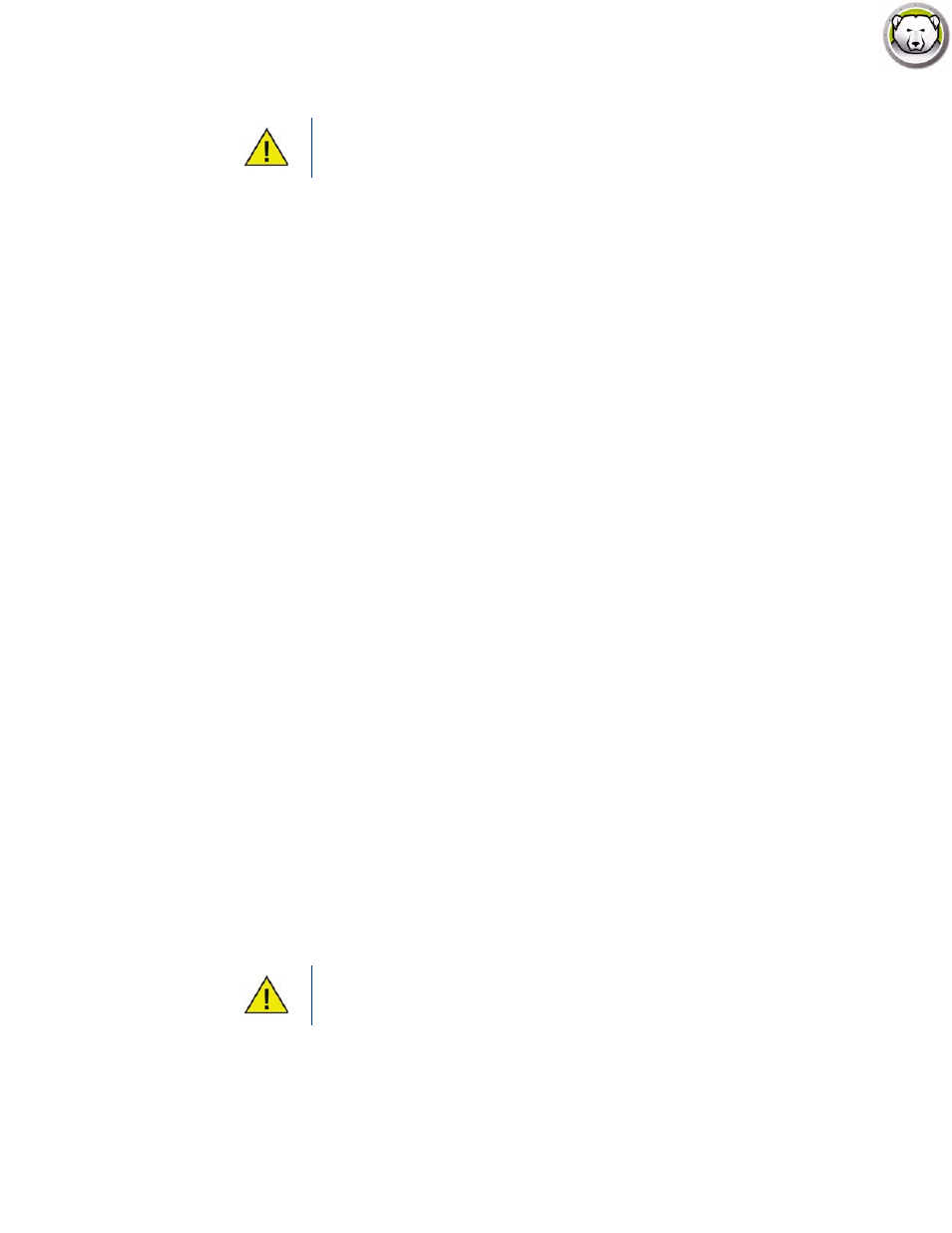
Deep Freeze Mac User Guide
48
|
Deep Freeze Remote
Restart
1. Select the computers from the Computers pane and click Restart.
2. Select if you want to Allow users to save files and restart, or Restart immediately (changes to
unsaved files will be lost).
3. Click OK.
Shut Down
1. Select the computers from the Computers pane and click Shut Down.
2. Select if you want to Allow users to save files and Shut Down, or Shut Down immediately
(changes to unsaved files will be lost).
3. Click OK.
Maintenance
Select the computers from the Computers pane and click Maintenance.
1. Click (+) to add a Maintenance Schedule. Configure the following settings:
2. The Add Schedule dialog is displayed. Specify or select the following:
•
Name - the default is Schedule 1. You can modify the name or leave it as it is.
•
Frequency - select Repeating for selecting multiple days or Once only for a single day.
•
Day - select one or more days by clicking Mon to Sun.
•
Start - select the start time.
•
End - select the end time.
•
Select Install Apple Software Updates to install any available Apple Software Updates.
•
Run script - select this option and select Add Script from the drop-down. Browse to the folder,
select the script and click Choose to add script. A previously added script can be deleted by
selecting Delete Script. Location of the added script files is ~/Library/Application
Support/Faronics/Deep Freeze/Scripts folder.
•
Select Lock Out User to prevent a user from accessing the computer during the Maintenance
Period.
Before using the Wake action, make sure the Wake for network access option is
enabled in System Preferences > Energy Saver pane at the target computer. The
Wake action will fail if this option is not selected at the target computer.
Scripts can be added or deleted only when the Target computers are in a Thawed
state.