Using deep freeze remote, Freeze, Thaw – Faronics Deep Freeze Mac User Manual
Page 47: Wake, Freeze thaw wake
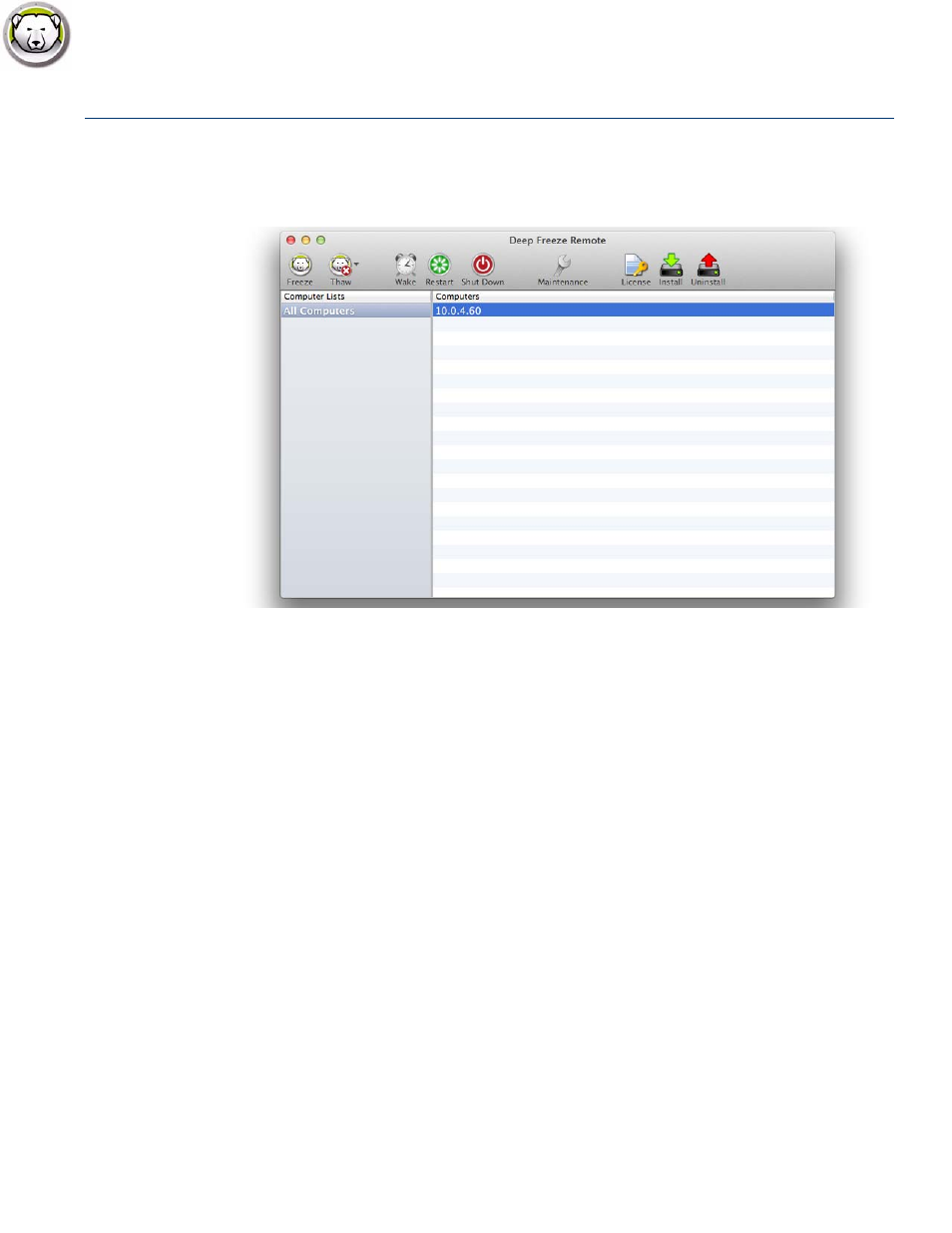
Using Deep Freeze Remote
|
47
Deep Freeze Mac User Guide
Using Deep Freeze Remote
Deep Freeze Remote can be started from the /Applications folder. Double-click Deep Freeze
Remote to start it.
Complete the following steps to perform the particular action:
Freeze
1. Select the computers from the Computers pane and click Freeze.
2. Select if you want to Allow users to save files and restart, Restart immediately (changes to
unsaved files will be lost) or Don’t restart (the action will take effect only after a restart).
3. Click OK.
Thaw
1. Select the computers from the Computers pane and select Thaw or Thaw for Next Several
Restarts from the drop-down. Specify the number of restarts for Thaw for Next Several
Restarts option.
2. Select if you want to Allow users to save files and restart, Restart immediately (changes to
unsaved files will be lost) or Don’t restart (the action will take effect only after a restart).
3. Click OK.
Wake
Select the computers from the Computers pane and click Wake.