Resizing a thawspace, Limitations of resizing a thawspace – Faronics Deep Freeze Mac User Manual
Page 37
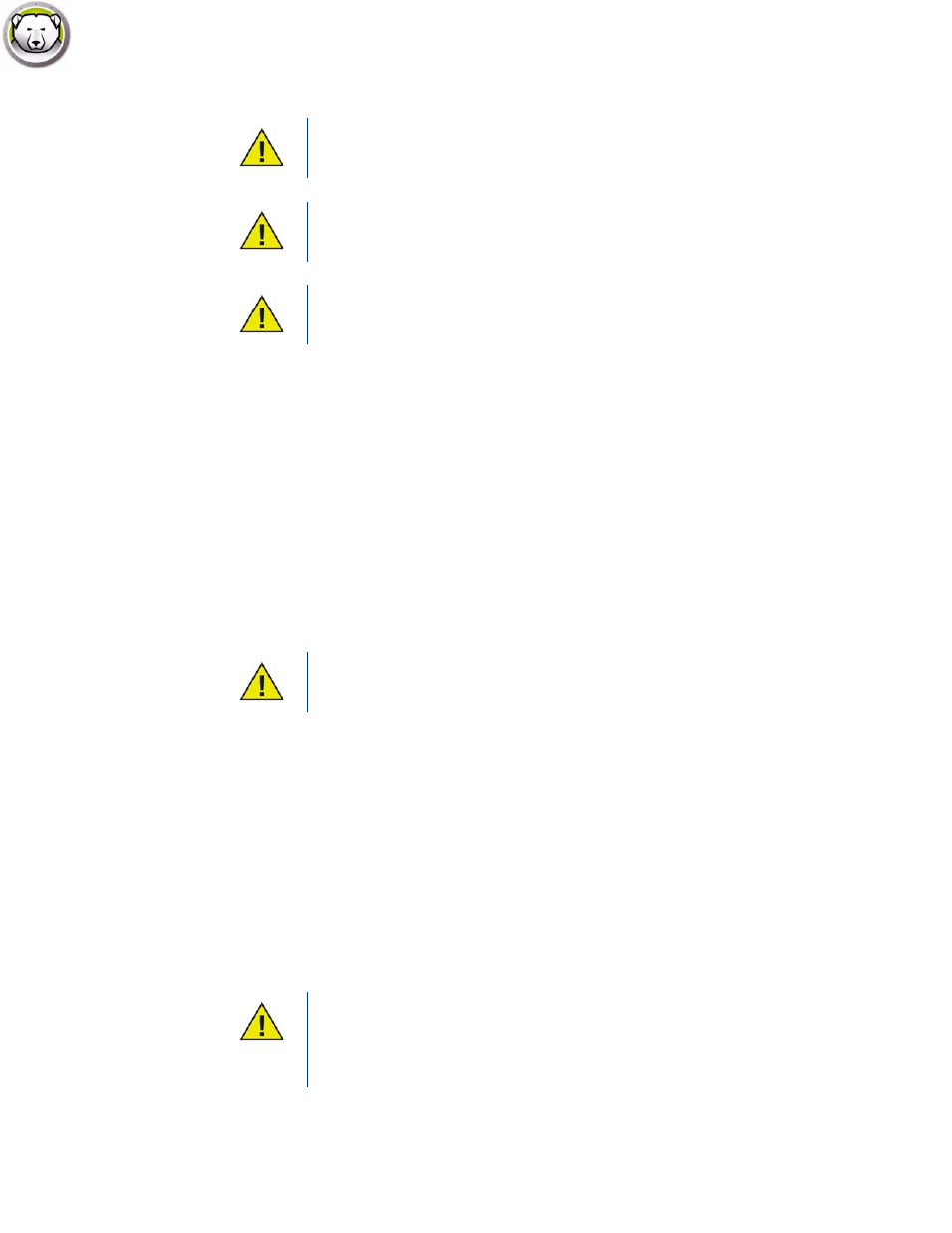
ThawSpace Tab
|
37
Deep Freeze Mac User Guide
Alternatively, Deep Freeze Mac can be uninstalled in order to remove any ThawSpaces.
Resizing a ThawSpace
Once a ThawSpace is created, it can be resized by either increasing or decreasing the size of the
ThawSpace. Complete the following steps to resize one or more ThawSpaces:
1. Click ThawSpace. Select one or more ThawSpaces and click Resize.
2. In the New Size field, enter the size of the ThawSpace and use the drop-down list to choose if it
is sized in MB or GB. The default size of a ThawSpace (User ThawSpace and Global
ThawSpace) is 500 MB.
3. Click OK to resize the ThawSpace(s), or Cancel to return to the tab without resizing the
ThawSpace(s).
4. In the ThawSpace tab, click Apply to resize the ThawSpace(s). A dialog prompts for the
administrative username and password. The change will not take effect without a restart.
Limitations of Resizing a ThawSpace
The minimum ThawSpace size is the actual data space being used or 1 MB (whichever is higher)
and the maximum ThawSpace size is the actual partition size or 120 GB (whichever is lower).
Increasing the size of a ThawSpace does not have any limitations. However, reducing the size of a
ThawSpace may not be possible in some circumstances.
For example, a 10 MB ThawSpace is successfully resized when increased to 20 MB even if data is
stored on the entire ThawSpace. However, if a 10 MB ThawSpace is reduced to anything less than
10 MB, it may not be possible to resize a ThawSpace depending on where the data is written. If the
data is distributed over the 10 MB space, the ThawSpace cannot be resized. However, if the data is
written only at the start of the ThawSpace, it can be resized to the limit where there is continuous
free space till the end of the ThawSpace.
If you unmount the ThawSpace virtual drive, it is restored upon log out/log in or
restart. On a Frozen computer, if a ThawSpace is physically deleted, the
ThawSpace is restored upon restart but the contents are deleted.
Before removing a ThawSpace, remove its profile or folder mapping. You must
also remove any symbolic links before removing a ThawSpace.
Data stored in a ThawSpace is not protected by Deep Freeze. Use standard data
protection like backup and anti-virus to protect data in a ThawSpace.
Once a ThawSpace is resized, the changes will take effect only after a restart.
To defragment the ThawSpace, copy all the data out of it, delete the ThawSpace,
re-create the ThawSpace with the desired size and copy all the data back to the
ThawSpace. You can also copy the data, delete the data from the ThawSpace and
copy the data back to the ThawSpace, it does not guarantee that the operating
system will use a contiguous drive space.