Flowserve ValveSight Diagnostics User Manual
Page 13
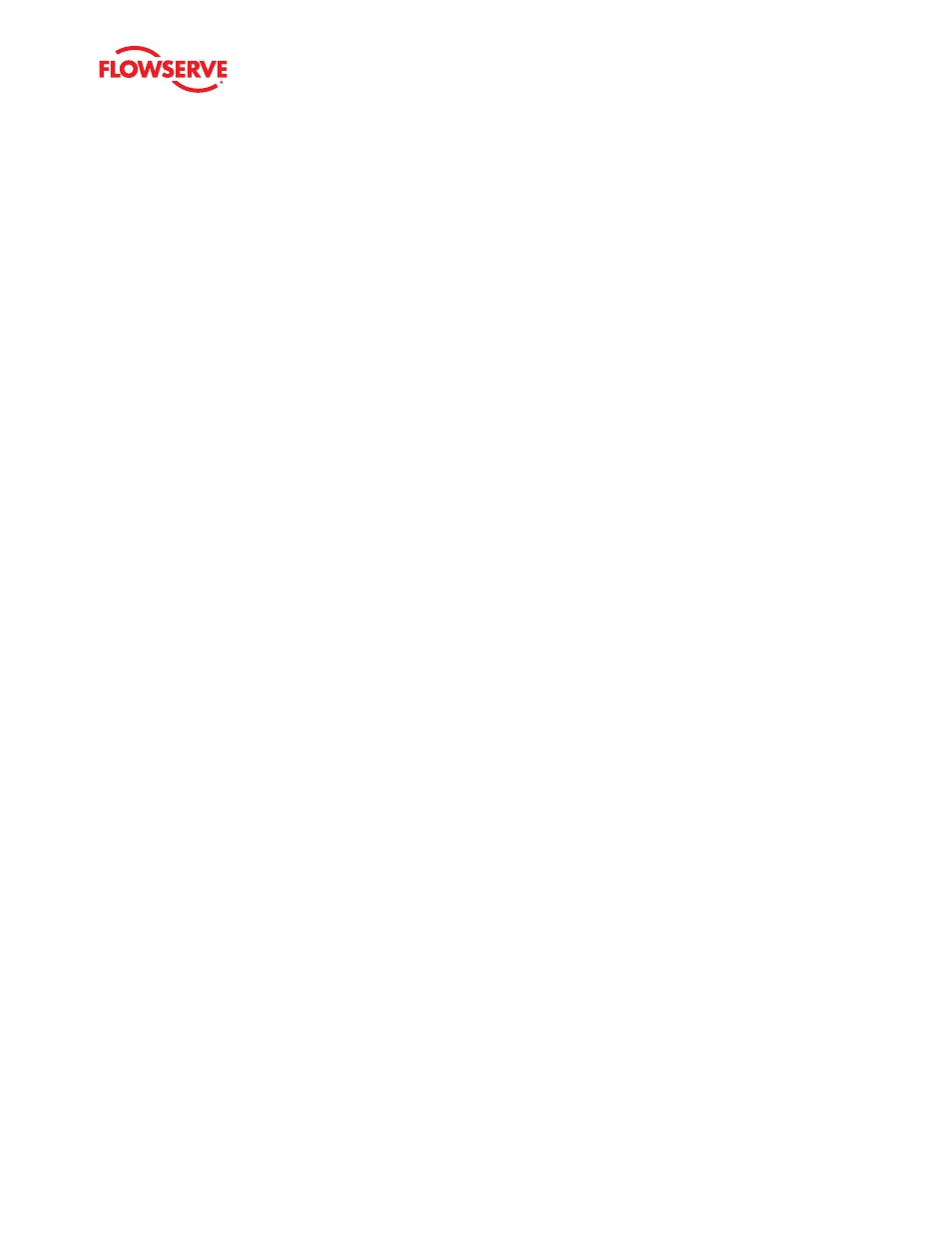
ValveSight Diagnostics for HART User Manual FCD VSENSF0001-02-AQ 03/15
13
flowserve.com
4.4 HART Communication
To the right of the alarm indicator area at the top of the screen is the HART communication display. It shows that status
of information that is continually sent to and received from the device. Where no change is seen here, communication is
either slow or has been interrupted.
4.5 Navigation Buttons
The navigation buttons can be used to view other DTM screens. The menu structure to the left can also be used to navi-
gate to the various DTM screens.
4.6 Command and Position
The command is shown by the pointer on the command chart. The position is shown to the right in order to easily com-
pare the two. The command chart also displays the settings for travel limits and position cutoff (MPC) limits.
4.7 Command Source
The command source can be changed to analog or digital mode by clicking the switch here. After changing to digital
mode, a new position command can be sent to the positioner by dragging the command pointer above.
4.8 Health Status
The health of the system in 4 areas (valve, positioner, actuator, and control) is displayed in 4 bar graphs in the center of
the dashboard. As the graphs turn color (from green to yellow to red) they indicate developing issues. Clicking on the link
to the right of each graph will open a page containing additional information which will be discussed in a later section.
These graphs represent a complete analysis of the system. When the DTM views a device that has not been upgraded
with Advanced Diagnostics, the Health Status area is not active.
4.9 DIP Switch Configuration
The status of the 8 DIP switches is shown here. For a complete description of the function of each DIP switch please refer
to the
Installation, Operation, and Maintenance Instructions for your specific Logix 3000 series device. An “X” Shown
next to any of the DIP switches indicates that the physical switch is different that what is actively used by the software.
The software overrides the physical switch. DIP settings can be changed in the software using the Configuration Basic/
Local Interface screen in the DTM. A quick calibration (performed at the device) makes the software use the physical DIP
setting.
4.10 Pressure
Pressure values are shown here. In order for the values to be accurate, a calibration must be completed from the Cali-
bration-Actuator/Stroke/Friction screen. The units for pressure can be changed in the Custom > Units screen. Depending
on the device configuration, some pressure data may not be available. Data from active sensors will be shown. Where
pressure information is not available, the display will be inactive.
4.11 Temperature
This gage shows the temperature on the circuit board inside the positioner. The units of measurement for the temperature
can be changed in the Custom/Units screen.