Voice line selector configuration – GAI-Tronics 12509-037 Telephone Management Application (TMA) Installation Bulletin (Ver. 7.3.3 and newer) User Manual
Page 14
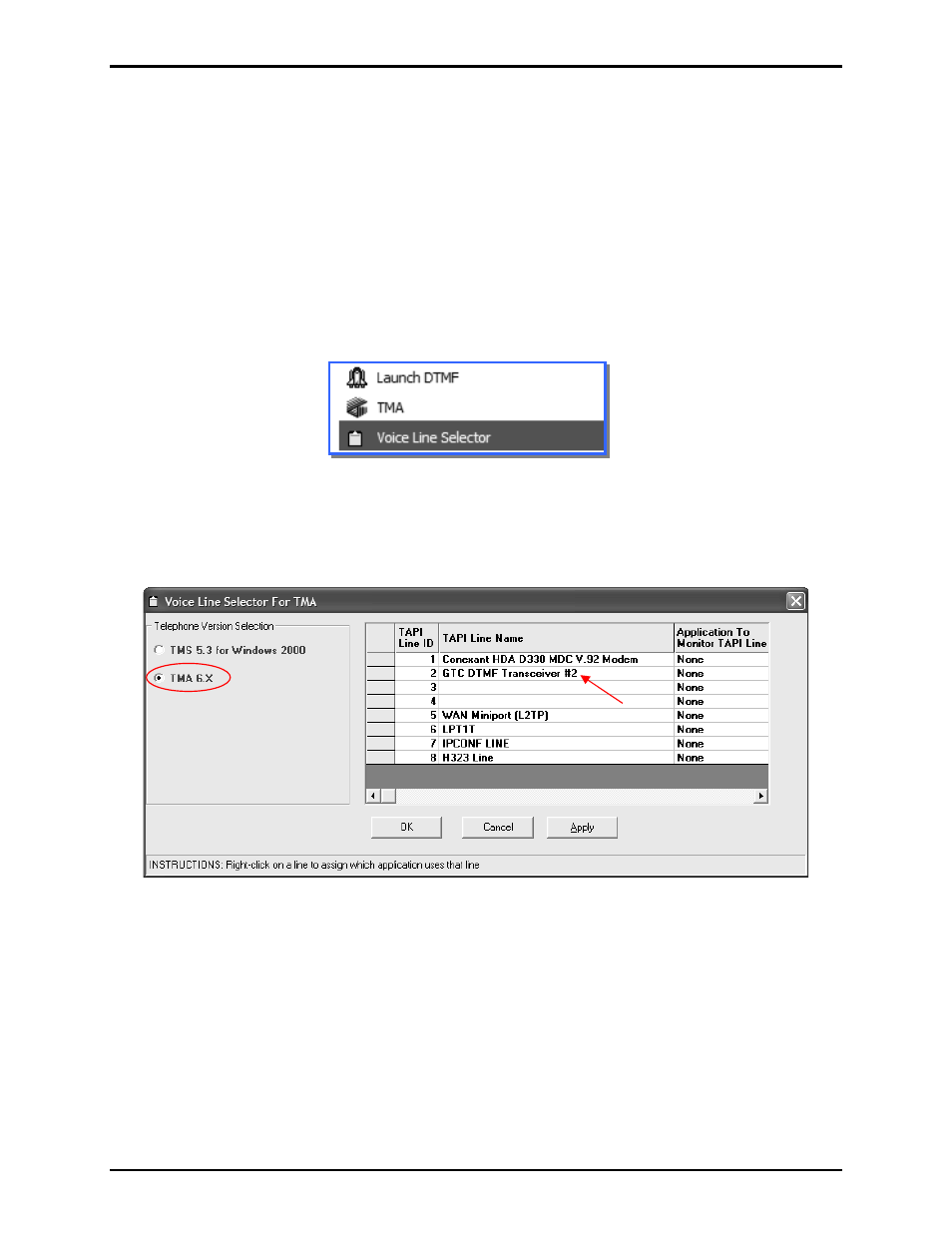
Pub. 42004-447A
Telephone Management Application (TMA) Installation Bulletin
Page: 14 of 19
f:\standard ioms - current release\42004 instr. manuals\42004-447a.doc
04/11
Voice Line Selector Configuration
After TMA is installed and one or more modems are installed, restart the PC to allow Windows to re-
sequence the Telephone Application Programming Interface (TAPI) line assignments. This restart is
required after connecting an additional modem to the PC.
As part of the TMA installation, the Voice Line Selector component application has been installed. This
tool must be used to designate how many modems and SMART Phone Interface (SPI) applications will
be in use, and which TAPI lines will be served by the SPI applications. Ensure the Administrator
hardware security key is connected to an enabled USB port on the PC.
To configure the system, run Voice Line Selector by selecting it from the Windows Start menu. The path
is Start > All Programs > Voice Line Selector.
N
OTE
: If additional TMA DTMF Transceivers will be employed, it may be prudent to create and place a
shortcut on the desktop for convenience.
Upon clicking on the Voice Line Selector icon, the following window should appear:
N
OTE
: Contents of the Voice Line Selector window may differ slightly depending upon PC hardware
configuration.
In the Voice Line Selector window, perform the following steps:
1. Ensure the
TMA
6.X
(or
7.X
) radio button option is selected in the “Telephone Version Selection”
block, on the left side.
2. Ensure there is an entry for the GTC DTMF Transceiver installed in the system in the “TAPI Line
Name” list. The example above shows one GTC DTMF Transceiver installed to have an SPI started.