System requirements, Windows® considerations, Windows – GAI-Tronics 12509-037 Telephone Management Application (TMA) Installation Bulletin (Ver. 7.3.3 and newer) User Manual
Page 3: Considerations
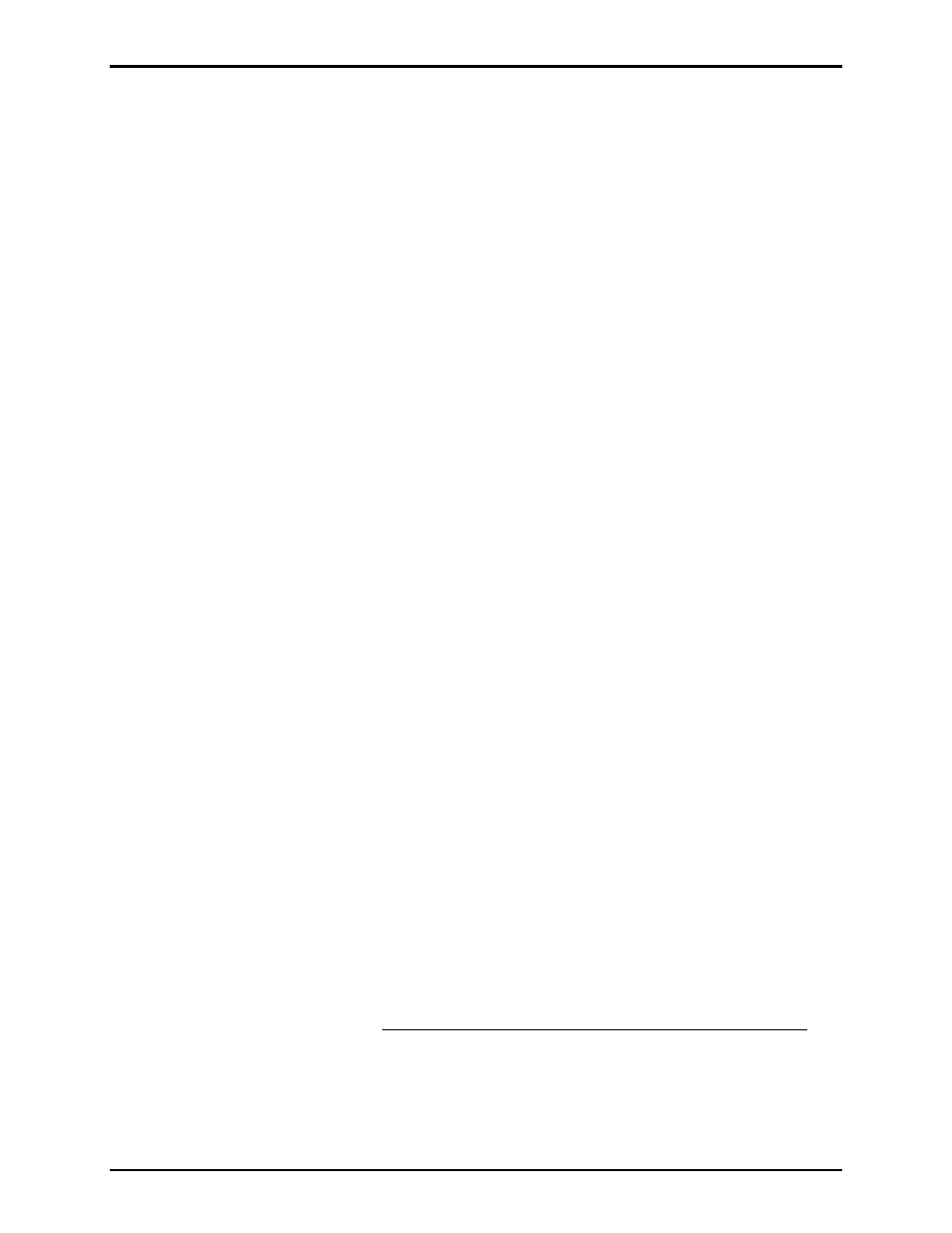
Pub. 42004-447A
Telephone Management Application (TMA) Installation Bulletin
Page: 3 of 19
f:\standard ioms - current release\42004 instr. manuals\42004-447a.doc
04/11
System Requirements
The minimum system requirements for installing and running the TMA are:
• The GAI-Tronics TMA software
• System Manager (Host) PC equipped with the following:
-
Intel
®
Pentium
™
or AMD
®
32-bit or 64-bit Processor
-
Microsoft
®
Windows
®
XP, Windows
®
Vista or Windows
®
7 operating system
-
RAM, hard disk space, and processor speed is dependent on the operating system's recommended
requirements
-
CD-ROM Drive
-
One USB port for the security key
-
One USB port per TMA DTMF Transceiver
-
One printer port
-
One telephone line connection (PBX/PABX only*) per TMA DTMF Transceiver
*The No. 44008-004 DTMF Transceiver is not an FCC approved device. This prohibits connection
to the “public network” without first being routed through a PBX/PABX telephone switch.
The host PC should be installed in a controlled environment such an office without extremes in
temperature, humidity or dust.
The “System Manager” must be Microsoft Windows
®
literate and knowledgeable of the use of a
computer, copying files, renaming files, etc.
Pentium™ is a trademark of Intel
®
Corporation.
Microsoft
®
is a registered trademark of Microsoft Corporation. Windows
®
XP, Windows
®
Vista and
Windows
®
7 are trademarks of Microsoft Corporation.
Windows
®
XP users: SP2 or above is required. Refer also to the Readme.txt file on the installation
CD. To confirm the Service Pack installed, right click on the desktop icon My Computer, and
select Properties. Examine the System description on the General tab, and confirm the Service
Pack is listed.
Windows
®
Considerations
The TMA application is intended to run on a PC dedicated to the Telephone Management Application.
Running other applications while TMA is active may affect the operation of TMA. To make optimum
use of the Windows
®
taskbar while TMA is running Full Screen, activate the Windows
®
taskbar “Auto
Hide” option.
N
OTE
1: Having the Windows
®
taskbar at the top or bottom of the screen and set to ‘Always on top,’ and
without the ‘Auto Hide’ option being active may block a portion of the TMA display.
N
OTE
2: TMA is intended for use with the Windows
®
Regional setting set as either English (United
States), or English (United Kingdom). Avoid using a 12-hour date format without an AM/PM setting.