Launch dtmf – GAI-Tronics 12509-037 Telephone Management Application (TMA) Installation Bulletin (Ver. 7.3.3 and newer) User Manual
Page 15
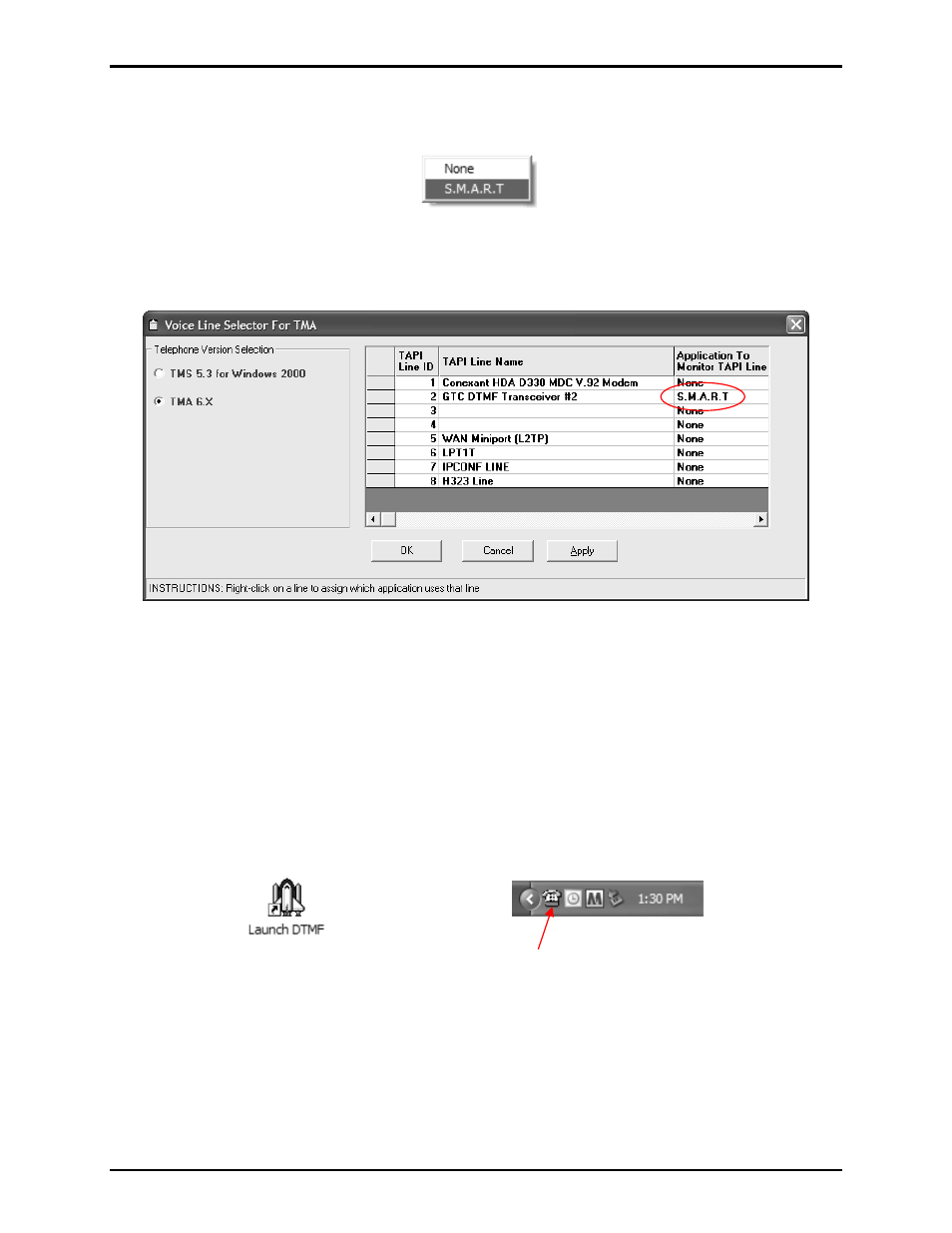
Pub. 42004-447A
Telephone Management Application (TMA) Installation Bulletin
Page: 15 of 19
f:\standard ioms - current release\42004 instr. manuals\42004-447a.doc
04/11
3. Right-click on the
Application To Monitor TAPI Line
column for the line that shows a GTC DTMF
Transceiver. The following pop-up menu will appear:
4. Select the
S.M.A.R.T.
option in the “Application To Monitor TAPI Line” column for the TMA DTMF
Transceiver, as shown below.
5. Click OK to save the settings.
N
OTE
: To have the GTC DTMF Transceiver(s) appear near the top of the list as shown, re-start the PC.
Launch DTMF
With the TMA application installed, one or more compatible TMA DTMF Transceivers connected to the
PC, and the Voice Line Selector used to choose the TAPI lines for SMART phone communication, the
TMA PC is configured to have the SPI component applications started by the Launch DTMF component
of TMA. To do this, double click on the
Launch DTMF
icon (shown below) on the desktop. After a few
seconds, confirm that a telephone icon (also shown below) appears in the taskbar notification area for
each TMA DTMF Transceiver connected to the PC.
Launch DTMF Desktop Icon
SPI Telephone Icon in Taskbar Notification Area
N
OTE
: Launch DTMF is configured to start automatically every time the PC is rebooted. Thus, in normal
usage, there is no need to re-start the Launch DTMF component application, as described above.