Installing tma – GAI-Tronics 12509-037 Telephone Management Application (TMA) Installation Bulletin (Ver. 7.3.3 and newer) User Manual
Page 4
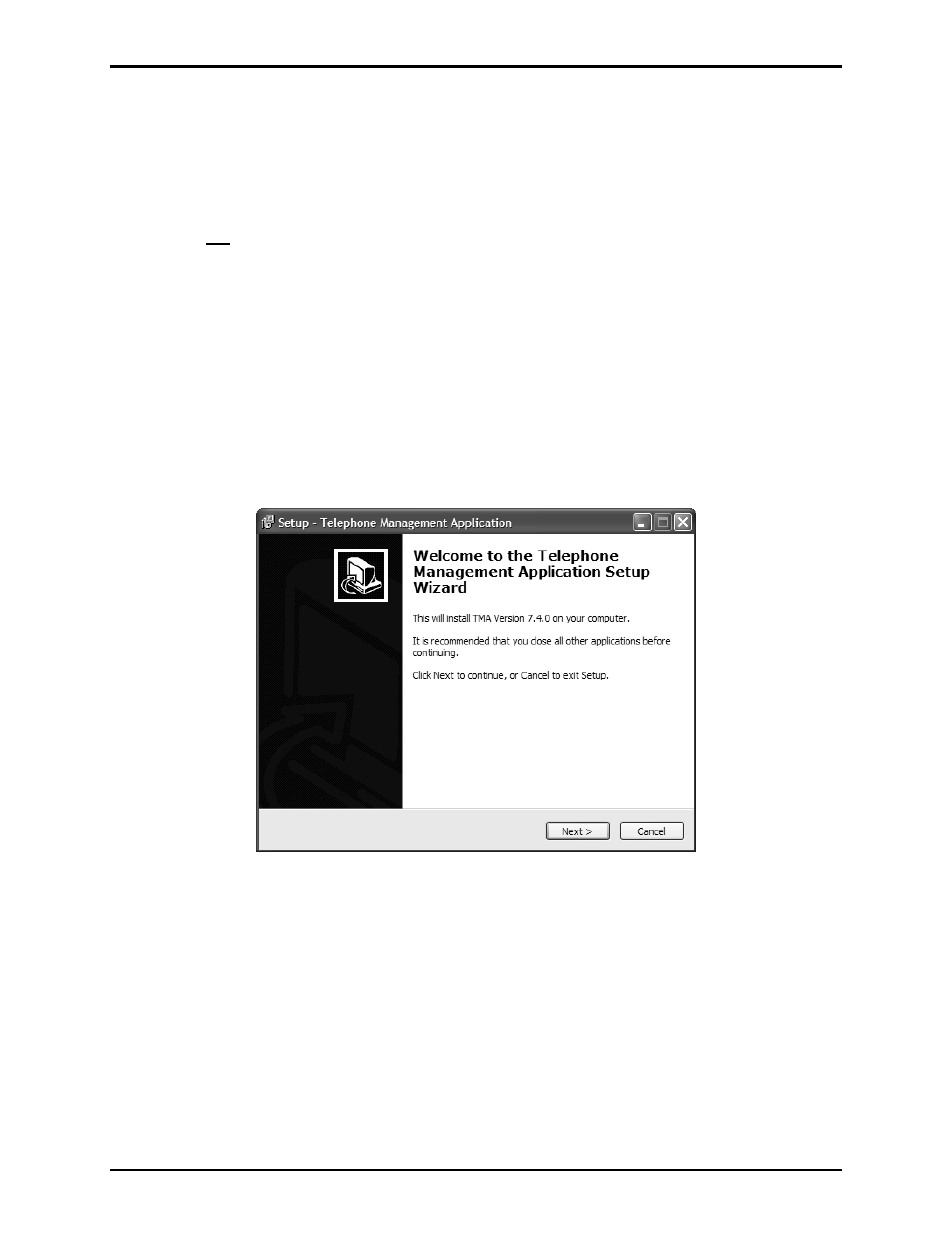
Pub. 42004-447A
Telephone Management Application (TMA) Installation Bulletin
Page: 4 of 19
f:\standard ioms - current release\42004 instr. manuals\42004-447a.doc
04/11
Installing TMA
To install TMA, you must be logged on with administrator rights.
TMA and its components are contained on the provided CD-ROM. Please exit all other programs that are
running before beginning the installation. To install TMA to your PC, perform the following steps:
N
OTE
1: Do not insert the USB security key until instructed to do so. If TMA is already installed on the
PC, uninstall the existing TMA application prior to starting this TMA installation.
N
OTE
2: The installation examples shown on the following pages represent a Windows
®
XP installation,
and may differ slightly in appearance to an installation on a PC running Windows
®
Vista or Windows
®
7.
N
OTE
3: Multi-Tech serial port modems (Models MT5656ZDXV and MT5600ZDXV) employed with
older versions of TMA are compatible with this version of TMA.
1. Place the CD-ROM in the PCs CD-ROM drive. If the “AutoRun” feature on your CD-ROM drive is
enabled, the main installation screen should appear in approximately 20 seconds. If the installation
does not start up automatically, it can be run from the Start menu. Click
Start
and then select
Run
from the Start menu. At the prompt type “X:\ Setup.exe.” “X” represents the drive letter is
associated with your CD-ROM drive, which may be something other than “X.” When the installation
begins, the following screen should appear:
2. Click
Next >
to continue.