Gasboy Quarles NBS User Manual
Page 28
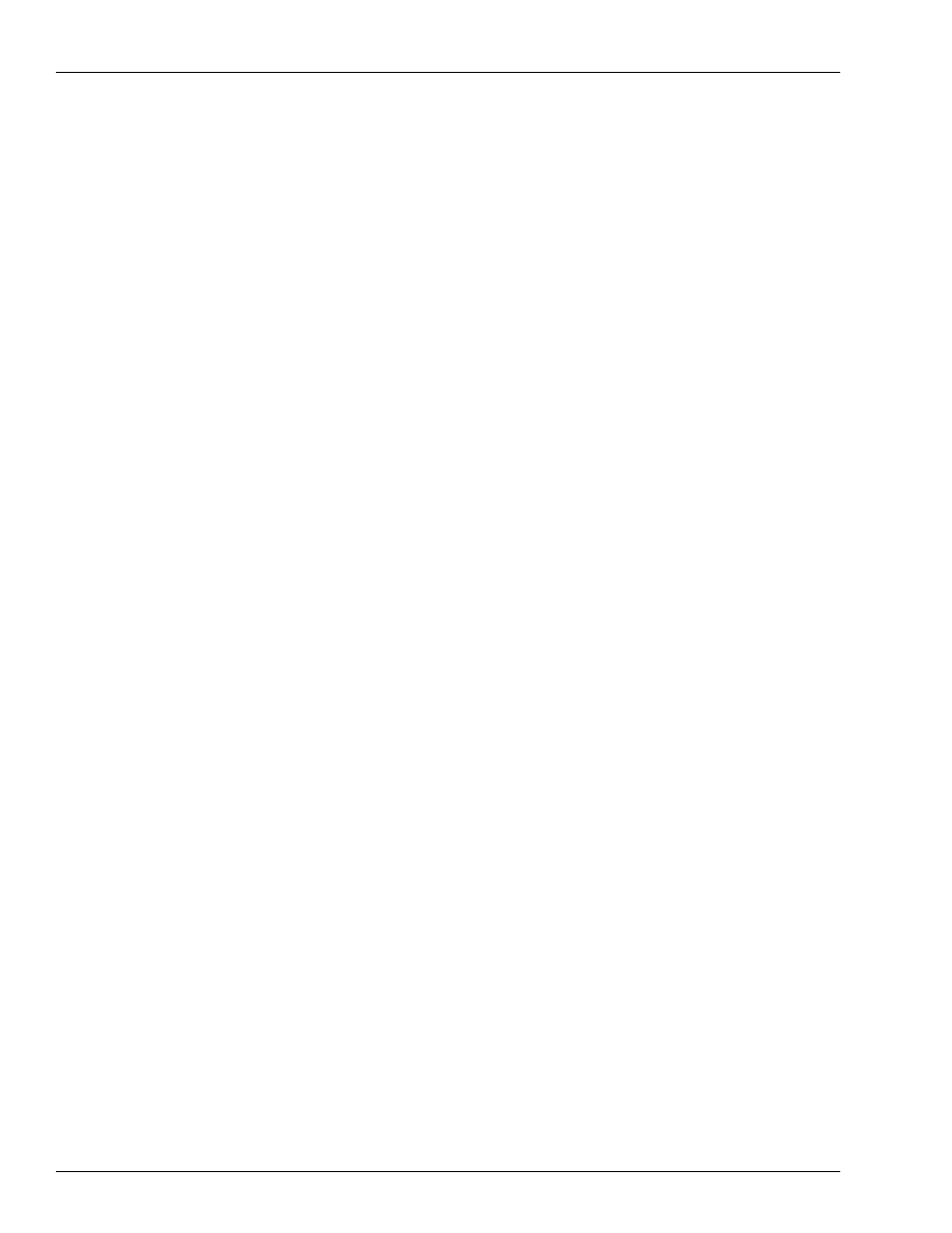
Page 24
MDE-4643 Quarles NBS Configuration and Software Installation Manual · March 2007
5
Enter the name and company, and click Next.
Note: Do not leave the name and/or company field blank.
6
Check only CFN III programs and click Next.
Note: Do not select Citgo
®
or Profit Point software for Quarles locations.
7
Click Next at the Check Setup Information window. You are prompted to insert the customer
disk.
8
Click Ok.
9
Enter the Unit Serial Number and click Next.
Note: The Serial Number, Model Number and Ntep Number can be found on the front of new
black SMTC towers and on the right panel near the back on older beige towers.
10
Enter the Unit Model Number and click Next.
11
Enter the Ntep Number (if prompted) and click Next.
Note: This option may not be available on the older towers. If not available, leave the field
blank.
12
Click Ok when a message “Post copy update batch successfully executed” appears.
13
Click Finish at the SC III Dip Setup window.
14
Click Finish when prompted to restart the computer. The CD must remain in the drive. The
floppy should be removed.
15
After restart, remove the CD and click Finish to restart the PC for the final time.
Note: When the CFN III system restarts, some network halted messages will appear prior to
the sign-on prompt. This is normal and occurs because the NBS network setup is not yet
complete.
16
Sign on to the SC III system.
17
Type REBOOT;A and press Enter to load the new operating system and configuration into
the RAM. After the reboot, sign back on and type STATUS. The status report should now
reflect SC III V3.4K and NBS Router 1.2.3.7. Refer to
“Confirmation of Version Information”
for information on the status report.