Network setup, Windows, 2 network setup – Geist R-Series PDU v4 User Manual
Page 15
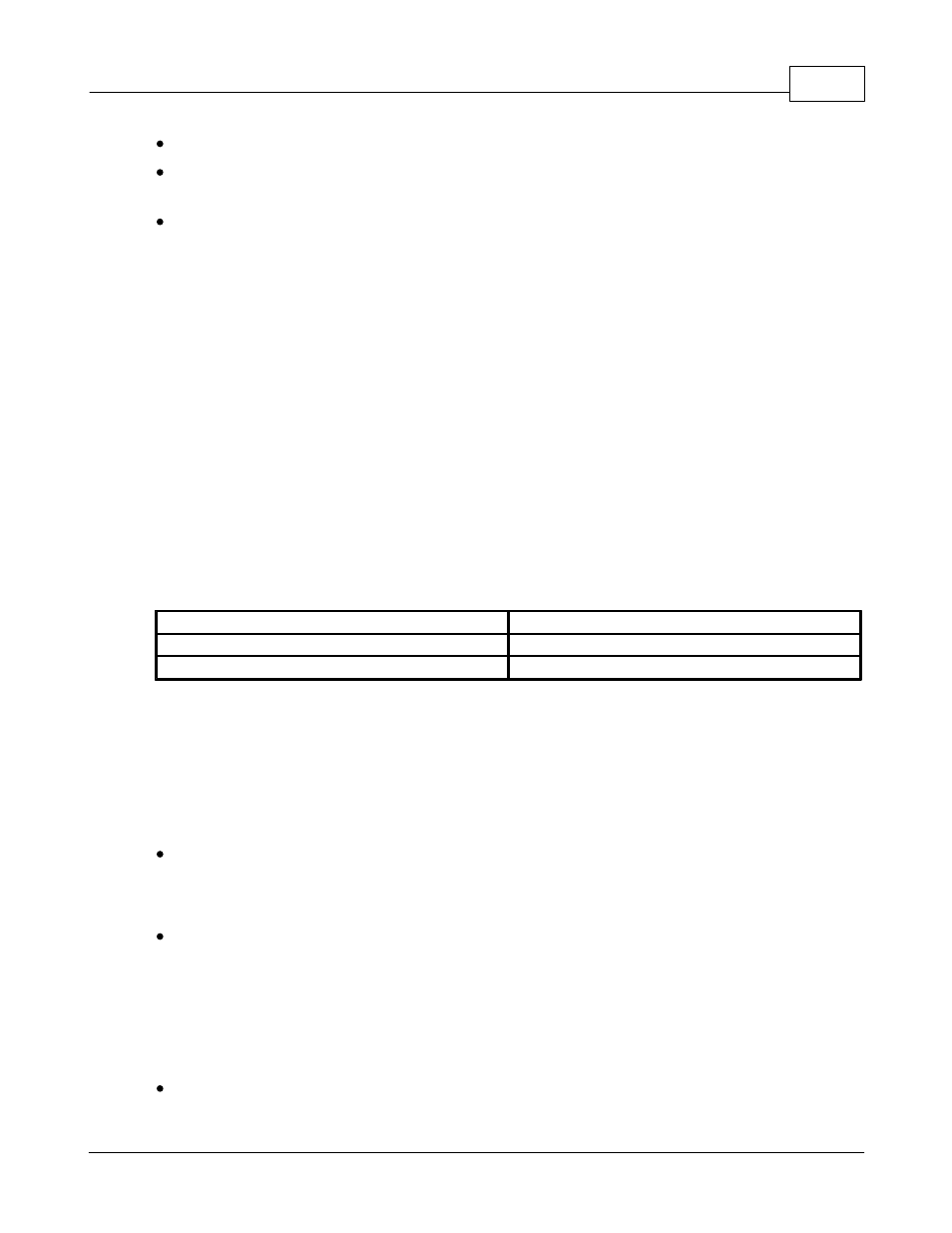
Hardware
15
© 2014 Geist
Green: Outlet is on.
Orange: Outlet is being switched or in an error state. Check the web page or
contact technical support for more information.
Red: Outlet is off.
3.2
Network Setup
Geist R-Series PDUs have a default IP address for initial setup and access. Once an
IP address is assigned the default IP address will no longer be active. To restore the
default IP address and reset all user-account information press and hold the
network-reset button located below the Ethernet port for 15 seconds while the unit is
powered on (See Section 3.1.5). This feature can also be used if the user-assigned
IP address or account credentials are lost or forgotten.
To completely erase all of the user settings and restore the unit back to its "out-of-
the-box" factory-default state, disconnect power from the PDU, then press and hold
the network-reset button while powering up the PDU or while pressing the reboot
button (See Section 3.1.6).
The Network page (located under the System Tab) allows you to assign the network
properties manually or use DHCP to connect to your network.
Default address:
IP Address:
192.168.123.123
Subnet Mask:
255.255.255.0
Gateway:
192.168.123.1
To access the unit for the first time, you will need to temporarily change your
computer's network settings to match the 192.168.123.xxx subnet. To set up the unit,
connect it to your computer's Ethernet port, then follow the appropriate instructions
for your computer's operating system in the following section(s).
3.2.1 Windows
Windows 2000 / XP / Server 2003:
Click the Start button, choose Settings, then Network Connections.
Windows 7 / Server 2008:
Click the Start button, then choose Control Panel >> Adjust Your Computer's
Settings >> View Network Status and Tasks >> Change Adapter Settings.
(Alternatively, on some Windows 7 machines, this may be Start, then Settings >>
Control Panel >> Network and Sharing Center >> Change Adapter Settings.)
Windows 8 / Server 2012: