Geist R-Series PDU v4 User Manual
Page 19
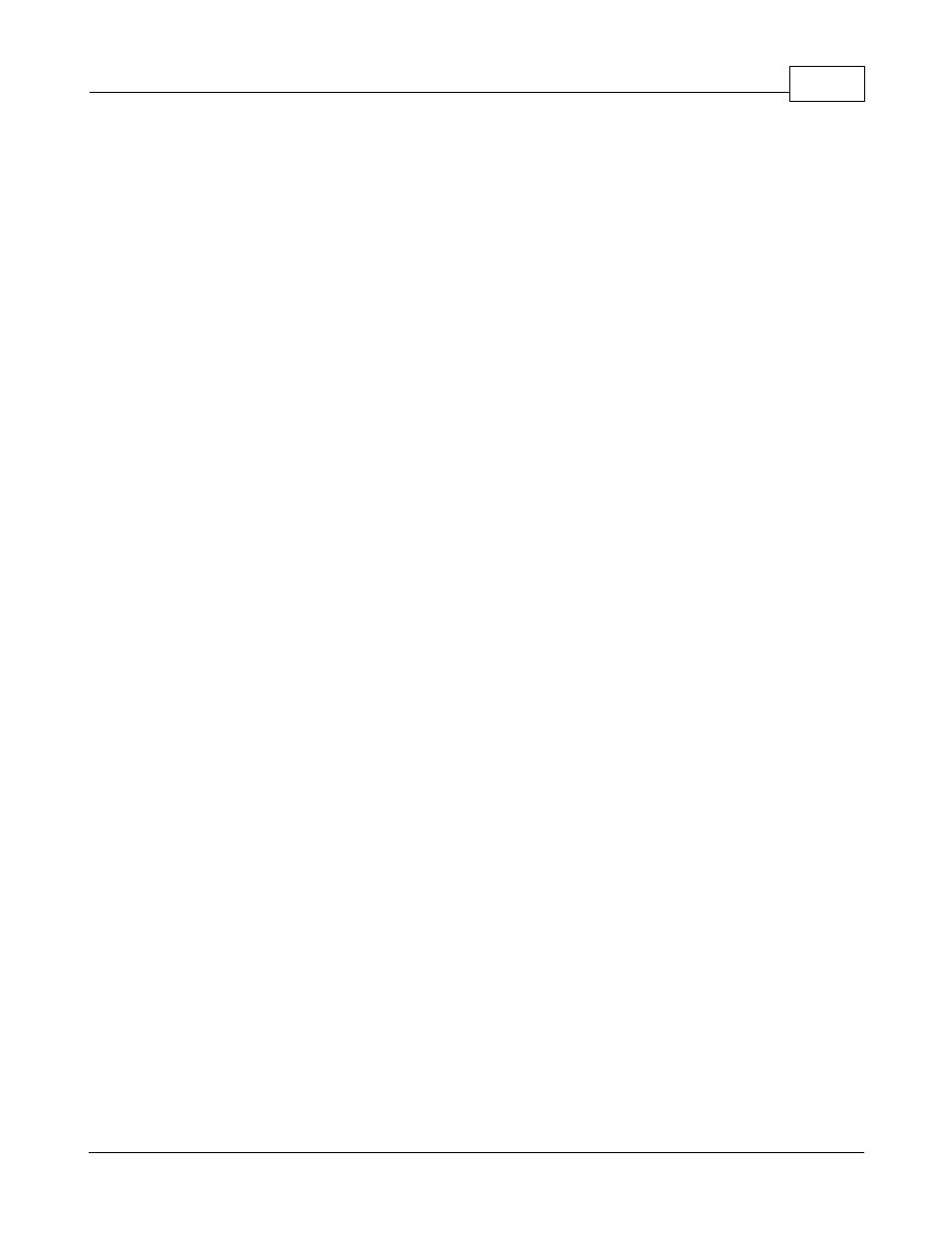
Hardware
19
© 2014 Geist
192.168.123.1 and Subnet Mask to 255.255.255.0. (The Router and DNS Server
settings can be left blank for this initial setup.) Click Apply when finished.
Once the NIC settings are configured properly, you should be able to access the unit
by typing "http://192.168.123.123" into the address bar of your web browser. If you
are setting up the unit for the first time, or if the unit has been reset back to factory
defaults via the network-reset button, the unit will require you to create an Admin
account and password before you can proceed.
Once you have created the Admin account and logged into it, the unit's default
Sensors page should come up by default. Navigate to the System tab, then the
Network page to configure the device's network properties. The unit's IP Address,
Subnet Mask, Gateway, and DNS settings can either be assigned manually, or
acquired via DHCP.
Note: Changes to settings will take effect instantly when the Save button is clicked,
so the browser will no longer be able to reload the web page from the default/
previous address. Once you have finished configuring the unit's IP address, simply
repeat the steps above, and change the computer's Ethernet NIC card settings back
to the ones you wrote down prior to changing them, to restore its normal network and
internet settings.