Guralp Systems CMG-3ESPCD User Manual
Page 27
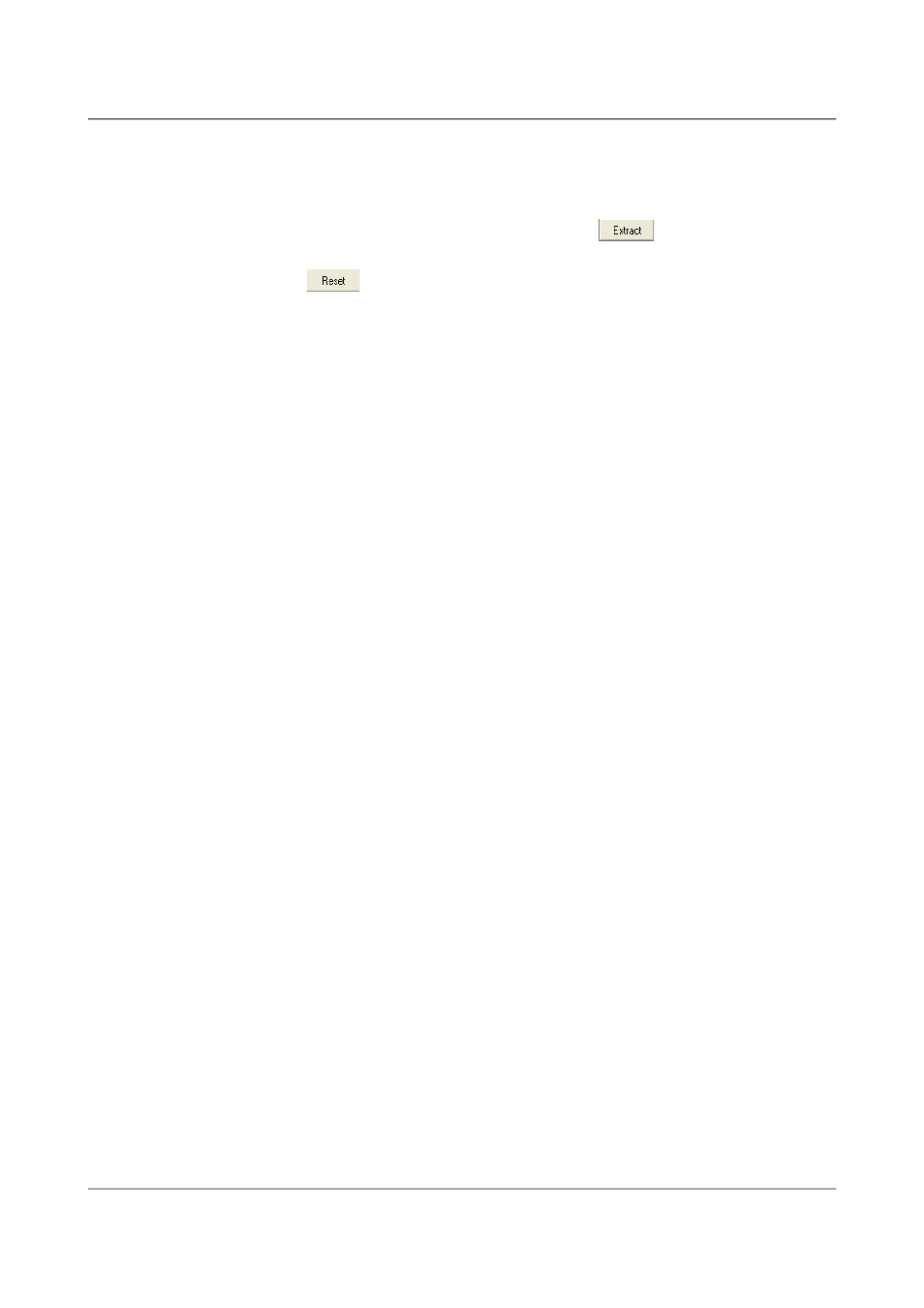
CMG-3ESPCD Digital Broadband Seismometer
Installing the 3ESPCD
10. Status streams are also saved in multiple files, but have a default length
of 24 hours. To change this, alter the value under Status File Duration
(hours).
11. When you are happy with the settings, click
to begin extracting
the data.
12. Clicking
sets a flag on the disk which marks it as empty. Next
time a digitiser wants to transfer data, it will begin at the beginning of
the disk, overwriting the old data. When this happens, none of the old
data can be extracted with GCFXtract. Until then, however, you will still
be able to retrieve all the data.
3.8.2.2 Reading disks with Scream!
You can also read disks with Scream!. This allows you to view data in the
process of being transferred, but is slightly slower, because Scream! does not
read data in strict order. To read a disk with Scream!:
1. Attach the disk to your computer. You can use FireWire, USB, or any
other interface supported by your computer and the disk.
2. Run Scream!, and select File Setup... from the main menu. Select the
→
Files tab.
3. Set the Base Directory, Filename Format and Data Format as required.
Also, if required, set the Post-processor and Granularity options to your
preference. Consult the Scream! documentation for details.
4. Select the Recording tab, and tick the Auto Record—Enable for Data
Streams and Auto Record—Enable for Status Streams check-boxes. Click
OK. Scream! will remember the recording options you set in steps 3 and
4 for later occasions.
5. Select File Read SCSI disk... from the main menu. Scream! will search
→
for attached disks, and open a window with a list of all the streams it has
found.
6. Select the streams you want to replay, and click Open. The disk will
appear in the left-hand pane of Scream!'s main window, and the streams
you have selected will start playing into the stream buffer, as well as
being recorded.
7. When you have finished transferring the data, if you want to reset the
disk, select File Reset SCSI disk... from Scream!'s main menu. Select
→
the disk you want to reset, and click OK.
More information is contained in the Scream! Manual, MAN-SWA-0001.
27
Issue B - November 2013