Intellinav 2 User Manual
Page 18
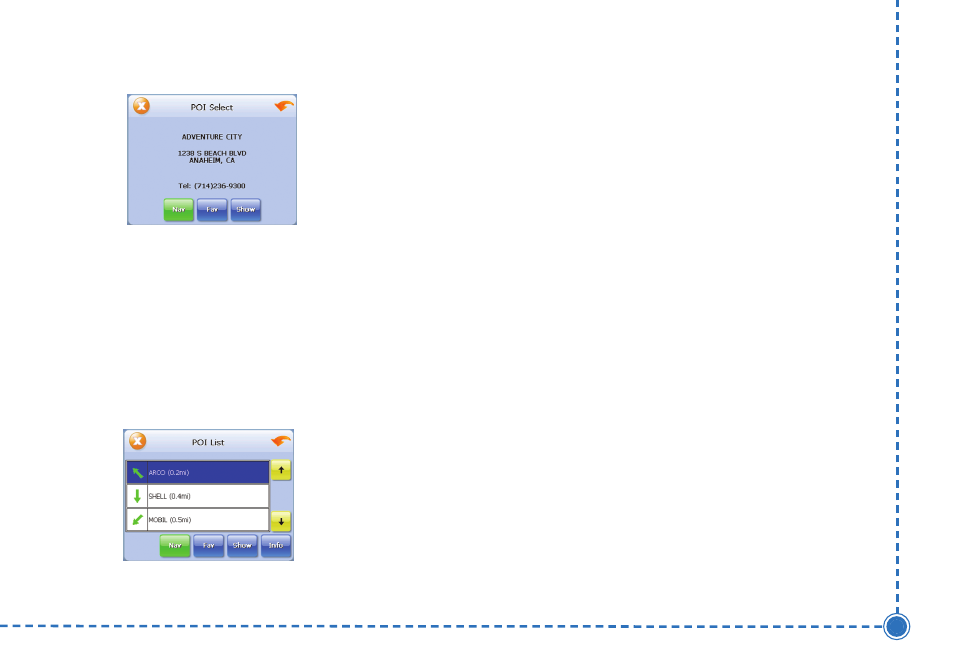
16
In
te
lli
n
a
v
2
U
se
r’s
M
a
n
u
a
l
T
To
o sse
elle
ecctt a
a n
ne
ea
arrb
byy P
PO
OII b
byy d
diisstta
an
ncce
e::
a. Tap B
Byy D
Diisstta
an
ncce
e. The POI List screen
appears, listing the closest POIs first.
b. Tap the POI that you want to go to and tap
Nav. You may need to scroll down the list by
tapping the scroll bar. The map appears,
and the guidance directions begin.
T
To
o sse
elle
ecctt ffrro
om
m a
allll P
PO
OIIss iin
n a
a rre
eg
giio
on
n::
1. Tap M
Me
en
nu
u. The main menu appears.
2. Tap D
De
essttiin
na
attiio
on
n. The Set Destination screen
appears.
3. Tap P
PO
OII. The Points of Interest screen appears.
4. Tap a C
Ca
atte
eg
go
orryy. Usually a subcategory screen
appears.
N
NO
OT
TE
E: If you chose Restaurant, tap the Letters to enter
a type of restaurant. If you chose Hotel, there is no
subcategory screen. Go to the next step.
5. Tap a S
Su
ub
bcca
atte
eg
go
orryy. The POI Options screen
appears.
T
To
o sse
elle
ecctt a
a P
PO
OII ffrro
om
m a
an
n a
allp
ph
ha
ab
be
ettiicca
all lliisstt::
1. Tap L
Liisstt A
Allll. The Enter POI Name screen appears.
2. Tap the L
Le
etttte
errss to enter the name of the POI. Tap
O
OK
K when you have selected the POI. The POI
Select screen appears.