Intellinav 2 User Manual
Page 23
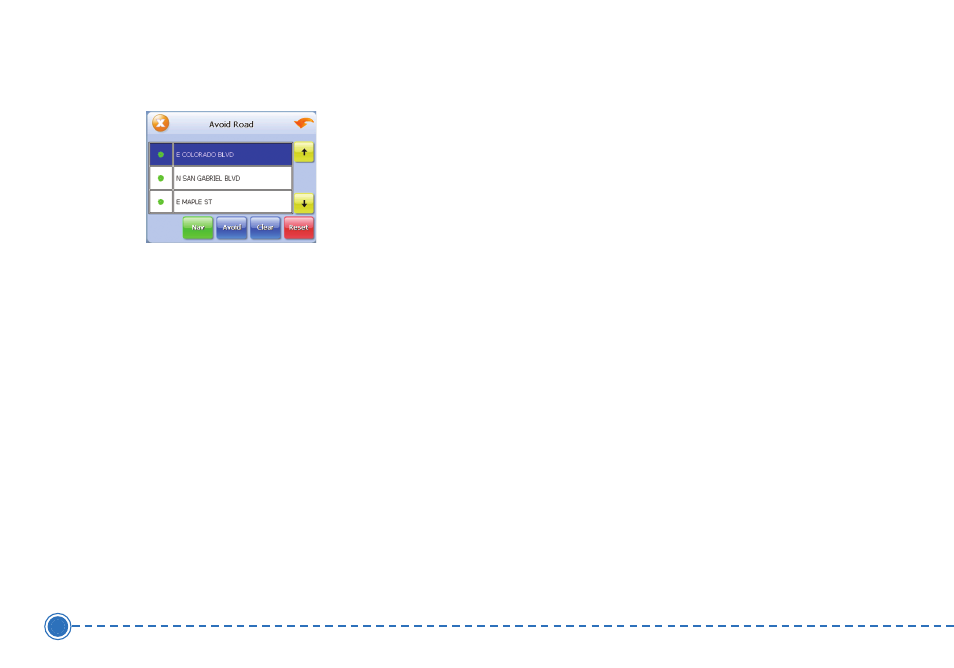
21
Intellinav 2
and the guidance directions begin.
Stopovers
Once you have set a destination you can add a
stopover. Adding a stopover does not cancel your
original destination. Once you reach your stopover, you
will be prompted to continue to the destination.
T
To
o ccrre
ea
atte
e a
a sstto
op
po
ovve
err::
1. Press M
Me
en
nu
u. The main menu appears.
2. Tap D
De
essttiin
na
attiio
on
n. The Destination Options screen
appears.
3. Tap S
Stto
op
po
ovve
err. The Set Destination screen appears.
4. Set your stopover destination using any of the
methods explained earlier in this section.
T
To
o cca
an
ncce
ell a
a sstto
op
po
ovve
err::
1. Tap M
Me
en
nu
u. The main menu appears.
2. Tap D
De
essttiin
na
attiio
on
n. The Destination Options screen
appears.
3. Tap C
Clle
ea
arr R
Ro
ou
utte
e. A confirmation message appears
asking if you want to continue to your next
destination.
4. Tap Y
Ye
ess. The map appears and navigation
continues.