Intellinav 2 User Manual
Page 19
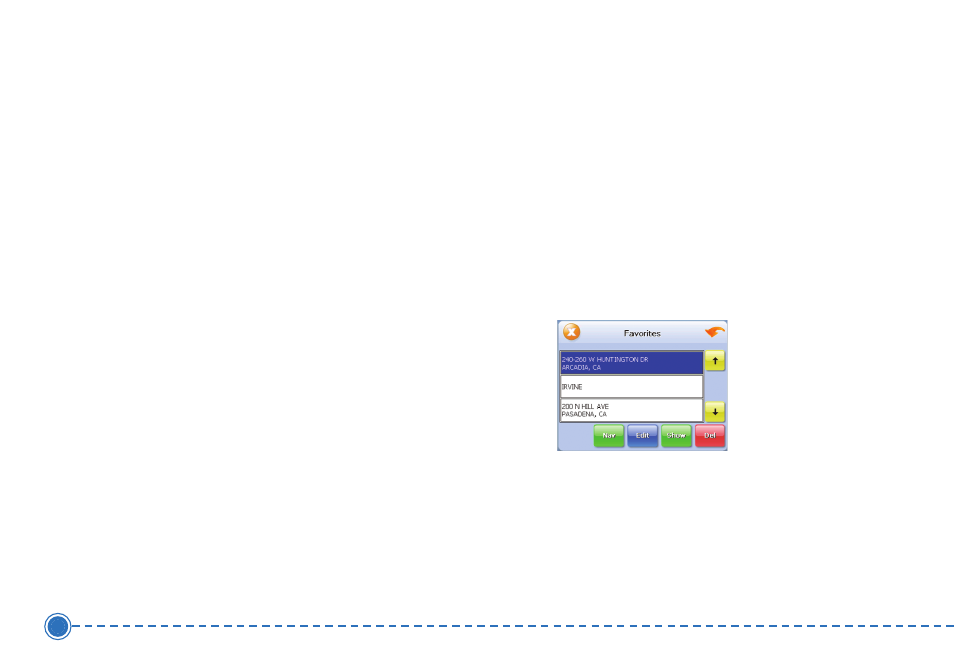
3. Tap N
Na
avv. The map appears, and the guidance
directions begin.
T
To
o sse
elle
ecctt a
a P
PO
OII b
byy cciittyy::
1. Tap B
Byy C
Ciittyy. The Enter City Name screen appears.
2. Tap the L
Le
etttte
errss to enter the name of the city and
tap O
OK
K. The Enter POI Name screen appears.
3. Tap the L
Le
etttte
errss to enter the name of the POI and
tap O
OK
K. The POI Select screen appears.
4. Tap N
Na
avv. The map appears, and the guidance
directions begin.
Using a Favorite Destination as a
Destination
Favorite destinations are locations you add to a list on
the Intellinav system. You can add locations to your
Favorites list as you set a destination, from the POI(S)
screen, and from the Location Information screen. You
can then easily select one of these locations as a
destination.
T
To
o S
Se
elle
ecctt a
a F
Fa
avvo
orriitte
e a
ass a
a D
De
essttiin
na
attiio
on
n::
1. Tap Menu. The main menu appears.
2. Tap Destination. The Set Destination screen
appears.
3. Tap Favorites. The Favorites screen appears.
4. Tap on the favorite you want to use as a
destination and tap Nav. The map appears, and
the guidance directions begin.
Using a Recent Destination as a
Destination
Recent destinations are locations you have navigated to
recently. You can easily select one of these locations as a
destination. Managing your recent destinations list is
covered later in this section.
17
Intellinav 2