Intellinav 2 User Manual
Page 27
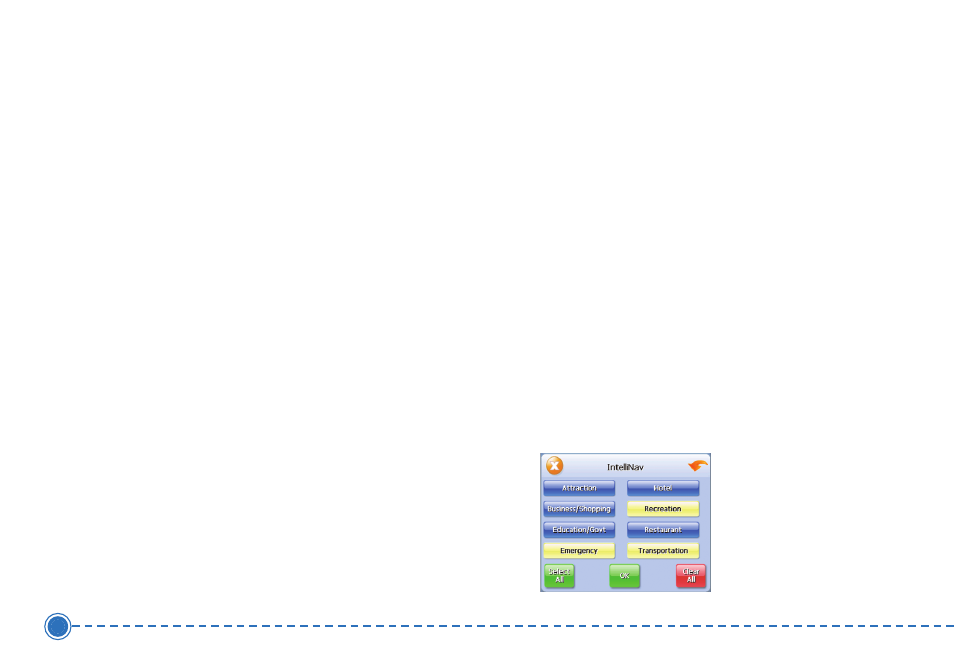
The 3D view settings control your view of the map. Off
shows you the map in traditional 2D mode. High,
Medium, and Low show you a 3D version of the map,
with a different angle for each value. If you use any of
the 3D settings you will not be able to tap on a location
to view location information.
T
To
o sse
ett yyo
ou
urr d
diissp
plla
ayy sse
ettttiin
ng
gss::
1. Tap M
Me
en
nu
u. The Menu button and then Settings.
2. Tap D
Diissp
plla
ayy O
Op
pttiio
on
nss. The Display Options screen
appears.
3. Tap your Orientation preference: H
He
ea
ad
diin
ng
g or
N
No
orrtth
h.
4. Tap your Guidance preference: A
Au
utto
o or M
Ma
an
nu
ua
all.
5. Tap your Day/Night preference: A
Au
utto
o, N
Niig
gh
htt, or
D
Da
ayy.
6. Tap your POI Icons preference: D
De
effa
au
ulltt, O
Offff, or
C
Cu
usstto
om
m.
When you tap C
Cu
usstto
om
m the POI Options screen
appears.
a. Tap on the categories you want displayed.
The categories to be displayed are
highlighted.
b. You can use S
Se
elle
ecctt A
Allll and C
Clle
ea
arr A
Allll to
quickly highlight or clear categories.
c. When you have highlighted the categories
you want displayed, tap O
OK
K. You return to
the Display Options screen.
7. Tap your Color preference: Y
Ye
ellllo
ow
w, G
Grre
eyy, W
Wh
hiitte
e, or
F
Fu
ucch
hssiia
a.
8. Tap your 3D View preference: 2
2D
D, H
Hiig
gh
h, M
Me
ed
diiu
um
m,
or L
Lo
ow
w.
9. When you have finished choosing your options, tap
O
OK
K..
25
Intellinav 2