Setting up samsung pay, Registering cards – Samsung SM-G930F User Manual
Page 112
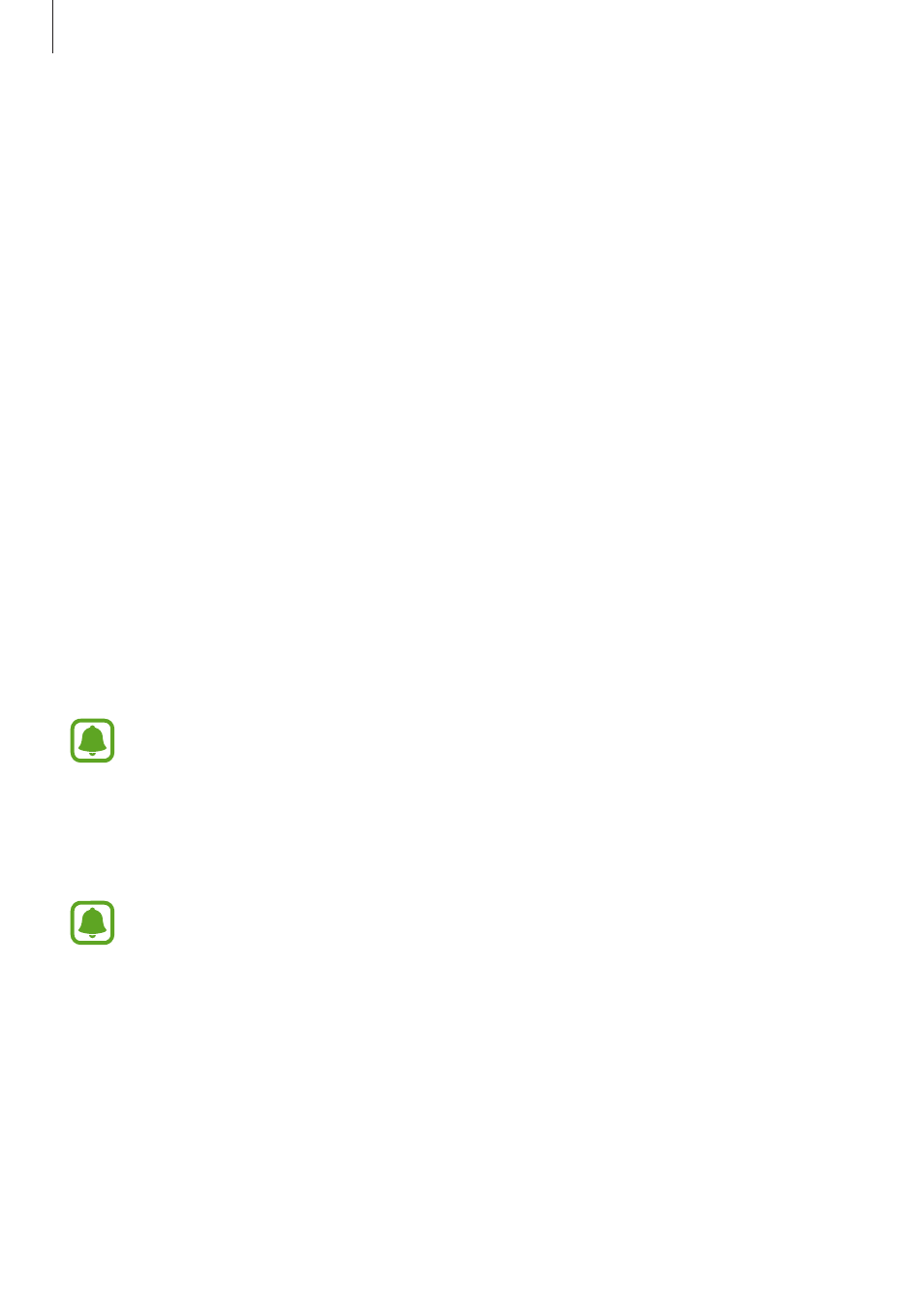
Applications
112
Before you start
• To use this feature, you must sign in to your Samsung account and register your
fingerprints. For more information, refer to
• To make payments with Samsung Pay, the device may be required a connection to a Wi-Fi
or mobile network depending on the region.
Setting up Samsung Pay
When running this app for the first time or restart it after performing a data reset, follow the
on-screen instructions to complete the initial setup.
1
On the Apps screen, tap Samsung Pay.
2
Sign in to your Samsung account.
3
Read and agree to the terms and conditions.
4
Register your fingerprint to use when making payments.
5
Create a PIN to use when making payments.
This PIN will be used to verify various actions in Samsung Pay, such as making
payments and unlocking the app.
Registering cards
You can easily register cards by capturing their images with the camera.
You can check the cards that support this feature from the Samsung Pay website
(
On the Apps screen, tap
Samsung Pay
→ Add and follow the on-screen instructions to
complete your card registration.