S health, 120 s health, Creating tasks – Samsung SM-G930F User Manual
Page 120: Syncing events and tasks with your accounts, Introduction, Starting s health
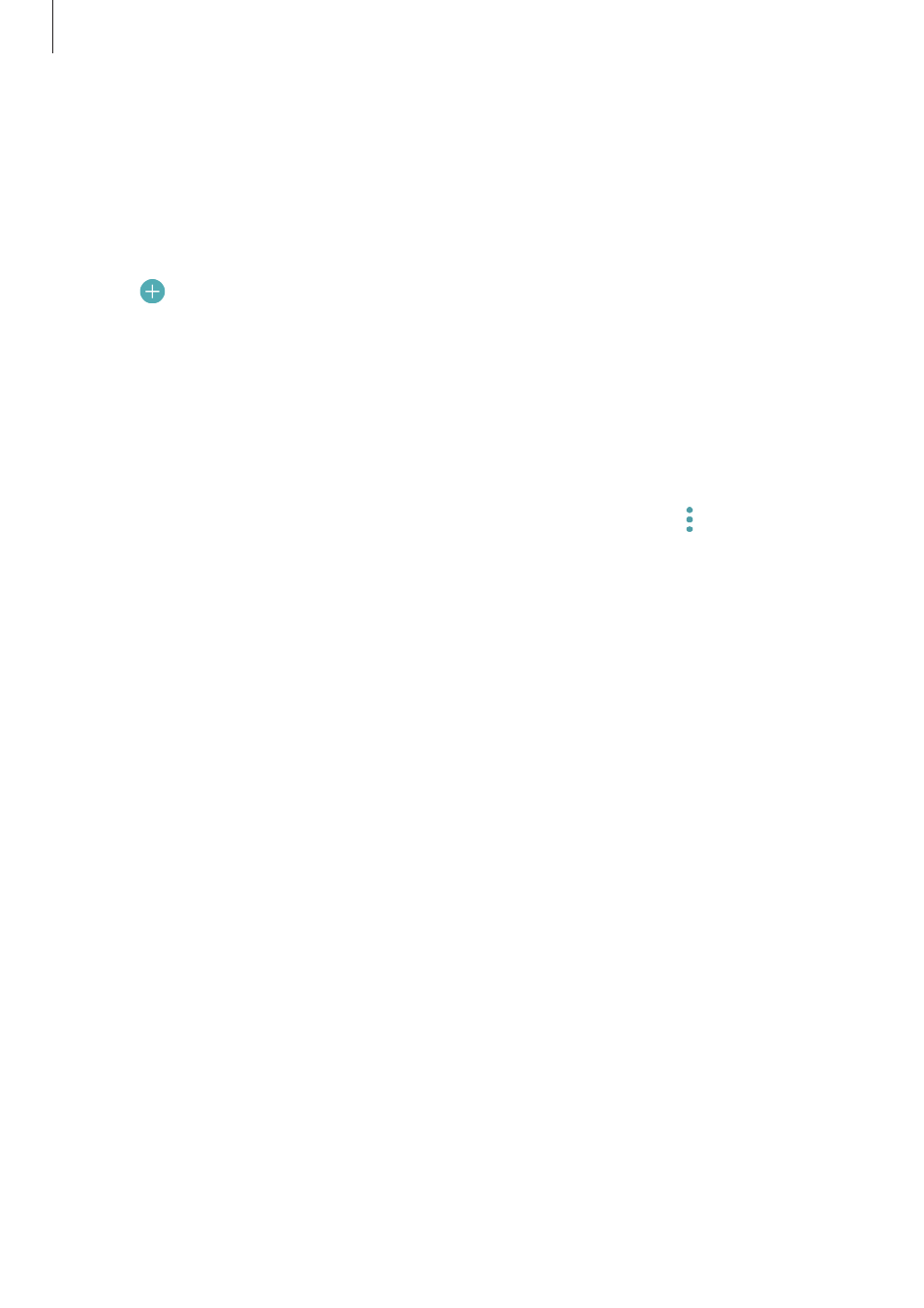
Applications
120
Creating tasks
1
Tap Calendar on the Apps screen.
2
Tap VIEW
→ Tasks.
3
Tap and enter task details.
4
Tap SAVE to save the task.
Syncing events and tasks with your accounts
On the Apps screen, tap Settings
→ Cloud and accounts → Accounts, select an account
service, and then tap the Sync Calendar switch to sync events and tasks with the account.
To add accounts to sync with, open the Apps screen and tap
Calendar
→ → Manage
calendars
→ Add account. Then, select an account to sync with and sign in. When an
account is added, it will appear on the list.
S Health
Introduction
S Health helps you manage your wellness and fitness. Set fitness goals, check your progress,
and keep track of your overall wellness and fitness.
Starting S Health
When running this app for the first time or restart it after performing a data reset, follow the
on-screen instructions to complete the setup.
1
Tap Samsung
→ S Health on the Apps screen.
2
Follow the on-screen instructions to complete the setup.