Finder, Searching for content or nearby devices, Setting search categories – Samsung SM-G930F User Manual
Page 44
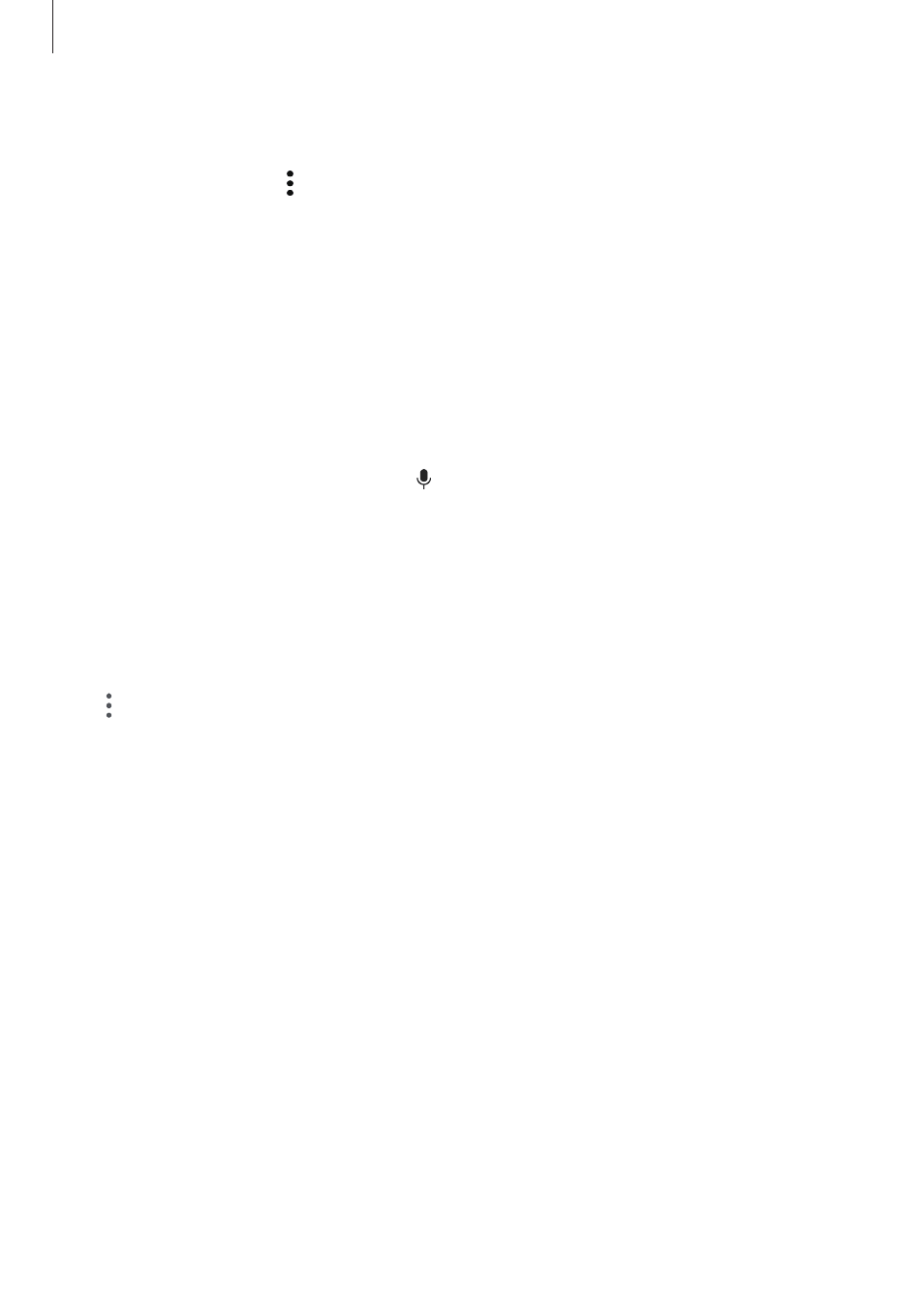
Basics
44
To change feature settings, tap the text under each button. To view more detailed settings,
tap and hold a button.
To rearrange buttons, tap
→ Edit, tap and hold a button, and then drag it to another
location.
Finder
Search for a variety of content with a keyword or search for nearby devices.
Searching for content or nearby devices
Open the notification panel, swipe downwards on the notification panel, and then tap Search
phone and scan for nearby devices.
Enter a keyword in the search field or tap and say a keyword.
To get more refined results, tap
Filter under the search field, and then select filter details.
To search for nearby devices, tap
QUICK CONNECT. Refer to
for more
information.
Setting search categories
You can set search categories to search for content in specific search fields.
Tap
→ Settings → Select search locations and select categories.