Reading passwords aloud, Entering text using the keyboard – Samsung SM-G930F User Manual
Page 174
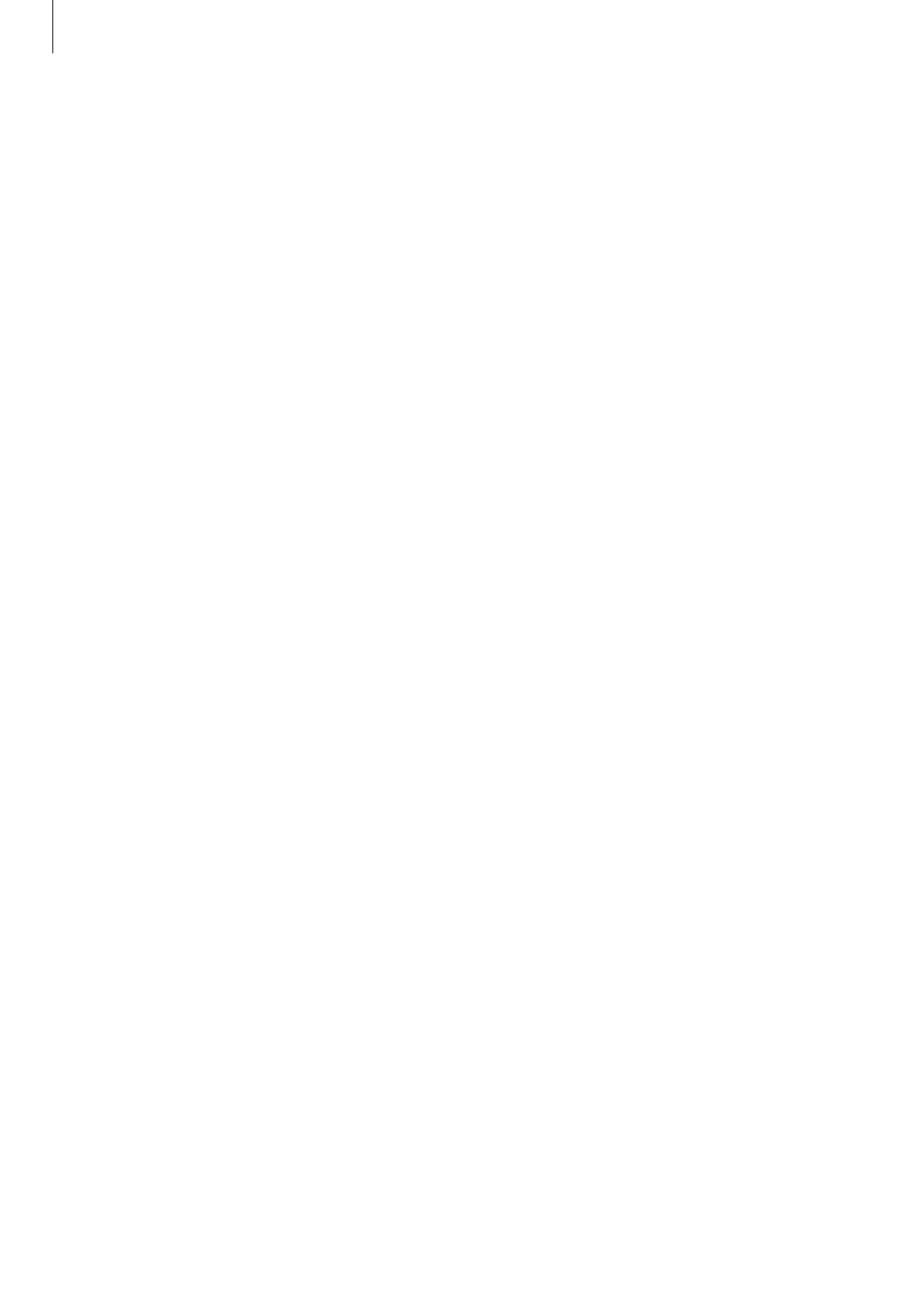
Appendix
174
Reading passwords aloud
Set the device to read the password aloud when you enter the password while Voice Assistant
is activated.
On the Apps screen, tap
Settings
→ Accessibility → Vision, and then tap the Speak
passwords switch to activate it.
Entering text using the keyboard
To display the keyboard, tap the text input field, and then tap anywhere on the screen twice
quickly.
To activate the rapid key input feature, open the Apps screen, tap
Settings
→ Accessibility
→ Vision, and then tap the Rapid key input switch to activate it.
When you touch the keyboard with your finger, the device reads aloud the character keys
under your finger. When you hear the character you want, release your finger from the screen
to select it. The character is entered and the device reads the text aloud.
If
Rapid key input is not activated, release your finger from the character you want, and then
tap anywhere on the screen twice quickly.
Entering additional characters
Tap and hold a key on the keyboard to enter additional characters available for the key. A
pop-up window appears above the key showing available characters. To select a character,
drag your finger on the pop-up window until you hear the character you want, and release it.