Lock screen, 39 lock screen – Samsung SM-G930F User Manual
Page 39
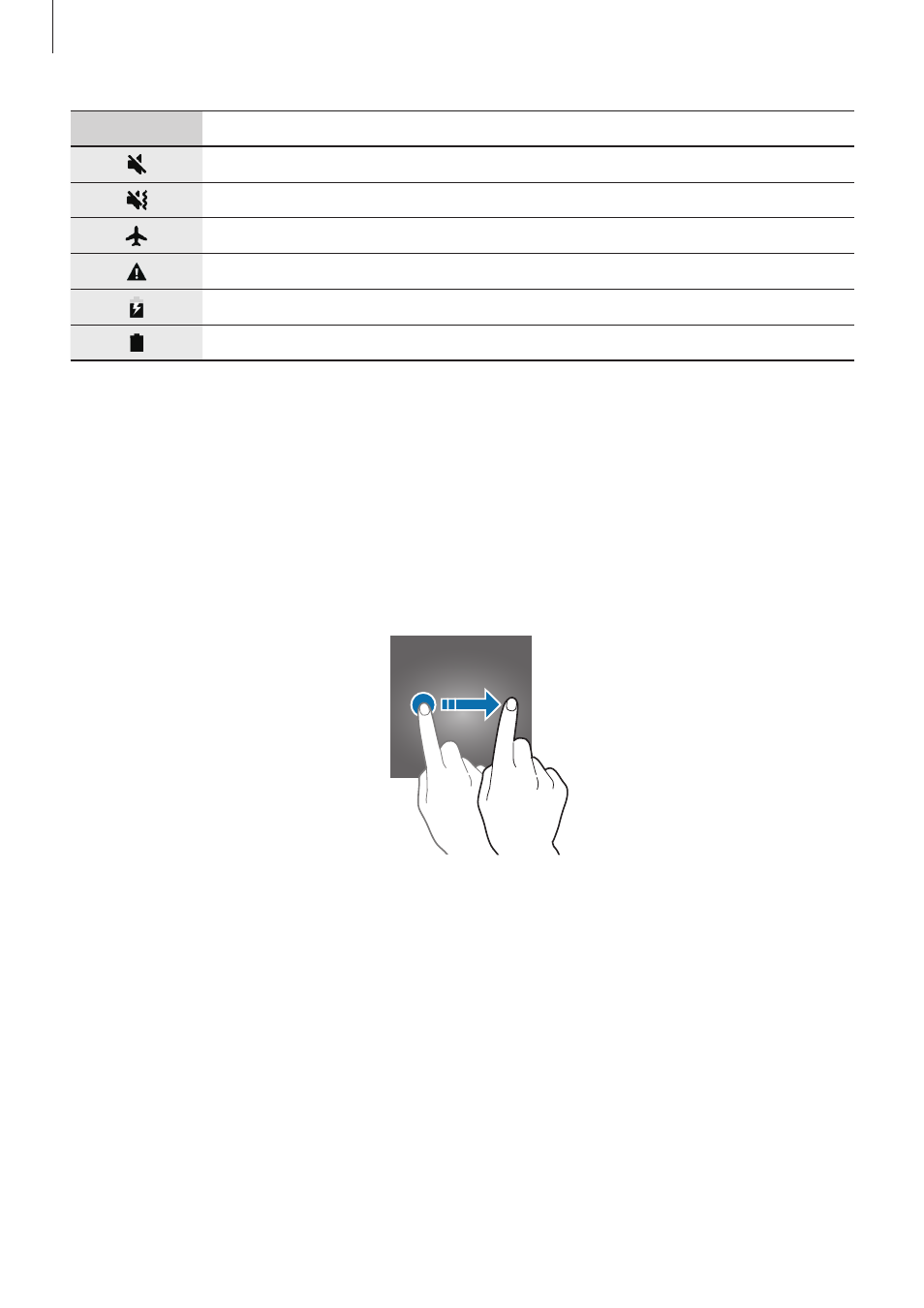
Basics
39
Icon
Meaning
Mute mode activated
Vibration mode activated
Flight mode activated
Error occurred or caution required
Battery charging
Battery power level
Lock screen
Pressing the Power key turns off the screen and locks it. Also, the screen turns off and
automatically locks if the device is not used for a specified period.
The screen is locked with
Swipe, the default screen lock method.
Press the Power key or the Home key and swipe in any direction to unlock the screen.
To change the screen lock method, on the Apps screen, tap Settings
→ Lock screen and
security
→ Screen lock type, and then select a method.
When you set a pattern, PIN, password, or fingerprint for the screen lock method, you can
protect your personal information by preventing others from accessing your device. After
setting the screen lock method, the device will require an unlock code whenever unlocking it.
• Swipe: Swipe in any direction on the screen to unlock it.
• Pattern: Draw a pattern with four or more dots to unlock the screen.