Using game launcher, Activating game power saving mode – Samsung SM-G930F User Manual
Page 117
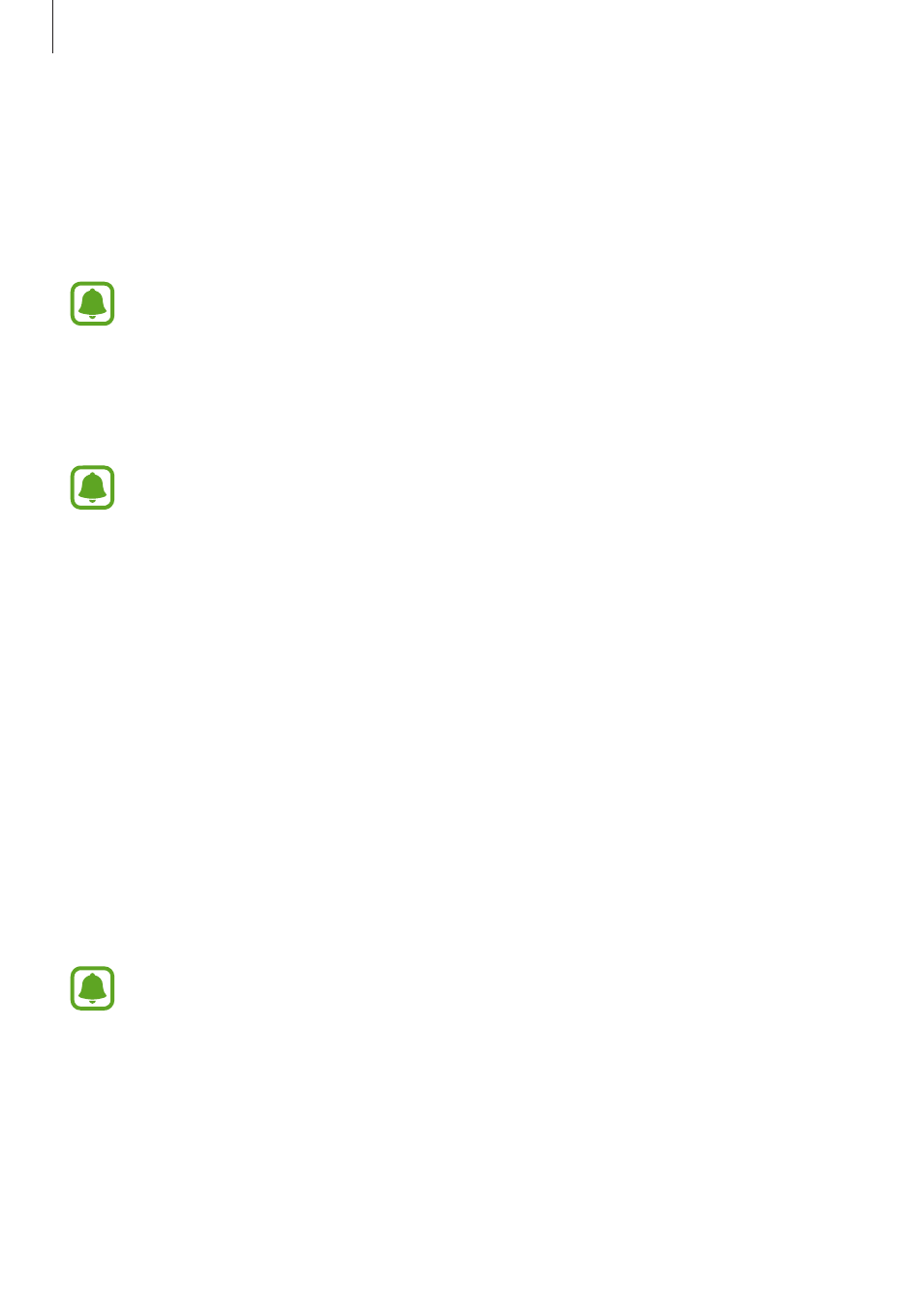
Applications
117
Using Game Launcher
1
On the Apps screen, tap Settings
→ Advanced features → Games and tap the Game
Launcher switch to activate it.
Game Launcher will be added to the Home screen and the Apps screen.
When you deactivate the feature, Game Launcher will be removed from the Home
screen and the Apps screen.
2
On the Apps screen, tap Game Launcher.
3
Tap a game from the games list.
Games downloaded from Play Store and Galaxy Apps will be automatically shown
on the game launcher screen. If you cannot see your games, tap Add apps.
Removing a game from Game Launcher
Tap and hold a game and tap Remove.
Activating game power saving mode
When you activate game power saving mode, the device will lower games’ resolution and
frame rate to reduce battery consumption.
On the Apps screen, tap
Game Launcher
→ Save power off. Select one of the following
options:
• Off: Power saving mode is not used.
• Save power: Decrease battery power consumption by lowering the resolution.
• Save maximum power: Dramatically decrease the battery power consumption by
lowering the resolution and frame rate.
Battery power efficiency may vary by game.