Samsung SM-G930F User Manual
Page 157
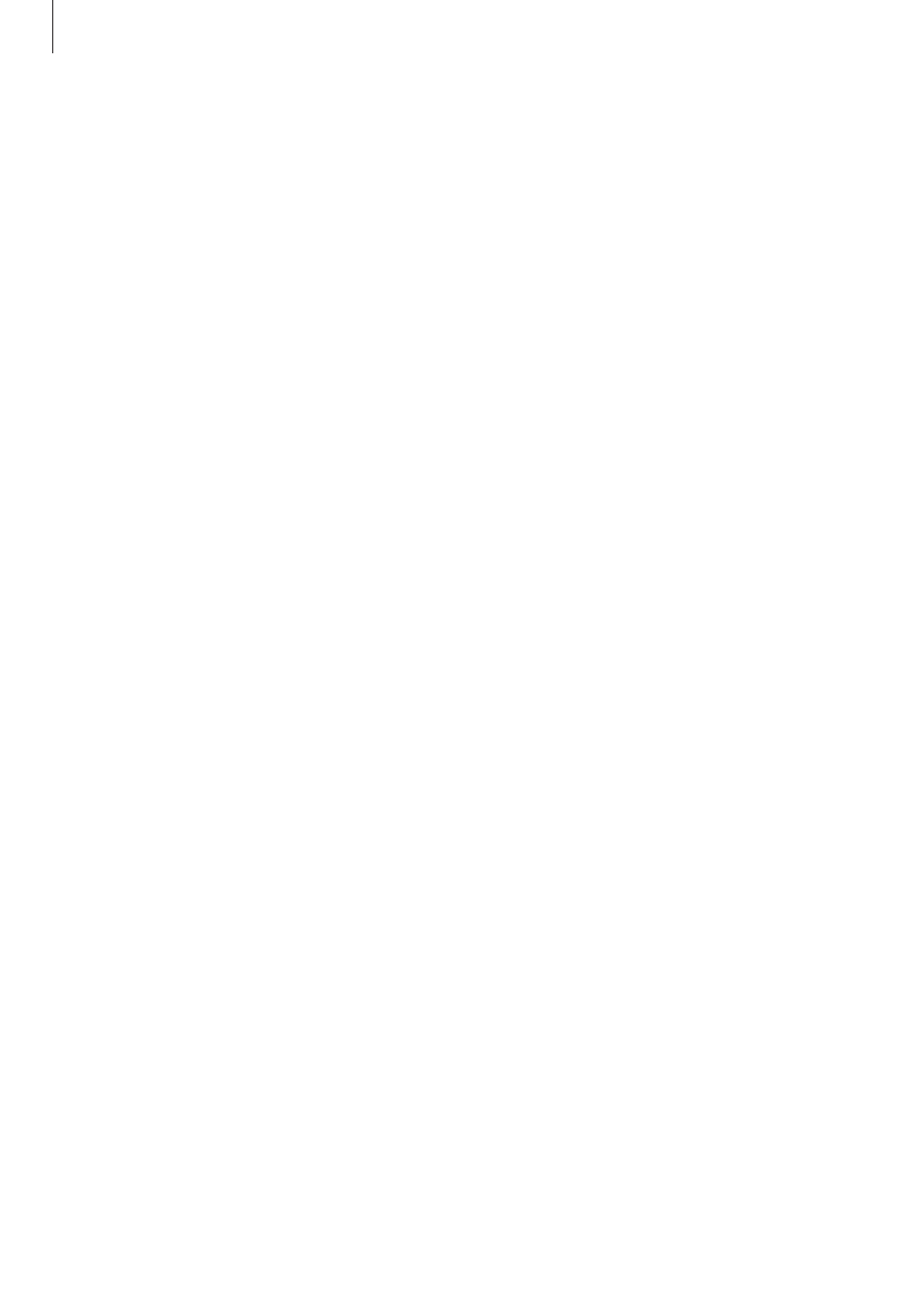
Settings
157
For better fingerprint recognition
When you scan your fingerprints on the device, be aware of the following conditions that
may affect the feature’s performance:
• The Home key contains a fingerprint recognition sensor. Ensure that the Home key is not
scratched or damaged by metal objects, such as coins, keys, and necklaces.
• The screen protector supplied with the device may cause the fingerprint recognition
sensor to malfunction. Remove the screen protector to improve fingerprint sensitivity.
• Ensure that the fingerprint recognition area and your fingers are clean and dry.
• The device may not recognise fingerprints that are affected by wrinkles or scars.
• The device may not recognise fingerprints from small or thin fingers.
• If you bend your finger or use a fingertip, the device may not recognise your fingerprints.
Make sure to cover the entire Home key with your finger.
• To improve recognition performance, register fingerprints of the hand used most often to
perform tasks on the device.
• In dry environments, static electricity can build up in the device. Avoid using this feature
in dry environments or before using the feature, discharge static electricity by touching a
metal object.
Registering fingerprints
1
On the Settings screen, tap Lock screen and security
→ Fingerprints.
2
Unlock the screen using the preset screen lock method.
If you have not set a screen lock method, create one.
3
Place your finger on the Home key.
4
After the device detects your finger, lift it up and place it on the Home key again.
Repeat this action until the fingerprint is registered.
When a fingerprint lock pop-up window appears, tap ENABLE to use your fingerprint to
unlock the screen.